The contents in this page aim at showing users about using HTML to PDF Converter for Mac.
Download and install
Please click here to download HTML to PDF Converter for Mac to your Macintosh and then please double click the installer to install the application by following the installation wizard.
Add and remove file
Please see the main interface of HTML to PDF Converter for Mac in Figure 1. If you want to add HTML files into the file list, there are three kinds of ways:

Figure 1
(1) Directly drag and drop the file into the file list, which is the most convenient way. This is the way to add local file.
(2) Click Add File (s) button to open file picker window from which you can also select HTML file from your computer disk. This is also the way for adding local files.
(3) Click Add URL button to open the dialog box in which you can input the URL of the webpage in edit box or click Use File List button to open file picker window to choose .txt, .rtf or .ini file which contains URLs so that HTML to PDF Converter for Mac can extract these URLs to file list. This is the way to add online file. Please see the dialog box in Figure 2.
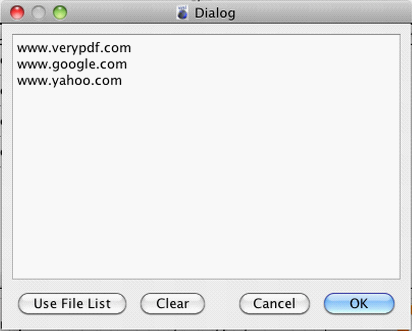
Figure 2
If you want to remove some added file, you can use Remove button. If you want to clear the file list, please click Clear button.
Set parameters
To set parameters for output PDF document, please click Setting button to open Setting dialog box as shown in Figure 3. You can do the operations as follows in this dialog box.
(1) Choose one page size for PDF document from more than ten supported types in Page Size spin box.
(2) Set page orientation as Portrait or Landscape in Orientation spin box.
(3) Choose a kind of suitable font size for PDF in Font Size combo box.
(4) You can input the PDF title in Title edit box.
(5) Input HTTP Authentication Username or Password in related edit boxes.
(6) You can use a proxy in Use a Proxy edit box to convert some special webpage to PDF.
(7) Edit PDF document according to your needs by checking different options below.
(8) Click OK button to save all the changes or click Reset set all parameters again. To close the dialog box, you need to click Cancle.
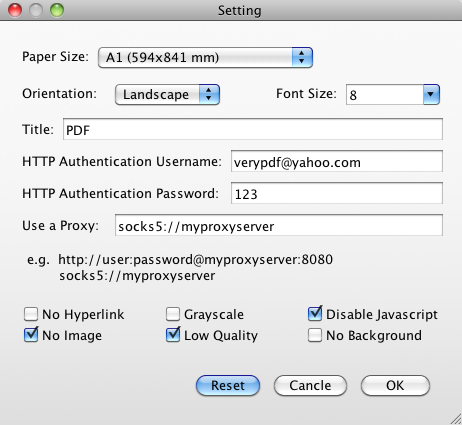
Figure 3
Run the conversion
In main interface of HTML to PDF Converter for Mac, please input the output location for target file in Output Folder text box or you can choose the location in popup window which is opened by clicking the side button. Then please click Start button to run the conversion.
If you don't understand HTML to PDF Converter for Mac or have any questions about it, you can contact us.
 VeryPDF Cloud OCR API
Web to PDF Converter Cloud API
HTML to Image Converter Cloud API
Free Online PDF Toolbox
VeryPDF Cloud OCR API
Web to PDF Converter Cloud API
HTML to Image Converter Cloud API
Free Online PDF Toolbox  Free Online Advanced PDF Converter
Free Online PDF Compressor
Free Online PDF Splitter
Free Online DOCX to DOC Converter
Free Online Word to PDF Editor
Free Online ShareFile
Free Online RSS Feed to Email
Free Online Advanced PDF Converter
Free Online PDF Compressor
Free Online PDF Splitter
Free Online DOCX to DOC Converter
Free Online Word to PDF Editor
Free Online ShareFile
Free Online RSS Feed to Email
 Free Online Web Site to PDF Maker
Free Online URL to PDF Converter
Free Online PDF to Word Converter
Free Online PDF to Image Converter
Free Online URL to Image Converter
Free Online Image Converter
Free Online DOC to PDF Converter
Free Online OCR Converter
Free Online PDF Merger
Free Online PDF Stamper
Free Online PDF Page Resizer
Free Online Web Site to PDF Maker
Free Online URL to PDF Converter
Free Online PDF to Word Converter
Free Online PDF to Image Converter
Free Online URL to Image Converter
Free Online Image Converter
Free Online DOC to PDF Converter
Free Online OCR Converter
Free Online PDF Merger
Free Online PDF Stamper
Free Online PDF Page Resizer
 Free Online Photo Slideshow
Free Online File Converter
Free Online Photo Slideshow
Free Online File Converter  Online PDF to Excel Converter
Online PDF to Excel Converter


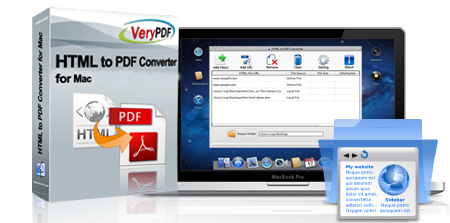 $29.95
$29.95


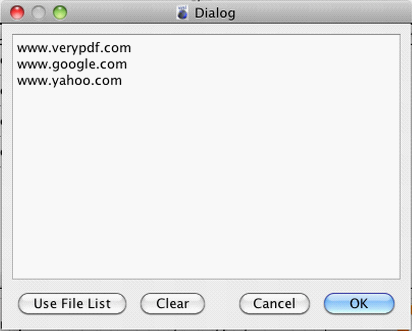
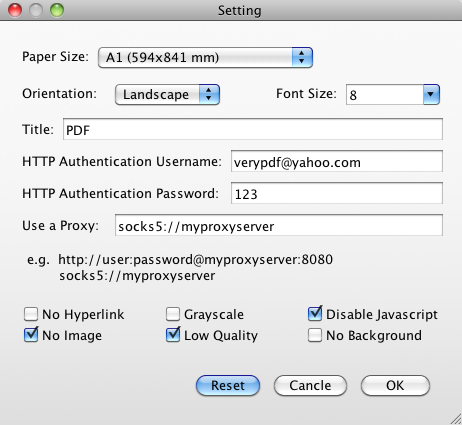

 Use As
Use As


 You may like these products
You may like these products



