VeryPDF OCR to Any Converter is a multifunction application for recognizing text from images by OCR. It has three additional functions, merging TIFF, merging and splitting PDF. This page is a brief guide of the application.
Figure 1 shows the main interface of VeryPDF OCR to Any Converter. Left part shows the original image and the right part shows the recognized text. The function of every menu will be described in the following paragraphs.
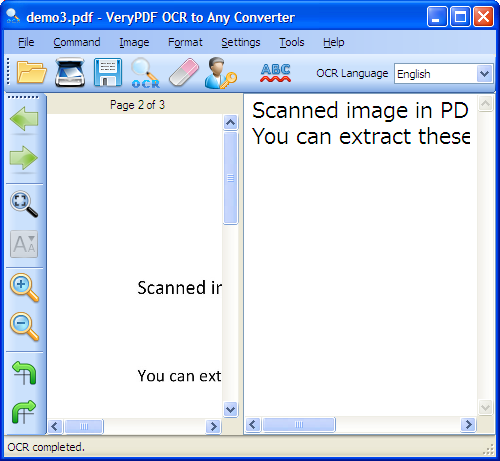
Figure 1
File menu
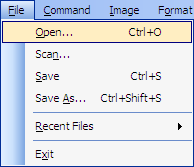 |
- Open. Open an image or a PDF file to recognize. It supports input formats of BMP, GIF, JPEG, PNG, TIFF, PDF and TXT.
- Scan. Get image from a scanner connected to the computer. Make sure that the computer is connected with a working scanner.
- Save. Save recognized text to files. It supports output formats of Microsoft Word (doc, docx), Excel (xls, xlsx), RTF, XML, and TXT.
- Save As. Save the current text as a new file.
- Recent Files. Open a file that is opened recently.
- Exit. Quit the application.
|
Command menu
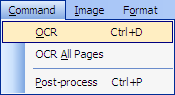 |
- OCR. Perform OCR operation to the current page.
- OCR All Pages. Perform OCR operation to all the pages of the current file.
- Post-process. Post process the recognized text.
|
Image menu
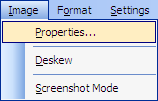 |
- Properties. To view the image properties of the current image.
- Deskew. De-skew the current image for better recognition result.
- Screenshot Mode. Enable or disable Screenshot Mode for OCR. When recognize low resolution images (e.g., screen snapshot), please enable this mode.
|
Format menu
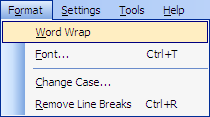 |
- Word Wrap. Enable or disable auto word wrap.
- Font. Set font, font color, font size and other text formats for recognized text.
- Change Case. Change case of the recognized text.
- Remove Line Breaks. Remove the line breaks from recognized text.
|
Settings menu
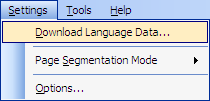 |
- Download Language Data. Download language packages to support more language OCR.
- Page Segmentation Mode. Select a Page Segmentation Mode for OCR. The default one is Fully automatic page segmentation, but no OSD.
- Options. Set advanced option in Option dialog box displayed in Figure 2.
|
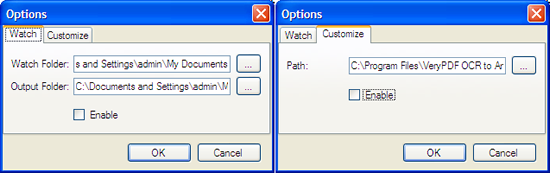
Figure 2
In tab Watch of Option dialog box, Watch Folder is to set a folder where all new images will be automatically processed (recognize characters) by the application. Output Folder is to specify a fold where the recognized text will be saved. Check the box Enable to enable the Watch mode.
In tab Customize of the dialog box, Path is to specify a dictionary file that is used to correct the recognized text automatically. An example dictionary file is in Data directory in the installation directory of VeryPDF OCR to Any Converter. The file gives the dictionary definition rule and file naming rule.
Tools menu
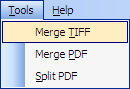 |
- Merge TIFF. Merge multiple images to one TIFF image.
- Merge PDF. Merge multiple PDF files to one PDF file.
- Split PDF. Split one PDF file to multiple PDF files.
|
Toolbar
- Button
 is for opening image files.
is for opening image files.
- Button
 is used for getting image from a scanner directly.
is used for getting image from a scanner directly.
- Button
 is to save recognized text.
is to save recognized text.
- Button
 is to perform optical character recognition to the current page.
is to perform optical character recognition to the current page.
- Button
 is to remove all the recognized text.
is to remove all the recognized text.
- Button
 is to perform spelling check to the recognized text.
is to perform spelling check to the recognized text.
- Dropdown box
 is used for choosing a language for OCR.
is used for choosing a language for OCR.
Sidebar
- Button
 , go to the previous page.
, go to the previous page.
- Button
 , go to the next page.
, go to the next page.
- Button
 , fit the page to the window.
, fit the page to the window.
- Button
 , view the page in the actual size.
, view the page in the actual size.
- Button
 , zoom in the page.
, zoom in the page.
- Button
 , zoom out the page.
, zoom out the page.
- Button
 , rotate the page anticlockwise.
, rotate the page anticlockwise.
- Button
 , rotate the page clockwise.
, rotate the page clockwise.
Click the link to download and try VeryPDF OCR to Any Converter for free.
 VeryPDF Cloud OCR API
Web to PDF Converter Cloud API
HTML to Image Converter Cloud API
Free Online PDF Toolbox
VeryPDF Cloud OCR API
Web to PDF Converter Cloud API
HTML to Image Converter Cloud API
Free Online PDF Toolbox  Free Online Advanced PDF Converter
Free Online PDF Compressor
Free Online PDF Splitter
Free Online DOCX to DOC Converter
Free Online Word to PDF Editor
Free Online ShareFile
Free Online RSS Feed to Email
Free Online Advanced PDF Converter
Free Online PDF Compressor
Free Online PDF Splitter
Free Online DOCX to DOC Converter
Free Online Word to PDF Editor
Free Online ShareFile
Free Online RSS Feed to Email
 Free Online Web Site to PDF Maker
Free Online URL to PDF Converter
Free Online PDF to Word Converter
Free Online PDF to Image Converter
Free Online URL to Image Converter
Free Online Image Converter
Free Online DOC to PDF Converter
Free Online OCR Converter
Free Online PDF Merger
Free Online PDF Stamper
Free Online PDF Page Resizer
Free Online Web Site to PDF Maker
Free Online URL to PDF Converter
Free Online PDF to Word Converter
Free Online PDF to Image Converter
Free Online URL to Image Converter
Free Online Image Converter
Free Online DOC to PDF Converter
Free Online OCR Converter
Free Online PDF Merger
Free Online PDF Stamper
Free Online PDF Page Resizer
 Free Online Photo Slideshow
Free Online File Converter
Free Online Photo Slideshow
Free Online File Converter  Online PDF to Excel Converter
Online PDF to Excel Converter


 $29.95
$29.95

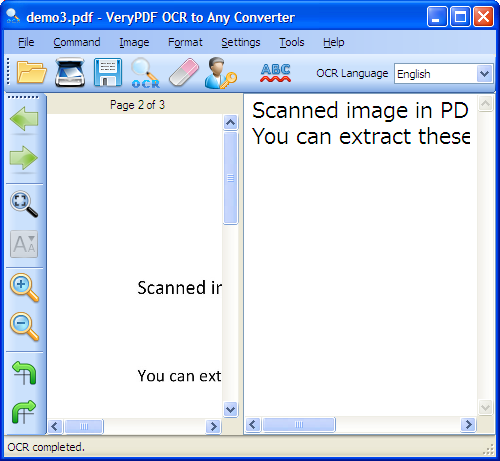
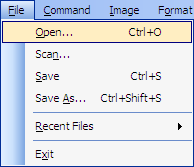
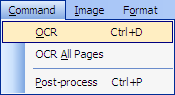
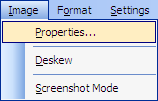
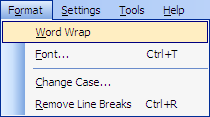
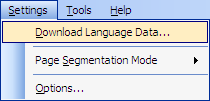
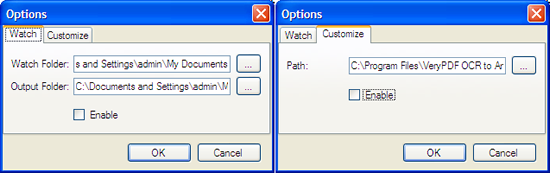
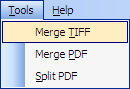
 is used for choosing a language for OCR.
is used for choosing a language for OCR.
 Use As
Use As


 You may like these products
You may like these products



