Web PDF Optimizer for Mac OS
If you need to browse PDF document faster and smoother on Web, you need to optimize PDF document to reduce the size of it. So the application Web PDF Optimizer for Mac OS can be used as an assistant in your Mac OS system. You can use this app to reduce the image and fonts data size. In addition, you can also use it to edit your PDF description.
To use Web PDF Optimizer for Mac OS, please download and install it on your Macintosh. It is easy to be opened and you just need to double click the application icon. In the main window of Web PDF Optimizer for Mac OS shown in Figure 1, you can make the operations as follows:
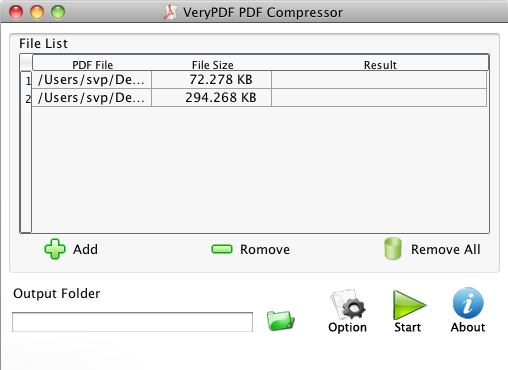
Figure 1
(1) Please click Add button to open file picker window to select PDF document that you want to optimize.
(2) If you added the wrong file or want to delete some file from file list of Web PDF Optimizer for Mac OS, you can click Remove or Remove All.
(3) Input an output location for target file in Output Folder text box or choose a location in the window opened by clicking the side button.
(4) Please click Option button to open Option dialog box to optimize PDF document.
To optimize the image elements in PDF document, please click Image option to open Image Tab shown in Figure 2. Then you can do as follows:
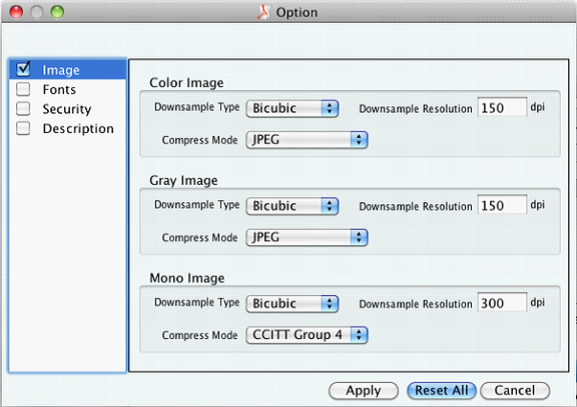
Figure 2
(1) Please choose a suitable downsample type for color, gray or monochrome image to downsample the image in Downsample Type spin box.
(2) Customize the downsample resolution for color, gray or monochrome image in Downsample Resolution edit box.
(3) Select a compression mode for color gray or monochrome image in PDF document in Compress Mode spin box.
To optimize PDF fonts, you need to click Fonts option to open Fonts Tab which is shown in Figure 3 and you can choose the optimizing option according to your needs in this tab.
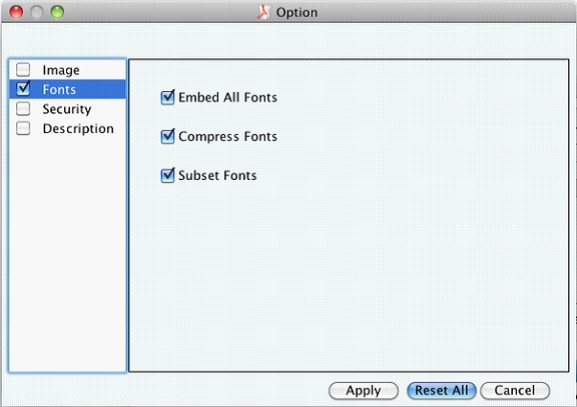
Figure 3
To protect the contents in PDF document, you need to click Security option to open Security Tab which is shown in Figure 4 and you need to operate as follows:
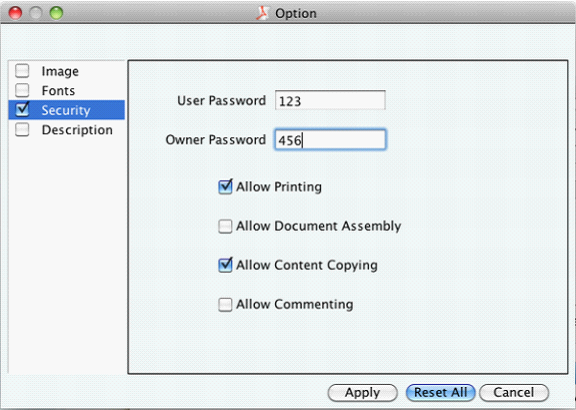
Figure 4
(1) Input PDF user password in User Password edit box.
(2) Input PDF owner password in Owner Password edit box.
(3) Choose the permission options according to your needs.
To save all parameters that you set, please click Apply button to close this dialog box. Then you will see the main interface of Web PDF Optimizer for Mac OS again. Now please click Start button to start to optimize PDF document so that the document can be browsed on Web smoothly and quickly.
Features of PDF Image Downsample Tool for Mac
Buy or try PDF Image Downsample Tool for Mac
 VeryPDF Cloud OCR API
Web to PDF Converter Cloud API
HTML to Image Converter Cloud API
Free Online PDF Toolbox
VeryPDF Cloud OCR API
Web to PDF Converter Cloud API
HTML to Image Converter Cloud API
Free Online PDF Toolbox  Free Online Advanced PDF Converter
Free Online PDF Compressor
Free Online PDF Splitter
Free Online DOCX to DOC Converter
Free Online Word to PDF Editor
Free Online ShareFile
Free Online RSS Feed to Email
Free Online Advanced PDF Converter
Free Online PDF Compressor
Free Online PDF Splitter
Free Online DOCX to DOC Converter
Free Online Word to PDF Editor
Free Online ShareFile
Free Online RSS Feed to Email
 Free Online Web Site to PDF Maker
Free Online URL to PDF Converter
Free Online PDF to Word Converter
Free Online PDF to Image Converter
Free Online URL to Image Converter
Free Online Image Converter
Free Online DOC to PDF Converter
Free Online OCR Converter
Free Online PDF Merger
Free Online PDF Stamper
Free Online PDF Page Resizer
Free Online Web Site to PDF Maker
Free Online URL to PDF Converter
Free Online PDF to Word Converter
Free Online PDF to Image Converter
Free Online URL to Image Converter
Free Online Image Converter
Free Online DOC to PDF Converter
Free Online OCR Converter
Free Online PDF Merger
Free Online PDF Stamper
Free Online PDF Page Resizer
 Free Online Photo Slideshow
Free Online File Converter
Free Online Photo Slideshow
Free Online File Converter  Online PDF to Excel Converter
Online PDF to Excel Converter


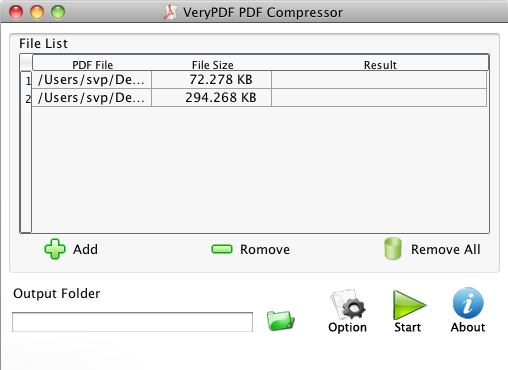
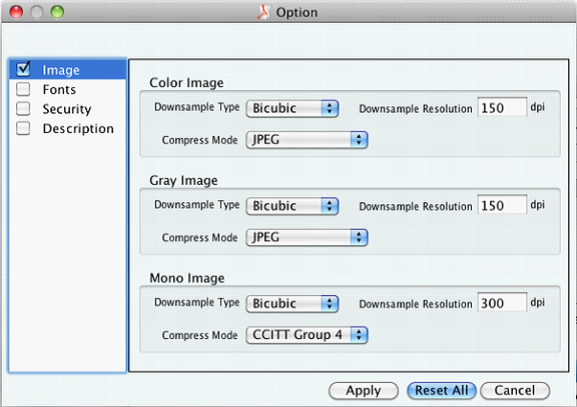
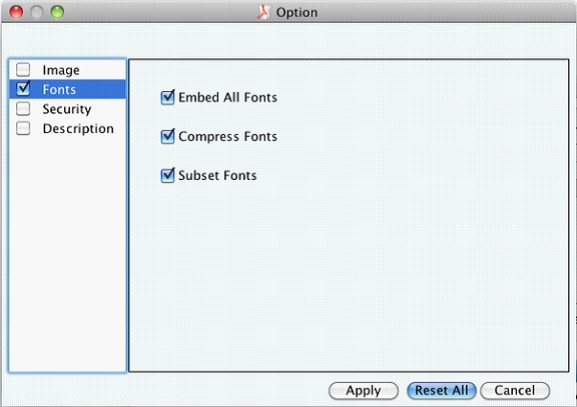
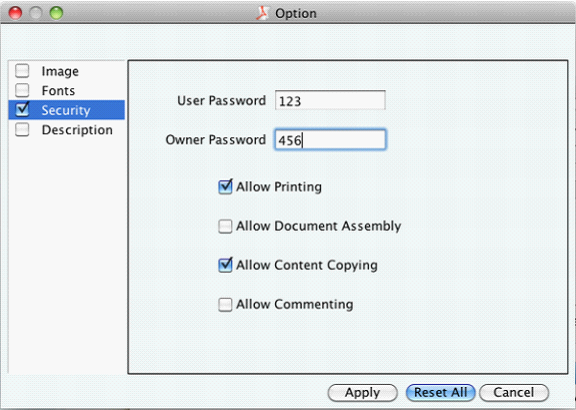

 Use As
Use As




 You may like these products
You may like these products



