How to use VeryPDF PDF Manual Splitter?
VeryPDF PDF Manual Splitter can help you manually split PDF into smaller PDF files by inserting break points between original PDF pages. It's an easy to use application. With the help of PDF Manual Splitter, you can create smaller PDF files from large PDFfiles, enabling your friends to access to your PDF files on the websites, blogs, etc. The following part shows how to use PDF Manual Splitter to split PDF into smaller PDF by hand.
1. Run PDF Manual Splitter
You may choose to double click the icon of PDF Manual Splitter on your desk to run the application.
2. Input PDF
You can choose the PDF file you want to split in Windows Explorer, drag the selected PDF file and drop it onto the main interface. Then, you can preview the input PDF file on the interface.
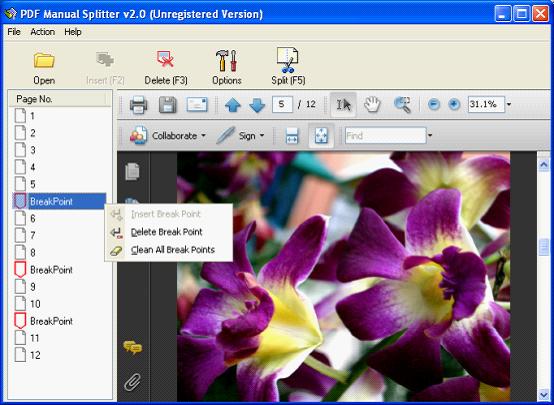
3. Insert break points
On the navigation panel, please click on the page, e.g., page 6, which you want to set as the first page of the next part. > Click the Insert button or press F2 on the keyboard, and you will find a break point between page 5 and page 6.
If you want to delete the break point, you can click on it, and click on the Delete button, or press F3, or click Delete Break Point in the list as in the above illustration. If you click on Clean All Break Point, all the added break points will be deleted.
4. Set output options
Click on the Options button to open the Options dialog box. Then you can specify an output folder and the output filename pattern here. The following is the illustration of this dialog box.
To specify an output folder, please click the radio button before Output to following folder, > click Setting on the right side of the edit box, > select a folder in the pop-up dialog box and press Enter. Then, the output directory will be shown in the edit box.
To set a name pattern for the result PDF files, please click the down arrow in the Name pattern for split filename combo box. >Choose an item in the drop down list. > Click OK in the dialog box.
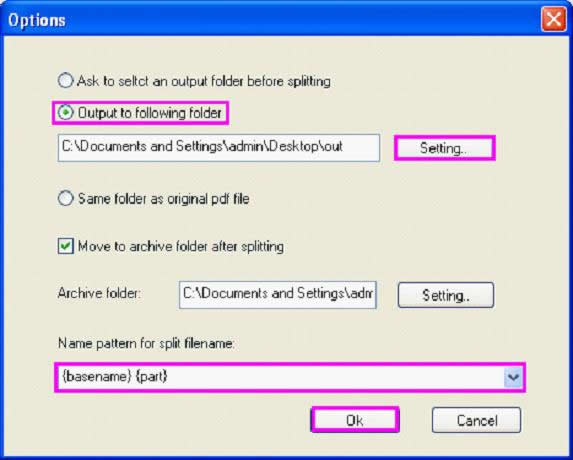
5. Split PDF into smaller PDF files
Click the Spit button on the main interface and click OK in the pop out dialog box. VeryPDF PDF Manual Splitter will help you quickly create smaller PDF files from the original PDF.
You can also use VeryPDF Split-Merge and VeryPDF PDF Size Splitter to create smaller PDF. If you want to merge PDF files together, you can use VeryPDF Split-Merge to solve the problem.
- A registration key sent to your e-mail address within a couple of minutes.
- Free upgrades for usual update.
- Email support for all of our products.
 VeryPDF Cloud OCR API
Web to PDF Converter Cloud API
HTML to Image Converter Cloud API
Free Online PDF Toolbox
VeryPDF Cloud OCR API
Web to PDF Converter Cloud API
HTML to Image Converter Cloud API
Free Online PDF Toolbox  Free Online Advanced PDF Converter
Free Online PDF Compressor
Free Online PDF Splitter
Free Online DOCX to DOC Converter
Free Online Word to PDF Editor
Free Online ShareFile
Free Online RSS Feed to Email
Free Online Advanced PDF Converter
Free Online PDF Compressor
Free Online PDF Splitter
Free Online DOCX to DOC Converter
Free Online Word to PDF Editor
Free Online ShareFile
Free Online RSS Feed to Email
 Free Online Web Site to PDF Maker
Free Online URL to PDF Converter
Free Online PDF to Word Converter
Free Online PDF to Image Converter
Free Online URL to Image Converter
Free Online Image Converter
Free Online DOC to PDF Converter
Free Online OCR Converter
Free Online PDF Merger
Free Online PDF Stamper
Free Online PDF Page Resizer
Free Online Web Site to PDF Maker
Free Online URL to PDF Converter
Free Online PDF to Word Converter
Free Online PDF to Image Converter
Free Online URL to Image Converter
Free Online Image Converter
Free Online DOC to PDF Converter
Free Online OCR Converter
Free Online PDF Merger
Free Online PDF Stamper
Free Online PDF Page Resizer
 Free Online Photo Slideshow
Free Online File Converter
Free Online Photo Slideshow
Free Online File Converter  Online PDF to Excel Converter
Online PDF to Excel Converter


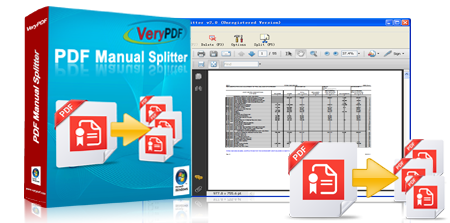


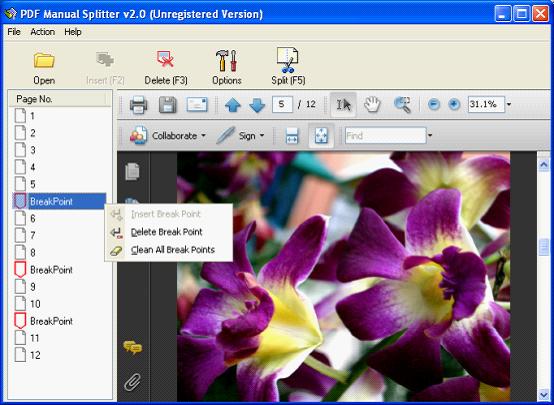
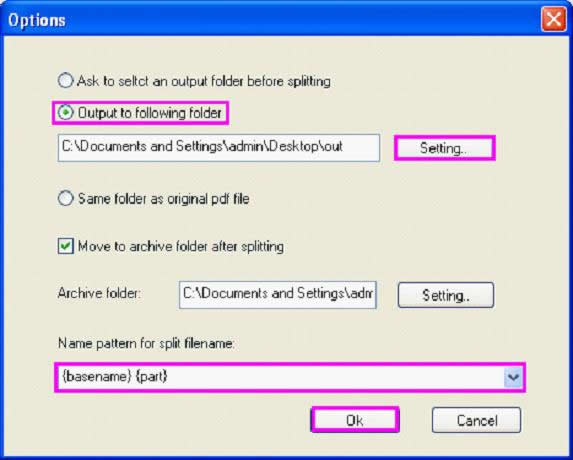
 Video Demo
Video Demo



 You may like these products
You may like these products



