PDF Page Merger for Mac
Do you want to merge PDF page from different documents into one PDF file in your Mac OS X system? If so, you can choose the application PDF Page Merger for Mac to help you because it perfectly supports this kind of function and you just need to add PDF documents into PDF Page Merger for Mac, set related option and start to merge PDF page at last. All of these operations will not cost you too much time.
Before starting the work, you need to have PDF Page Merger for Mac installed on your computer. Please click here to download the application and then install it on your computer by following the installation instruction, which is easy to do.
Now please see the following working steps:
1. Add file into PDF Page Merger for Mac
In the opened interface of PDF Page Merger for Mac you need to click Add button to open a file picker window which you may often use when opening documents in other programs. In this window, please choose PDF you want to use and click Open button to add them into the file list. PDF Page Merger for Mac fully supports to drag and drop PDF documents into it. If you have mistakenly added PDF, you can delete it or them by clicking Remove or Remove All button. You can see the user interface of PDF Page Merger for Mac in Figure 1.
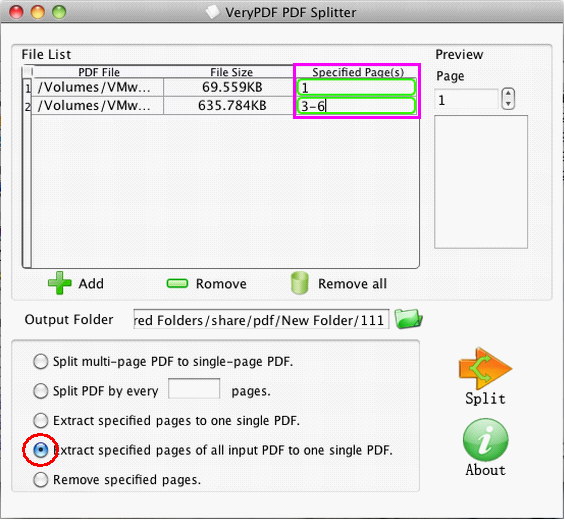
Figure 1
2.Choose related option to merge PDF page
There are five selectable options for editing PDF document. If you want to merge PDF page from all input PDF documents together, please check the option Extract specified pages of all input PDF to one single PDF and then input the page number or interval in Specified Page (s) row which can be edited in file list. The ways of specified page number are like the following three ones: 2, 3-6 and 1 3-4 8. If you are not sure whether you have input the right page number, you can input the number in Page spin box on the right to see its preview in Preview window.
In addition, PDF Page Merger for Mac also allows user to split multi-page PDF document into single-page file, or split every page interval PDF into single PDF file. If you want to realize these kinds of functions, you just need to check the related options.
3.Merge PDF page
At last, please specify the path for target file in Output Folder text box or click the side button for opening a window which enables you to select the destination for the target file. Then please click Split button to run the application.
 VeryPDF Cloud OCR API
Web to PDF Converter Cloud API
HTML to Image Converter Cloud API
Free Online PDF Toolbox
VeryPDF Cloud OCR API
Web to PDF Converter Cloud API
HTML to Image Converter Cloud API
Free Online PDF Toolbox  Free Online Advanced PDF Converter
Free Online PDF Compressor
Free Online PDF Splitter
Free Online DOCX to DOC Converter
Free Online Word to PDF Editor
Free Online ShareFile
Free Online RSS Feed to Email
Free Online Advanced PDF Converter
Free Online PDF Compressor
Free Online PDF Splitter
Free Online DOCX to DOC Converter
Free Online Word to PDF Editor
Free Online ShareFile
Free Online RSS Feed to Email
 Free Online Web Site to PDF Maker
Free Online URL to PDF Converter
Free Online PDF to Word Converter
Free Online PDF to Image Converter
Free Online URL to Image Converter
Free Online Image Converter
Free Online DOC to PDF Converter
Free Online OCR Converter
Free Online PDF Merger
Free Online PDF Stamper
Free Online PDF Page Resizer
Free Online Web Site to PDF Maker
Free Online URL to PDF Converter
Free Online PDF to Word Converter
Free Online PDF to Image Converter
Free Online URL to Image Converter
Free Online Image Converter
Free Online DOC to PDF Converter
Free Online OCR Converter
Free Online PDF Merger
Free Online PDF Stamper
Free Online PDF Page Resizer
 Free Online Photo Slideshow
Free Online File Converter
Free Online Photo Slideshow
Free Online File Converter  Online PDF to Excel Converter
Online PDF to Excel Converter


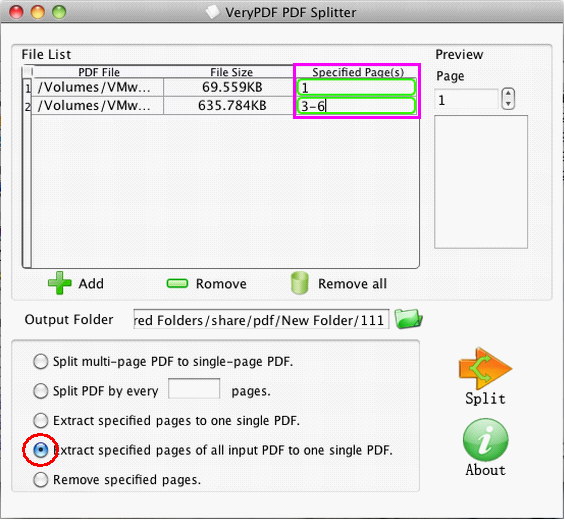

 Use As
Use As




 You may like these products
You may like these products



