VeryPDF PDF to HTML Converter can help you create HTML from PDF quickly and accurately. With the help of PDF to HTML Converter, you can create HTML page from each page of PDF file, or create a single continuous HTML page from a PDF file. You can employ either of the following two methods to create HTML from PDF: via the GUI version or via Command Line Version.
Method 1: Via GUI
1. Download and Run PDF to HTML Converter
Please click here to download PDF to HTML Converter. Install it on your computer, and click the icon of this product on your desktop to run it.
2. Set Options
Click the File tab at the upper left corner of the main interface. And then, click Preferences in the list to open the Preferences dialog box as illustrated as follows. You can customize the output HTML page or pages, and set image quality options in this dialog box.
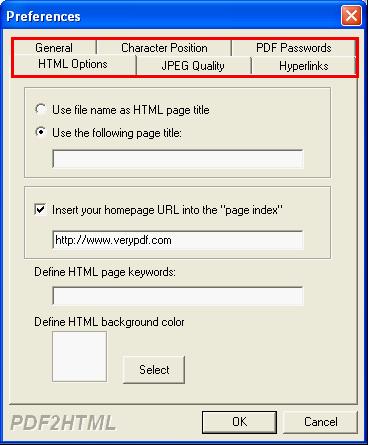
There are six tabs at the top of this dialog box:
HTML Options—set HTML page title and keywords, set HTML background color, and insert a URL into the page index.
General—set page range, choose to remove images, choose to generate a single continuous HTML page, and choose to view after conversion.
JPEG Quality—create HTML files with gray scale images, or with images in specified quality.
Character Position—set an auto-process mode or select an option to adjust the space between characters in the PDF.
Hyperlinks—if you want to maintain or delete the original hyperlink, you are going to use this tab.
PDF Passwords—if the original PDF is protected by either an open password or a master password, or both, you are going to use this tab.
After setting the options, please click OK. Then dialog box disappears and you can proceed to the next step.
3. Input PDF and Export HTML
Click the File tab, > click Open in the list, > Input PDF by selecting PDF files in the Open PDF Files dialog box that pops out. > Click OK. > Select a folder in the Browse for Folder dialog box that pops out. > Press Enter.
Method 2: Via Command Line
1. Download PDF to HTML Converter Command Line
Please download PDF to HTML Converter Command Line, decompress the zip file and then proceed to the next step.
2. Run Windows Command Prompt
According to different Window operating systems, different ways may be required to run Windows Command Prompt on different computers. For example, if you are a Windows XP user, you can click Start, > Run, > enter cmd in the Run dialog box and press Enter to open Windows Command Prompt.
3. Type a Command Line and Press Enter
Please type a command line in the Windows Command Prompt window according to the usage of PDF to HTML Converter Command Line as follows. The options and examples might be helpful.
Usage:
pdf2html [options] <PDF-file> <HTML-file>
Options:
-f <int>: first page to convert
-l <int>: last page to convert
-r <int>: resolution, in DPI (default is 100)
-quality <int>: set quality for JPEG file, default is 95
-imgformat <int>: 0 is JPEG, 1 is PNG, 2 is GIF
-opw <string>: owner password (for encrypted PDF file)
-upw <string>: user password (for encrypted PDF file)
-onehtm: generate in one continuous html page
-oneword: create accurate HTML files
-noimg: remove images from HTML files
-notxtidx: remove text index file from HTML files
-notextinbody: remove text from HTML's body
-notextinmeta: remove text from HTML's meta
-noseo: don't optimize HTML files for search engines
-homeurl <string>: add a home URL into the left index page
-yoffset <int>: set Y offset for HTML page contents
-noutf8: remove UTF8 header to compatible with Firefox
-$ <string>: register with a key code
 VeryPDF Cloud OCR API
Web to PDF Converter Cloud API
HTML to Image Converter Cloud API
Free Online PDF Toolbox
VeryPDF Cloud OCR API
Web to PDF Converter Cloud API
HTML to Image Converter Cloud API
Free Online PDF Toolbox  Free Online Advanced PDF Converter
Free Online PDF Compressor
Free Online PDF Splitter
Free Online DOCX to DOC Converter
Free Online Word to PDF Editor
Free Online ShareFile
Free Online RSS Feed to Email
Free Online Advanced PDF Converter
Free Online PDF Compressor
Free Online PDF Splitter
Free Online DOCX to DOC Converter
Free Online Word to PDF Editor
Free Online ShareFile
Free Online RSS Feed to Email
 Free Online Web Site to PDF Maker
Free Online URL to PDF Converter
Free Online PDF to Word Converter
Free Online PDF to Image Converter
Free Online URL to Image Converter
Free Online Image Converter
Free Online DOC to PDF Converter
Free Online OCR Converter
Free Online PDF Merger
Free Online PDF Stamper
Free Online PDF Page Resizer
Free Online Web Site to PDF Maker
Free Online URL to PDF Converter
Free Online PDF to Word Converter
Free Online PDF to Image Converter
Free Online URL to Image Converter
Free Online Image Converter
Free Online DOC to PDF Converter
Free Online OCR Converter
Free Online PDF Merger
Free Online PDF Stamper
Free Online PDF Page Resizer
 Free Online Photo Slideshow
Free Online File Converter
Free Online Photo Slideshow
Free Online File Converter  Online PDF to Excel Converter
Online PDF to Excel Converter


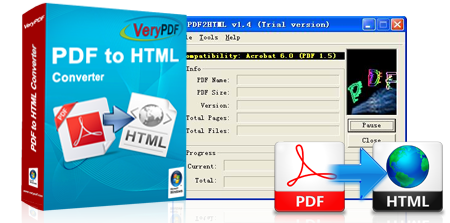


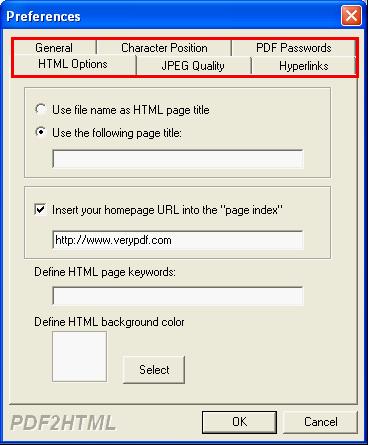
 Video Tutorial
Video Tutorial



 You may like these products
You may like these products



