PDF to Image Converter for Mac OS X
The application PDF to Image Converter for Mac OS X is an application which is specially designed for Mac OS system to convert PDF to different kinds of image formats such as BMP, GIF, TIF, JPG, PNG, PPM, etc. When you use this application, you are allowed to make some basic settings to the target image file such as image resolution, color depth, etc. You can also convert single page, page interval or all pages of PDF to image file.
For using PDF to Image Converter for Mac OS X, please download it by clicking here. It is easy to install PDF to Image Converter for Mac OS X on your Macintosh if you can follow the installation wizard step by step after you double click the installer of the application.
When you double click the app icon, you can open the application at once and you can see a friendly and clear user interface on your screen. Please see it in Figure 1. If you need to add PDF document into the application, please click "Add" button to open the file picker window which is often used in other program when you want to open some file. Please choose PDF document to be converted in this window and add it or them (PDF to Image Converter for Mac OS X also supports batch conversion) into the application. If you want to delete one PDF from the file list, you can use "Remove" button. If you want to clear the file list, please click "Remove All" button. By clicking each input PDF document, you can see its preview in preview window. You can also preview the specified page by inputting the page number in "Page" spin box.
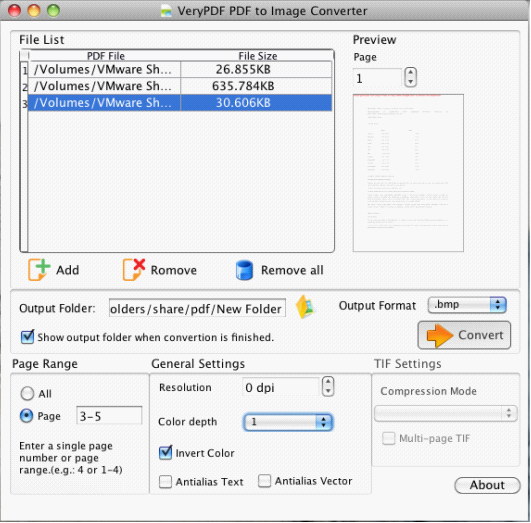
Figure 1
Then you need to set parameters. In "Page Range" group box, you can check "All" option to convert the whole PDF document into image or check "Page" option and input page number like 5 or 4-7 in the edit box to convert single page or page interval of PDF to image files. In "General Settings" group box, you can set image resolution, color depth in "Resolution" and "Color depth" spin boxes. You can also choose to invert image, antialias PDF document by checking "Invert Color", "Antialias Text" or "Antialias Vector" option.
If the output format is ".tif", "TIF Settings" group box will be activated and in it you can choose compression method for TIF image or create multi-page TIF file.
In "Output Format" spin box, you need to choose one supported image format. In "Output Folder" text box, you can manually input the path for target file or click the button besides this text box to open the window from which you are able to choose the output location.
For running the conversion from PDF to Image, please click "Convert" button if you have finished doing everything.
Features of PDF to Image Converter for Mac OS X.
Try or buy PDF to Image Converter for Mac OS X.
 VeryPDF Cloud OCR API
Web to PDF Converter Cloud API
HTML to Image Converter Cloud API
Free Online PDF Toolbox
VeryPDF Cloud OCR API
Web to PDF Converter Cloud API
HTML to Image Converter Cloud API
Free Online PDF Toolbox  Free Online Advanced PDF Converter
Free Online PDF Compressor
Free Online PDF Splitter
Free Online DOCX to DOC Converter
Free Online Word to PDF Editor
Free Online ShareFile
Free Online RSS Feed to Email
Free Online Advanced PDF Converter
Free Online PDF Compressor
Free Online PDF Splitter
Free Online DOCX to DOC Converter
Free Online Word to PDF Editor
Free Online ShareFile
Free Online RSS Feed to Email
 Free Online Web Site to PDF Maker
Free Online URL to PDF Converter
Free Online PDF to Word Converter
Free Online PDF to Image Converter
Free Online URL to Image Converter
Free Online Image Converter
Free Online DOC to PDF Converter
Free Online OCR Converter
Free Online PDF Merger
Free Online PDF Stamper
Free Online PDF Page Resizer
Free Online Web Site to PDF Maker
Free Online URL to PDF Converter
Free Online PDF to Word Converter
Free Online PDF to Image Converter
Free Online URL to Image Converter
Free Online Image Converter
Free Online DOC to PDF Converter
Free Online OCR Converter
Free Online PDF Merger
Free Online PDF Stamper
Free Online PDF Page Resizer
 Free Online Photo Slideshow
Free Online File Converter
Free Online Photo Slideshow
Free Online File Converter  Online PDF to Excel Converter
Online PDF to Excel Converter


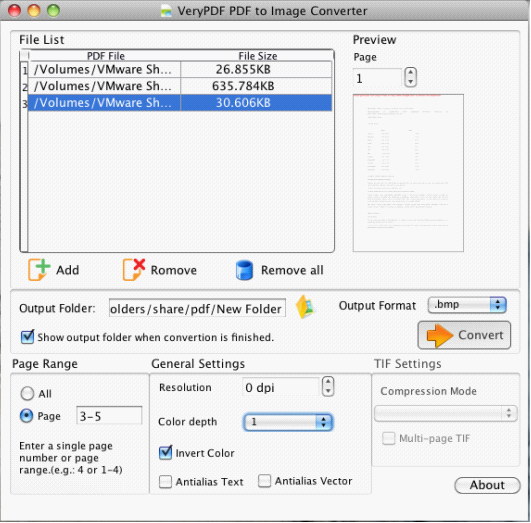

 Use As
Use As




 You may like these products
You may like these products



