With the help of VeryPDF PDF to PowerPoint Converter, you can quickly create PPT from PDF in batches without Adobe products. VeryPDF PDF to PowerPoint Converter supports password protected PDF files. Three effective reconstruction modes can help you well maintain the original hyperlinks, images, layouts, text, graphics, etc. The following shows how to create text only PPT from PDF.
1. Run VeryPDF PDF to PowerPoint Converter
Please double click the icon of PDF to PowerPoint Converter on your desktop to run this application. Then, the main interface of the application appears on the desktop. As you can see, the interface contains three parts: the list box, the option panel and the button bar.
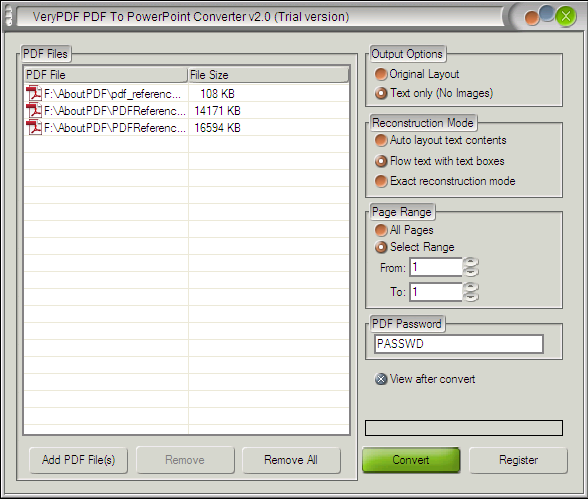
2. Input PDF files
To input the PDF files you want to create PPT from, you can do one of the following:
- Drag the PDF files from Windows Explorer, and drop them into the list box.
- Click Add PDF File(s) under the list box, > select the PDF files in the dialog box that pops out, > and press Enter.
Then, you can view the filenames and file sizes of the input files in the list box. If you want to remove some added PDF files from the list box, you can click the Remove button. If you want you clear the list box, you can click Remove All.
3. Set options
- To create text only PPT from PDF, please move your cursor to the right part of the interface: the option pane, and then, please click the radio button before Text only (No images) under Output Options.
- If you don't want to change the position of the text and want to keep the original text box, you can click the radio button before Flow text with text boxes under Reconstruction Mode.
- Sometimes, you might just want to extract several pages from the original PDF. Under such circumstances, you can set page range by clicking Select Range, and selecting options in the From and To spin boxes.
- If the source PDF files are protected by an open password, you can type the password in the PDF Password edit box.
4. Export PPT files
After setting all the options, please click the Convert button. A dialog box will pop out, where you can select a folder to export the result PPT files into. After you press then Enter key, you computer will begin to create PPT from PDF. Meanwhile, the progress bar above the Convert button can convey the conversion status.
 VeryPDF Cloud OCR API
Web to PDF Converter Cloud API
HTML to Image Converter Cloud API
Free Online PDF Toolbox
VeryPDF Cloud OCR API
Web to PDF Converter Cloud API
HTML to Image Converter Cloud API
Free Online PDF Toolbox  Free Online Advanced PDF Converter
Free Online PDF Compressor
Free Online PDF Splitter
Free Online DOCX to DOC Converter
Free Online Word to PDF Editor
Free Online ShareFile
Free Online RSS Feed to Email
Free Online Advanced PDF Converter
Free Online PDF Compressor
Free Online PDF Splitter
Free Online DOCX to DOC Converter
Free Online Word to PDF Editor
Free Online ShareFile
Free Online RSS Feed to Email
 Free Online Web Site to PDF Maker
Free Online URL to PDF Converter
Free Online PDF to Word Converter
Free Online PDF to Image Converter
Free Online URL to Image Converter
Free Online Image Converter
Free Online DOC to PDF Converter
Free Online OCR Converter
Free Online PDF Merger
Free Online PDF Stamper
Free Online PDF Page Resizer
Free Online Web Site to PDF Maker
Free Online URL to PDF Converter
Free Online PDF to Word Converter
Free Online PDF to Image Converter
Free Online URL to Image Converter
Free Online Image Converter
Free Online DOC to PDF Converter
Free Online OCR Converter
Free Online PDF Merger
Free Online PDF Stamper
Free Online PDF Page Resizer
 Free Online Photo Slideshow
Free Online File Converter
Free Online Photo Slideshow
Free Online File Converter  Online PDF to Excel Converter
Online PDF to Excel Converter





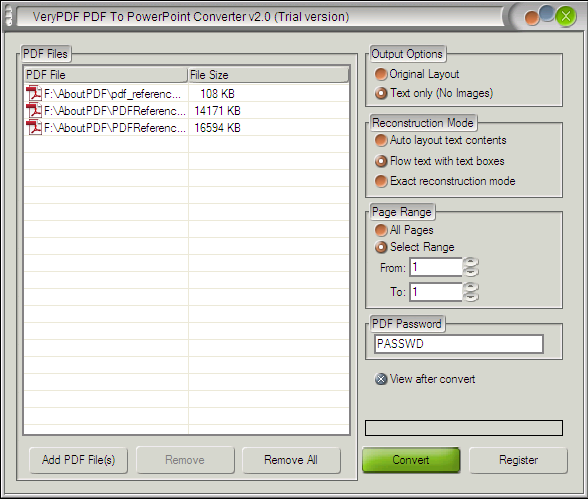
 Video Demo
Video Demo
 Relative Products
Relative Products

 You may like these products
You may like these products



