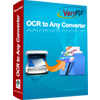JPG to Excel OCR Converter
JPG to Excel OCR Converter is an excellent tool application in converting the image of JPG to Excel document. JPG to Excel OCR Converter takes the best OCR (Optical Character Recognition) technology in the market, which can help the application recognize six kinds of languages successfully. The languages include English, French, German, Italian, Spanish and Portuguese. JPG to Excel OCR Converter also supports three kinds of output layouts for your choice.
JPG to Excel OCR Converter is free for evaluation. You can download the trial version of the application via clicking here. If you need the full version of the application, please buy a single-user personal license for it after the evaluation. Single-user commercial license, multi-user personal license, multi-user commercial license and site license can also be purchased.
The user interface (UI) of JPG to Excel OCR Converter is presented in Figure1, which is clear and friendly. There is an image file list on the left used to list all JPG image files. If you want to add the files into the list, please click “Add File (s)” button below the list or drag all the JPG files which need to be converted to the list. You can also right click the mouse and choose the option “Add files” in the dropdown list. To remove some file, you can click the image file first and click “Remove” button or right click the JPG file and choose “Remove” option. The button “Remove All” is used to clear all the image files from the list.
There are one combo box and four group boxes on the right. In the combo box, there are 7 options for choice. If you want to convert PDF file to plain Excel document, please choose option1. If you want to use the OCR technology and recognize the language in original files, the options from 2-7 are helpful. In “Output Options” group box, three output layouts are selectable. For example, you can choose “One Sheet per page and all pages”. Then please choose the output format for output Excel document in “Output Formats” group box. The application supports “MS Excel 97-2003 format (XLS)” and “MS Excel 2007 format (XLSX)”. If you want to view the new Excel document automatically after the conversion from JPG to Excel, please check “View after convert” option.
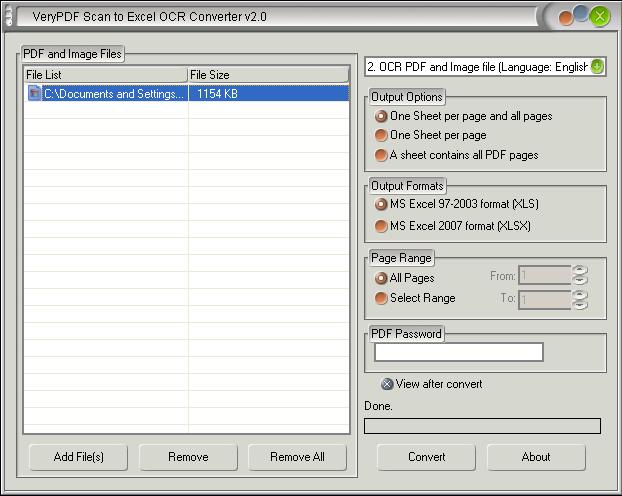
Figure 1
Please click "Convert" button to open "Save As" dialog box to find a suitable location for output Excel document. Then the "OK" button must be clicked to run the conversion. You can see there is a progress bar appearing above "Convert" button, which shows the conversion progress to you. Please see Figure2.
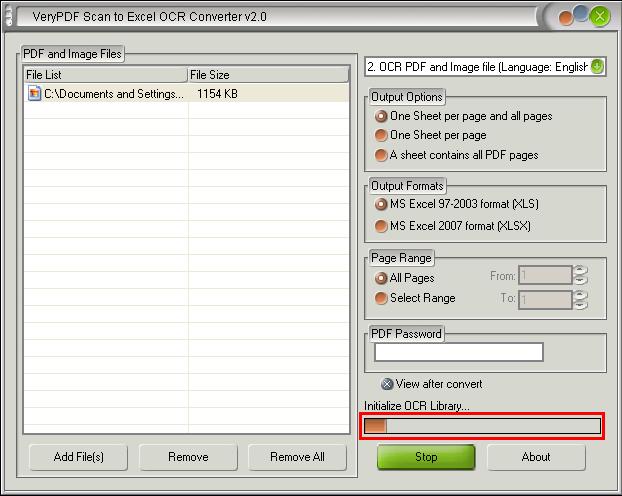
Figure 2
Please see the comparison of original JPG image and newly created Excel document. You will find there is no wrong characters in new file, which proves the accuracy of JPG to Excel OCR Converter.
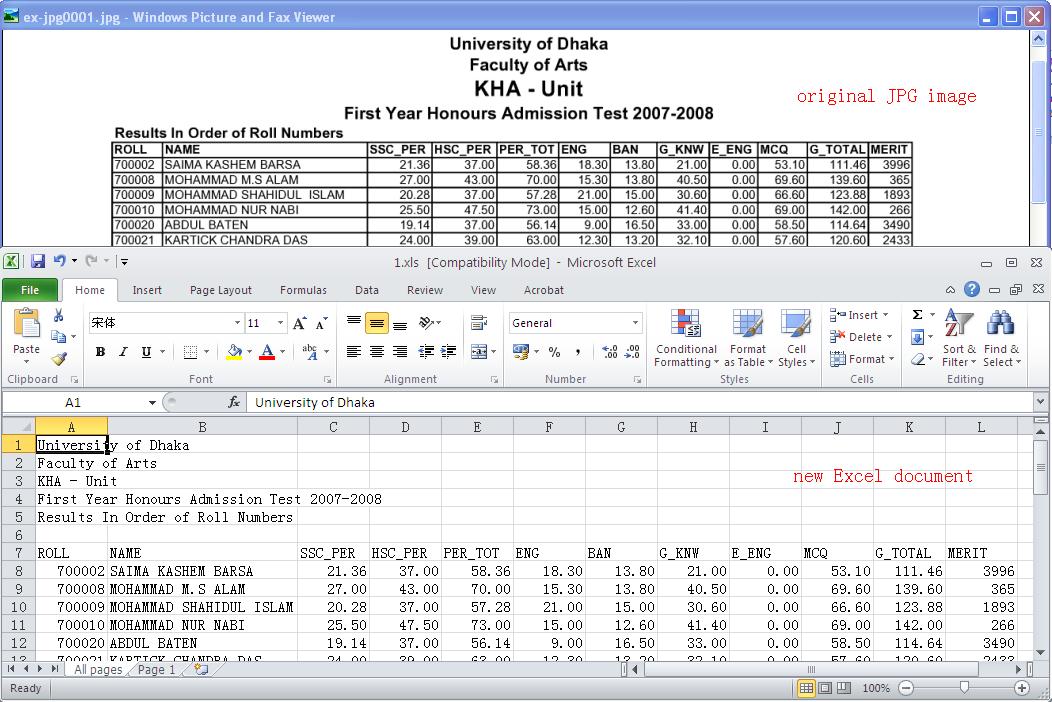
Figure 3
Features of JPG to Excel OCR Converter
 VeryPDF Cloud OCR API
Web to PDF Converter Cloud API
HTML to Image Converter Cloud API
Free Online PDF Toolbox
VeryPDF Cloud OCR API
Web to PDF Converter Cloud API
HTML to Image Converter Cloud API
Free Online PDF Toolbox  Free Online Advanced PDF Converter
Free Online PDF Compressor
Free Online PDF Splitter
Free Online DOCX to DOC Converter
Free Online Word to PDF Editor
Free Online ShareFile
Free Online RSS Feed to Email
Free Online Advanced PDF Converter
Free Online PDF Compressor
Free Online PDF Splitter
Free Online DOCX to DOC Converter
Free Online Word to PDF Editor
Free Online ShareFile
Free Online RSS Feed to Email
 Free Online Web Site to PDF Maker
Free Online URL to PDF Converter
Free Online PDF to Word Converter
Free Online PDF to Image Converter
Free Online URL to Image Converter
Free Online Image Converter
Free Online DOC to PDF Converter
Free Online OCR Converter
Free Online PDF Merger
Free Online PDF Stamper
Free Online PDF Page Resizer
Free Online Web Site to PDF Maker
Free Online URL to PDF Converter
Free Online PDF to Word Converter
Free Online PDF to Image Converter
Free Online URL to Image Converter
Free Online Image Converter
Free Online DOC to PDF Converter
Free Online OCR Converter
Free Online PDF Merger
Free Online PDF Stamper
Free Online PDF Page Resizer
 Free Online Photo Slideshow
Free Online File Converter
Free Online Photo Slideshow
Free Online File Converter  Online PDF to Excel Converter
Online PDF to Excel Converter



 Relative Products
Relative Products




 You may like these products
You may like these products