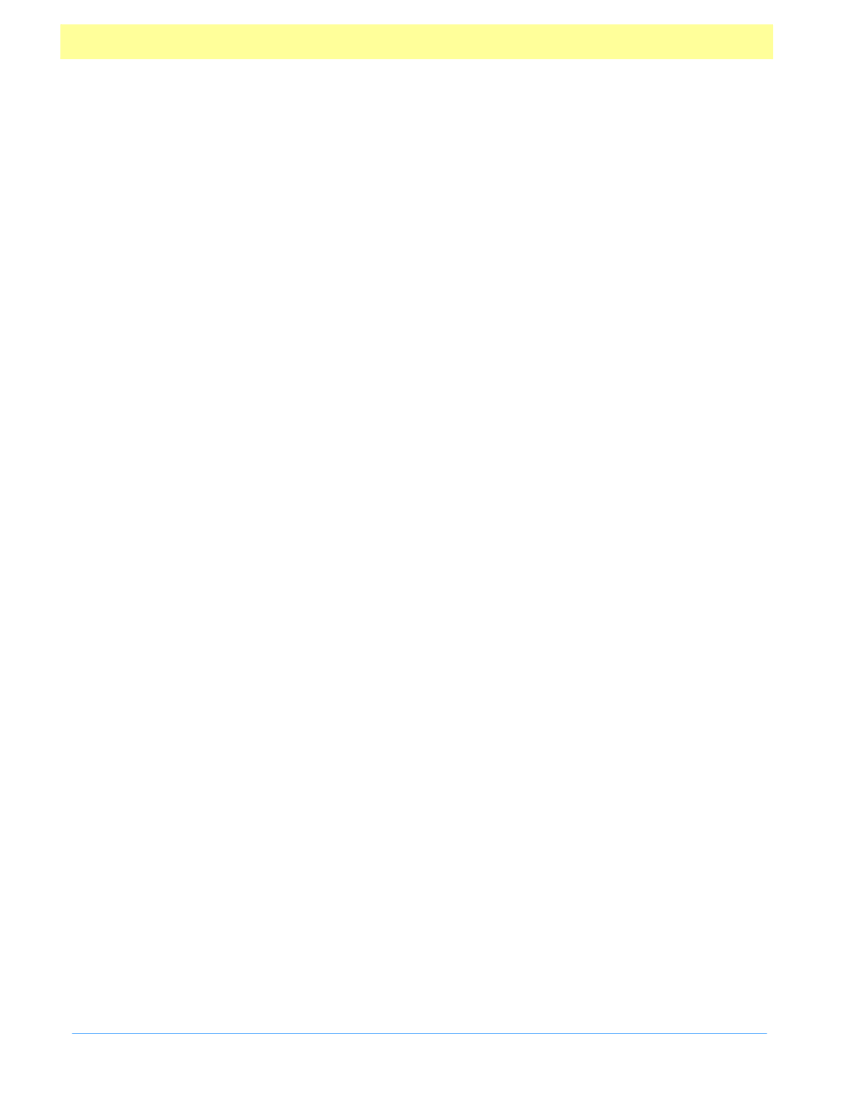
The following example illustrates the use of this property and the font object.
// set the font of MyField to Helvetica
var f = this.getField("MyField");
f.textFont = font.Helv;
textSize
Type: Integer
Fields: All
Access: R/W
This property determines the text size in points that is used in all controls. In combo box and
radio button fields, the text size determines the size of the check. Valid text sizes include zero
and the range from 4 to 144 inclusive. A text size of zero means that the largest point size that
can still fit in the field’s rectangle should be used (in multi-line text fields and buttons this is
always 12 point).
// set the text size of MyField to 28 point
var f = this.getField("MyField");
f.textSize = 28;
type
Type: String
Fields: All
Access: R
This read-only property returns the
type
of the field as a string. Valid
types
that are returned
include button, checkbox, combobox, listbox, radiobutton, and signature.
userName
Type: String
Fields: All
Access: R/W
This property returns/sets the user name of the field (short description) as a string. The user
name is intended to be used as tool tip text whenever the mouse cursor enters a field. It can
also be used as a user friendly name when generating error messages instead of the field name
(which can sometimes not be suitable for human consumption).
value
Type: Various
Fields: All But Button
Access: R/W
This property gets the value of the field data that the user has entered. Depending on the type
of the field, the
value
may be a
string, date,
or
number.
Typically, the
value
is used to create
calculated fields.
var oil = this.getField("Oil");
Acrobat Forms - JavaScript Object Specification
46