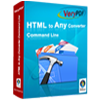Excel to PDF Converter
To convert Excel to PDF, you can choose Excel to PDF Converter as the tool. It enables users to set password for security, add page number, set watermark for the converted PDF files, etc. It also allows you to convert Excel to PDF document without MS Office installed.
Please download free trial version of Excel to PDF Converter by clicking here. If you want to use the full function after free evaluation, you can buy single-user personal license, single-user commercial license, multi-user personal license, multi-user commercial license or site license for the application.
The interface of Excel to PDF Converter in Figure1 is given for your better understanding. Please see the file list which is used to list the Excel files to be converted to PDF document locates in the middle. On the right, there are several buttons. “Add files” is used to add Excel files to the list from the computer. You can use the “Add folder” button to add all the Excel files in one folder to the file list in one time. “Remove files” is for removing some files from the list. “Clear files” is for removing or deleting all the files in the list. If after experiencing the trial version of the application and you want to use it without any limitations, please click on “Purchase” button to buy it online.
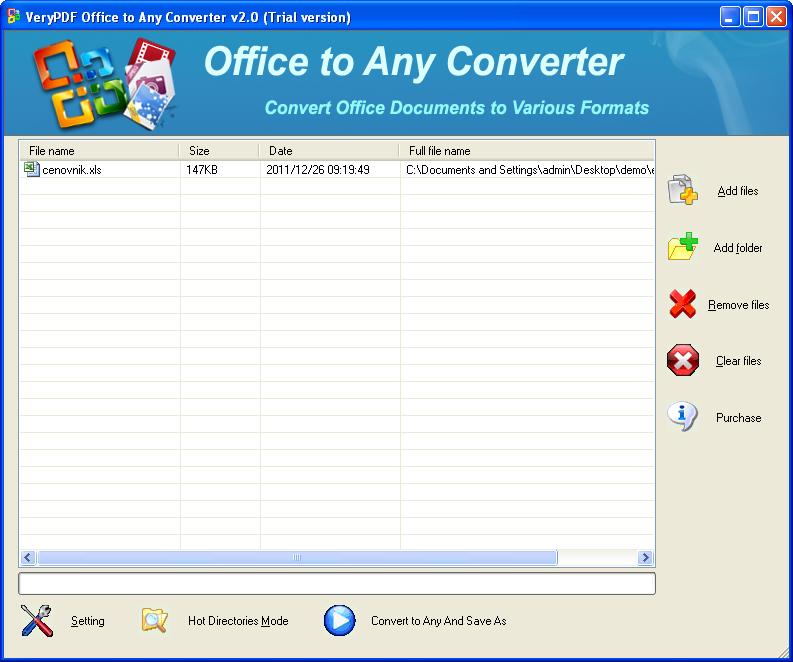
Figure 1
For the conversion from Excel to PDF, click the button "Setting" below the file list then you will see a newly bounced window titled as "Option" which contains control tabs. Just click the "Basic Setting" Tab, and you will see two option boxes, three check boxes and a combo box. If there is no MS Office installed in your computer, choose "Don't use MS Office for conversion" option box. On the contrary, please check "Use MS Office for conversion". The check boxes are offered for different purposes and you can check any one of them. In "Convert to" combo box, you should select ".PDF" as output format. Then please click "OK" button to back to the main interface.
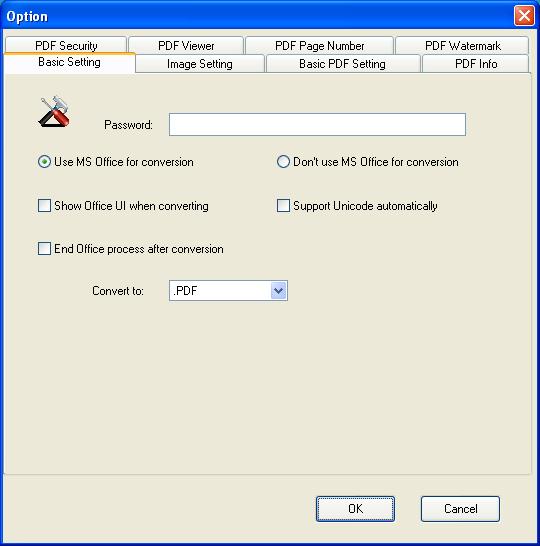
Figure 2
To continue the work, you should click the "Convert to Any and Save As" button in Excel to PDF Converter interface. The popup "Browse for folder" window allows you to specify a location for the output PDF documents. Please click "OK" button to run the conversion from Excel to PDF and you can see the conversion process according to the progress bar at the bottom of the interface. When the conversion is over, you can open the output directory to see the target file at once.
Features of Excel to PDF Converter:
- Support Windows 2000 and later systems of both 32bit and 64bit.
- Able to convert MS Office documents to PDF files in batch.
- Able to convert office documents to PDF files without MS Office installed in the system.
- Able to edit PDF basic information.
- Allow to encrypt the PDF document for security.
- Support to add watermark for the PDF document.
- Able to add page number for the output PDF document.
 VeryPDF Cloud OCR API
Web to PDF Converter Cloud API
HTML to Image Converter Cloud API
Free Online PDF Toolbox
VeryPDF Cloud OCR API
Web to PDF Converter Cloud API
HTML to Image Converter Cloud API
Free Online PDF Toolbox  Free Online Advanced PDF Converter
Free Online PDF Compressor
Free Online PDF Splitter
Free Online DOCX to DOC Converter
Free Online Word to PDF Editor
Free Online ShareFile
Free Online RSS Feed to Email
Free Online Advanced PDF Converter
Free Online PDF Compressor
Free Online PDF Splitter
Free Online DOCX to DOC Converter
Free Online Word to PDF Editor
Free Online ShareFile
Free Online RSS Feed to Email
 Free Online Web Site to PDF Maker
Free Online URL to PDF Converter
Free Online PDF to Word Converter
Free Online PDF to Image Converter
Free Online URL to Image Converter
Free Online Image Converter
Free Online DOC to PDF Converter
Free Online OCR Converter
Free Online PDF Merger
Free Online PDF Stamper
Free Online PDF Page Resizer
Free Online Web Site to PDF Maker
Free Online URL to PDF Converter
Free Online PDF to Word Converter
Free Online PDF to Image Converter
Free Online URL to Image Converter
Free Online Image Converter
Free Online DOC to PDF Converter
Free Online OCR Converter
Free Online PDF Merger
Free Online PDF Stamper
Free Online PDF Page Resizer
 Free Online Photo Slideshow
Free Online File Converter
Free Online Photo Slideshow
Free Online File Converter  Online PDF to Excel Converter
Online PDF to Excel Converter



 Relative Products
Relative Products




 You may like these products
You may like these products