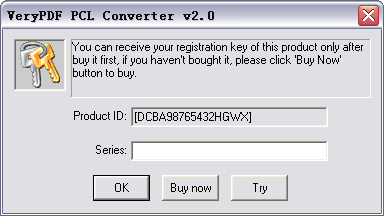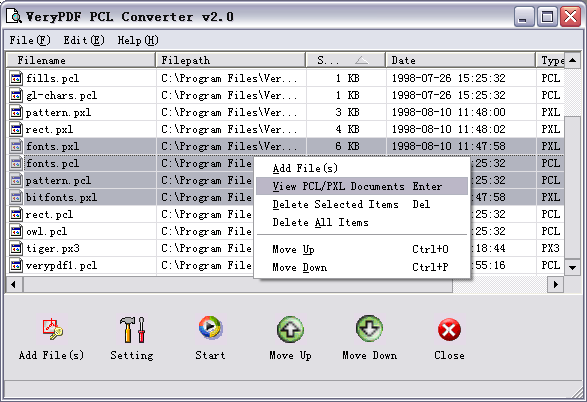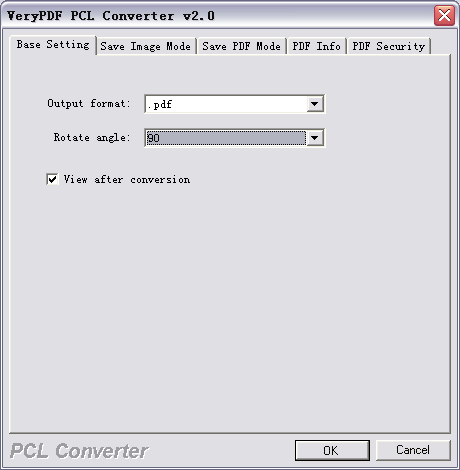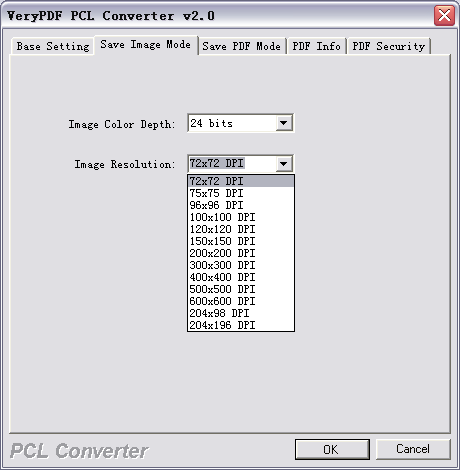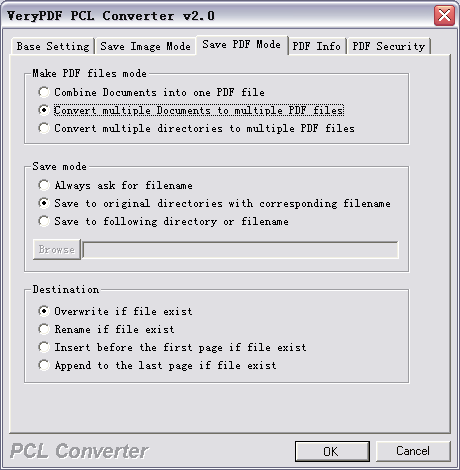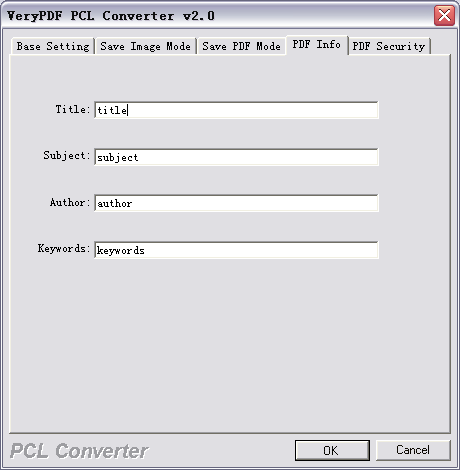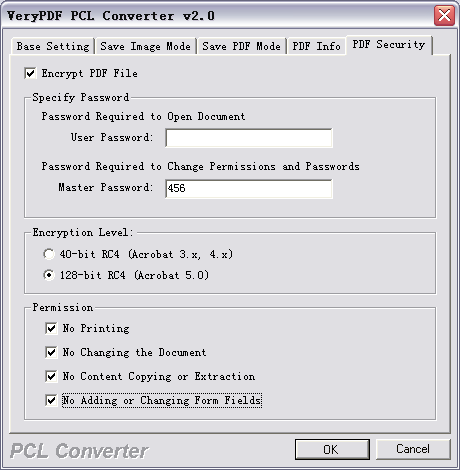VeryPDF PCL
Converter user manual
VeryPDF PCL Converter
quickly converts PCL and PXL print files to Adobe Acrobat PDF files as well as
PS, Postscript, TIF, TIFF, JPG, JPEG, BMP, PCX, PXL files. This is not a raster based
conversion. VeryPDF PCL Converter can be used to create either bitmap
files (PCX, TIF, JPEG, etc.) at various resolutions or searchable PDF, PS,
Postscript files.
VeryPDF PCL
Converter is the
fastest and most accurate converter of PCL, PXL, PX3 to PDF, TIFF and other
distribution formats. Integrate high-volume batch conversion into your
server-based application or workflow.
Key Benefits:
- Convert LaserJet PCL and
PXL to PDF (Portable Document Format), PCL to PDF, PXL to PDF.
- Convert PCL5e, PCL5c and
HP-PCL print files, and vector graphics to searchable PDF, the output PDF
files are fully searchable in Acrobat and can be indexed in Acrobat Catalog.
- Now you can convert your
LaserJet PCL print files to industry standard PDF (Portable Document
Format), PDF documents can be viewed and printed using the Adobe Acrobat
range of products, distribute your print files around the Internet or your
company Intranet for easy viewing, searching and printing.
- Turns laser printer
output files (PCL, PXL, PX3) into raster image files and vector documents (PDF,
PS, Postscript, TIF, TIFF, JPG,
JPEG, BMP, PCX, PXL) without need the third part products.
- Smallest PDF file size
within conversion.
- Indispensable in the
development of Windows electronic form applications that use HP PCL form
overlays or as a tool for developers of HP PCL4/5/5e/5c + PCL XL (PCL6)
applications on Windows platform.
- Does NOT need Adobe Acrobat software within
PDF conversion.
- It is convenient and easy to operate, and
documents can be directly dragged from Windows Explorer and converted fast.
- Support sorting on file name when conversion
in batch.
- Support single file process, single
directory process, multi-level directory process and many other process way.
- In the case of batch conversion, several
document files can be merged to create a single PDF file, or each document
file be converted into a PDF file.
- Password protection for PDF files with 40 or
128 bit encryption.
- Automatically
open PDF file after creation.
- Set the document title, subject, author and
keywords options.
- Support monitor multiple directories.
- Support wildcard character, for example: *.pcl,
a*.pxl, etc.
- Support color depth and resolution settings
within document to image conversion.
- A valuable
trouble-shooting tool for technical support personnel responsible for
solving HP PCL4/5/5e/5c+HPGL/2+PCL XL (PCL6) printer problems.
- Use command line versions
in batch and unattended operations.
- VeryPDF PCL Converter
produces PDF documents that are fully text searchable in Adobe Reader.
- Full PCL color support.
- Automatically preview
your PCL documents before conversion using the standard Windows viewers.
- Convert a batch of PCL
documents located in a Folder using a file filter (such as *.PCL).
- Monitor a selected Folder
for automatic batch conversion of any PCL documents found.
- VeryPDF PCL Converter
for Windows includes Windows 32 bit command line (console) and a Windows
interactive "GUI" standalone implementation.
- VeryPDF PCL Converter can
also be used by Web-based applications to convert PCL files to PDF, TIFF,
JPEG, BMP, PCX
dynamically at real time.
- Merge multiple PDF files into a PDF file.
- Support Win98/ME/NT/2000/XP platforms.
- Merge from text file, a text file which
contains file names to be merged, one file name per line.
- Overlay PDF files with PDF Templates.
Screen Shots:
The demo version of VeryPDF PCL Converter is a
fully functional product with all features required for testing available. After
you are convinced that the program fits your needs, you are strongly encouraged
to purchase and register your copy of the software by acquiring a personal
unlock key, the demo version has watermark in the generated PDF, TIFF, JPEG,
PCX, BMP, etc. files. In your evaluate period, you may click "Try" button to
evaluate
this software.
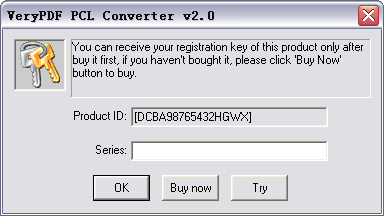
Main GUI Interface:
Add File(s): Add document files into file list.
Setting: Set conversion options.
Start: Start to convert document files.
Move Up: Adjust file's order with previous item.
Move Down: Adjust file's order with next item.
Close: Exit VeryPDF PCL Converter software.
View PCL/PXL Documents: View Documents.
Delete Selected Items: Delete the selected items from the file list.
Delete All items: Remove all document files from file list.
Tip:
1.You may click File List Header to sort the file's order in the generated PDF
file.
2.Drag and drop files from Windows Explorer.
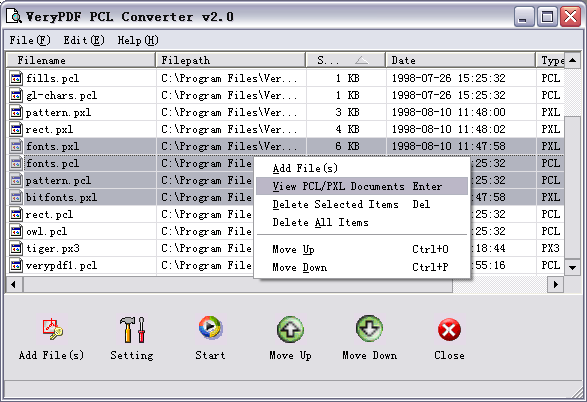
Base Setting options:
Output format: Select a format for batch output.
Rotate angle: Rotate pages within conversion.
View after conversion: View PDF file as soon as it be created.
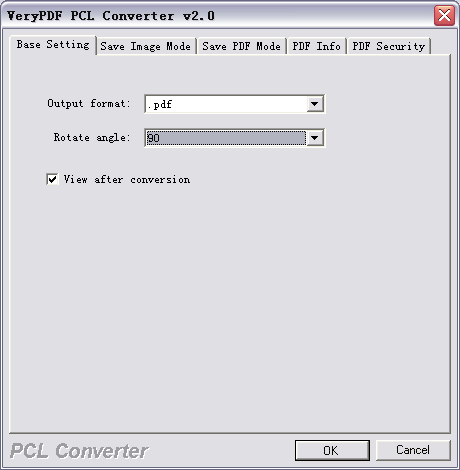
Save Image Mode options:
Image Color Depth: Set the color depth for the image formats (TIFF, JPEG,
PCX, BMP, etc.) within conversion.
Image Resolution: Set the DPI resolution for the image formats (TIFF,
JPEG, PCX, BMP, etc.) within conversion.
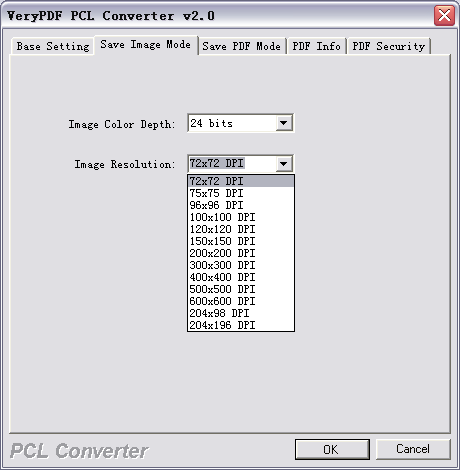
Save PDF Mode:
Combine Documents into one PDF file: Combine all files which in the file list
into one PDF file.
Convert multiple Documents to multiple PDF files: Convert to PDF files for each
image file.
Convert multiple directories to multiple PDF files: Convert to PDF files for
each directory.
Always ask for filename: Always require user input the PDF filename.
Save to original directories with corresponding filename: The PDF file be
generated in the original directory.
Save to following directory or filename: Special the output filename or file
path.
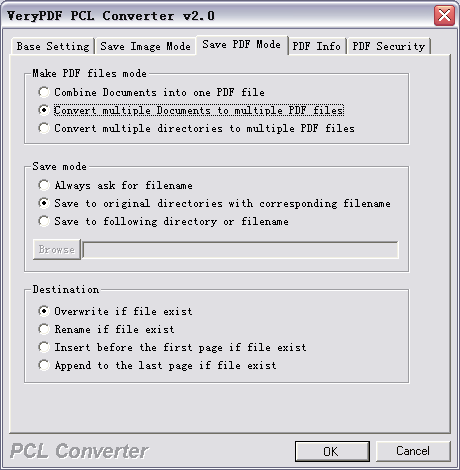
Set PDF information.
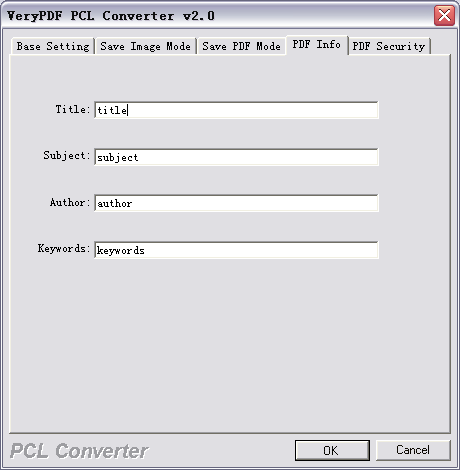
Set security options to the generated PDF file.
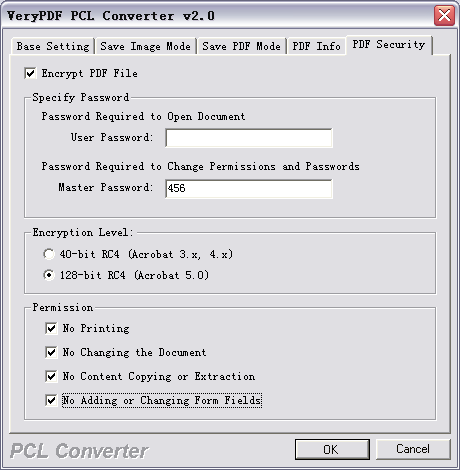
Command Line options:
To perform batch
conversion or call conversion procedure from an automation script, you can use
command line function in the VeryPDF PCL Converter software, You can either run
this tool directly from command line or call it from any script as well. The
program supports the following command-line options:
C:\>"C:\Program Files\VeryPDF PCL Converter v2.6\pcltool.exe"
VeryPDF PCL Converter v2.6
Web: http://www.verypdf.com
mailto:support@verypdf.com
-------------------------------------------------------
Description:
Convert *.PCL and *.PXL files to PDF, PS, TIFF, JPEG, BMP, PCX, PXL etc. files
Release Date: May 28 2012
Usage: pcltool [options] <pcl-file> [<pdf-file>]
-width <int> : Set page width to image file
-height <int> : Set page height to image file
-xres <int> : Set X resolution to image file
-yres <int> : Set Y resolution to image file
-bitcount <int> : Set color depth for image conversion
-rotate <int> : Rotate pages, 90, 180, 270
-view : View PDF file after creation
-append <int> :
-append 0: Overwrite if PDF file exists
-append 1: Insert before first page if PDF file exists
-append 2: Append to last page if PDF file exists
-append 3: Rename filename if PDF file exists
-producer <string> : Set 'producer' to PDF file
-creator <string> : Set 'creator' to PDF file
-subject <string> : Set 'subject' to PDF file
-title <string> : Set 'title' to PDF file
-author <string> : Set 'author' to PDF file
-keywords <string> : Set 'keywords' to PDF file
-openpwd <string> : Set 'open password' to PDF file
-ownerpwd <string> : Set 'owner password' to PDF file
-keylen <int> : Key length (40 or 128 bit)
-keylen 0: 40 bit RC4 encryption (Acrobat 3 or higher)
-keylen 1: 128 bit RC4 encryption (Acrobat 5 or higher)
-keylen 2: 128 bit RC4 encryption (Acrobat 6 or higher)
-encryption <int> : Restrictions
-encryption 0: Encrypt the file only
-encryption 3900: Deny anything
-encryption 4: Deny printing
-encryption 8: Deny modification of contents
-encryption 16: Deny copying of contents
-encryption 32: No commenting
===128 bit encryption only -> ignored if 40 bit encryption is used
-encryption 256: Deny FillInFormFields
-encryption 512: Deny ExtractObj
-encryption 1024: Deny Assemble
-encryption 2048: Disable high res. printing
-encryption 4096: Do not encrypt metadata
-bookmark <int> : Create bookmark to PDF file
-bookmark 1: Use short filename as bookmarks
-bookmark 2: Use full filename as bookmarks
-bookmark 3: Use short filename without suffix as bookmarks
-mergepdf <string> : Merge two PDF files into one PDF file
-mergepdf "file1|file2|file3|...": Merge several PDF files into one
-mergepdf "C:\filelist.txt": Merge PDF files from a .txt file
-mergepdf "C:\test.pdf*100-200*250-300": Extract page ranges from PDF file
-mergepdf "C:\*.pdf": Merge PDF files into one PDF file
-burstpdf <string> : Burst PDF file into single page PDF files
-fontfolder <string> : Set font folder for PCL conversion
-pclcmd <string> : Set additional PCL options
-noempty : Delete empty pages from PDF file
-raster : Convert PCL file to Raster PDF file
-raster2 <int> : Convert PCL file to Raster PDF file by pcl5e.exe
-quality <int> : Set quality for JPEG, JPEG2000 compression
-colorimg <int> : Set compression method for color image
-colorimg 0: no change compression for color image file
-colorimg 1: compress color image file with JPEG arithmetic
-colorimg 2: compress color image file with JPEG2000 arithmetic
-template <string> : Overlay template PDF file on all pages
-templatefirst <string> : Overlay template PDF file on page #1
-templatefollowing <string>: Overlay template PDF file on page #2,#3,...,#end
-templateatbottom : Set template PDF page at bottom
-mapfont <string> : Map fonts by mapfont.ini file
-embedfonts <string> : Embed mapped fonts into PDF file, yes or no
-multiduplex : Insert blank pages after 'duplex' pages automatically
-barcodetext <string> : Barcode text contents, support mask characters,
#: a decimal digit (0 ĘC 9)
?: any printable characters
-barcodetext *####################*
-barcodetext *#??????????????????#*
-barcodefont <string> : Render Barcode with TrueType font
-v : Print copyright and version info
-h : Print usage information
-help : Print usage information
--help : Print usage information
-? : Print usage information
-$ <string> : Input registration key
Example:
pcltool.exe C:\in.pcl C:\out.pdf
pcltool.exe C:\in.pcl C:\out.ps
pcltool.exe -pclcmd "\"-J@PJL SET PAPER=A3\"" C:\in.pcl C:\out.pdf
pcltool.exe -pclcmd "\"-J@PJL SET PAPER=A4\"" C:\in.pcl C:\out.pdf
pcltool.exe -pclcmd "\"-J@PJL SET PAPER=Ledger\"" C:\in.pcl C:\out.pdf
pcltool.exe -pclcmd "\"-J@PJL SET PAPER=Letter\"" C:\in.pcl C:\out.pdf
pcltool.exe -pclcmd "\"-J@PJL SET PAPER=A4\" \"-J@PJL SET DEFAULT ORIENTATION = LANDSCAPE\"" C:\in.pcl C:\out.pdf
pcltool.exe C:\*.pcl C:\*.pdf
pcltool.exe -append 2 C:\*.pcl C:\out.pdf
pcltool.exe -append 2 C:\*.pxl C:\out.pdf
pcltool.exe C:\filelist.txt C:\out.pdf
pcltool.exe -xres 200 -yres 200 C:\in.pcl C:\out.pcx
pcltool.exe -append 1 C:\in.pcl C:\out.pdf
pcltool.exe -append 2 C:\in.pcl C:\out.pdf
pcltool.exe -subject "subject" C:\in.pcl C:\out.pdf
pcltool.exe -ownerpwd owner -keylen 2 -encryption 3900 C:\in.pcl C:\out.pdf
pcltool.exe -bookmark 3 C:\in.pxl C:\out.pdf
pcltool.exe -mergepdf "C:\1.pdf|C:\2.pdf|C:\3.pdf" C:\out.pdf
pcltool.exe -rotate 90 C:\in.pcl C:\out.pdf
pcltool.exe -rotate 90 C:\in.pcl C:\out.tif
pcltool.exe -width 800 -height 600 C:\in.pcl C:\out.tif
pcltool.exe C:\in.pcl "C:\out %04d.tif"
pcltool.exe C:\in.pcl "C:\out put%d.jpg"
pcltool.exe -templatefirst temp1.pdf -templatefollowing temp2.pdf test.pcl test.pdf
pcltool.exe -template temp.pdf test.pcl test.pdf
Note:
With "-pclcmd" option, you can set additional PCL Commands within PCL Conversion.
"-J@PJL SET PAPER" option does support following paper types: 11x17, A3, A4, A5, B4, B5, Ledger, Legal, Letter, Note.
Technical Support:
If you have any technical questions, suggests,
bug reports, please contact us at
support.verypdf.com.
 VeryPDF Cloud OCR API
Web to PDF Converter Cloud API
HTML to Image Converter Cloud API
Free Online PDF Toolbox
VeryPDF Cloud OCR API
Web to PDF Converter Cloud API
HTML to Image Converter Cloud API
Free Online PDF Toolbox  Free Online Advanced PDF Converter
Free Online PDF Compressor
Free Online PDF Splitter
Free Online DOCX to DOC Converter
Free Online Word to PDF Editor
Free Online ShareFile
Free Online RSS Feed to Email
Free Online Advanced PDF Converter
Free Online PDF Compressor
Free Online PDF Splitter
Free Online DOCX to DOC Converter
Free Online Word to PDF Editor
Free Online ShareFile
Free Online RSS Feed to Email
 Free Online Web Site to PDF Maker
Free Online URL to PDF Converter
Free Online PDF to Word Converter
Free Online PDF to Image Converter
Free Online URL to Image Converter
Free Online Image Converter
Free Online DOC to PDF Converter
Free Online OCR Converter
Free Online PDF Merger
Free Online PDF Stamper
Free Online PDF Page Resizer
Free Online Web Site to PDF Maker
Free Online URL to PDF Converter
Free Online PDF to Word Converter
Free Online PDF to Image Converter
Free Online URL to Image Converter
Free Online Image Converter
Free Online DOC to PDF Converter
Free Online OCR Converter
Free Online PDF Merger
Free Online PDF Stamper
Free Online PDF Page Resizer
 Free Online Photo Slideshow
Free Online File Converter
Free Online Photo Slideshow
Free Online File Converter  Online PDF to Excel Converter
Online PDF to Excel Converter