VeryPDF PDF Batch Print GUI has been designed to print PDF in batch. With VeryPDF PDF Batch Print GUI, you can command any accessible printer to print a great amount of PDF files at one time. It is unnecessary for you to open each PDF file, and print PDF files one by one. Moreover, VeryPDF PDF Batch Print GUI supports Adobe Acrobat 9.0 PDF files and does not require Adobe environment like Adobe Acrobat or free Acrobat Reader software.
Click here, you can free download VeryPDF PDF Batch Print GUI, and get the 100-time free trial.
Click here and you may buy VeryPDF PDF Batch Print GUI right away.
You can take five steps to print PDF in batch:
Step 1. Open VeryPDF PDF Batch Print GUI
You can open VeryPDF PDF Batch Print GUI as follows: Click "Start" in the left-down corner on the computer screen -> "All Programs" -> "VeryPDF PDF Batch Print GUI" -> "VeryPDF PDF Batch Print GUI".

Step 2. Add PDF files
When the VeryPDF PDF Batch Print GUI interface appears on the computer screen, you may:
Click the button "Add PDF File(s)" on the interface, then the PDF Print GUI dialog box will pop up. Select the PDF files you want to print in the dialog box. Click "Open" in the dialog box, and then you can view all the selected PDF files in the list box of the VeryPDF PDF Batch Print GUI interface.
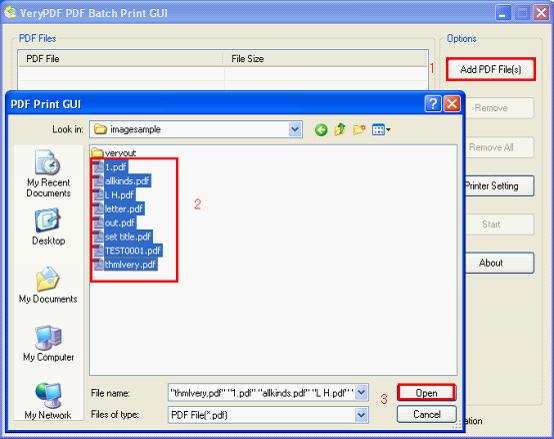
Step 3. Select a printer
Click "Printer Setting" on the interface to open the Print PDF dialog box. In the list box of the Print PDF dialog box, you can view all the accessible Printer devices as well as the virtual printers in your computer. Select the printer in the list box. Press "OK".

Step 4. Select other options.
As you can see in the Print PDF dialog box, there are five other tool buttons besides the button "Printer". The following will briefly introduce their functions.
The "Orientation" tab - After you click on this tab, you can select paper orientation and set page range.
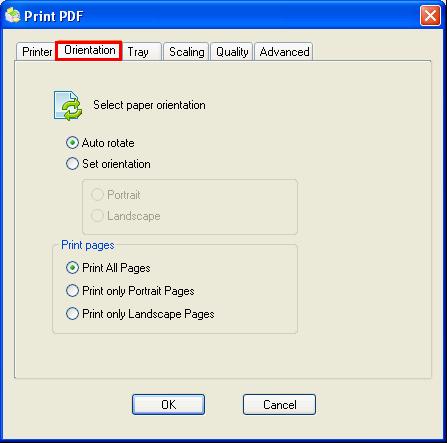
The "Tray" tab - If you want to select tray, you can click on the "Tray" tab. Then you can view the names and indexes of the trays of the selected printer. The information of the tray will change, according to the change of the printer you selected.
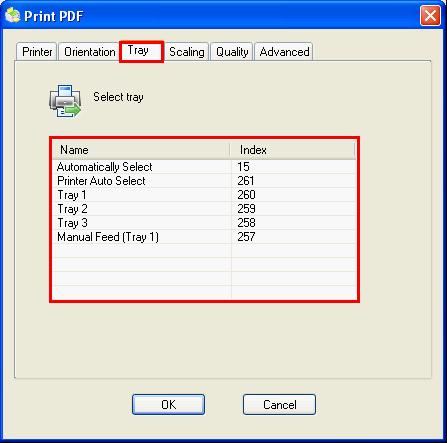
The "Scaling" tab - for scaling PDF page. You can select a proper page size in the "Page size" dropdown box. The content in the dropdown box will be different if you change the printer. In addition, "None" stands for original scale; and "Fit Page" indicates that the printer will automatically adjust the PDF page size to fit the paper.
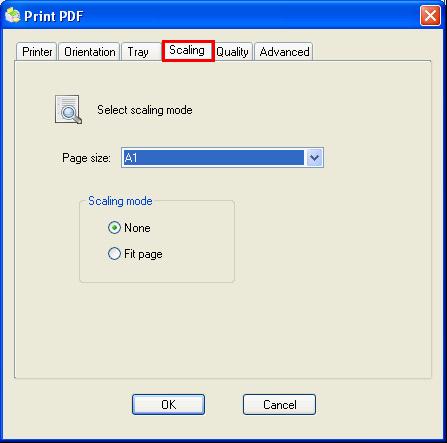
The "Quality" tab - provides four options to set printing quality. The first option "High" allows you to batch print PDF files in high quality. And the last option "Draft" can be used when the ink of the printer is about to run out.
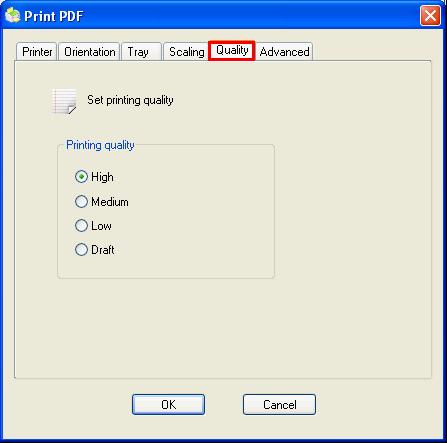
The "Advanced" tab - provides advanced printer settings. Click on "Printer advanced Setting", you can start select advanced options. The content may change if the selected printer changes. After you finish the setting of the printer properties, you can click on "OK" to save the printer properties.
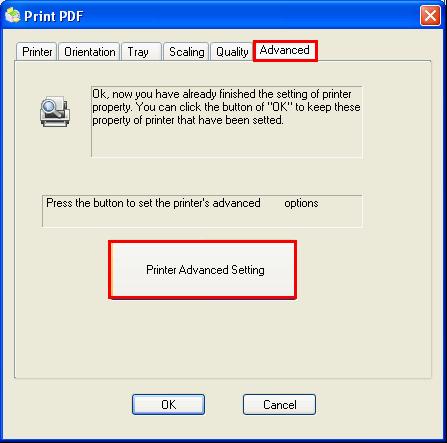
Step 5. Start to print PDF in batch
Click on the "Start" button on the interface, and the selected printer device will begin to without delay. Meanwhile, you can view the process in the ribbon at the bottom of the interface.
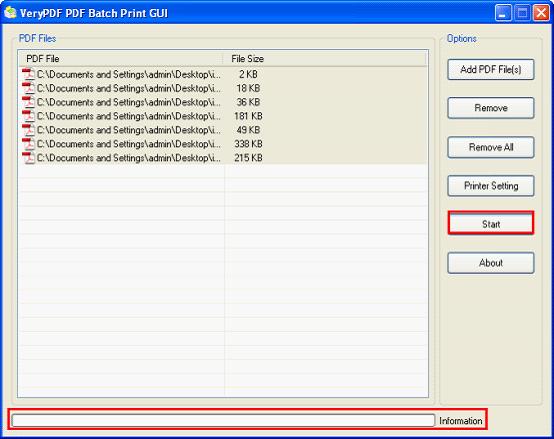
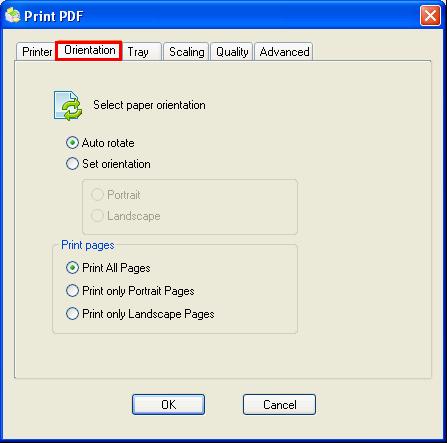
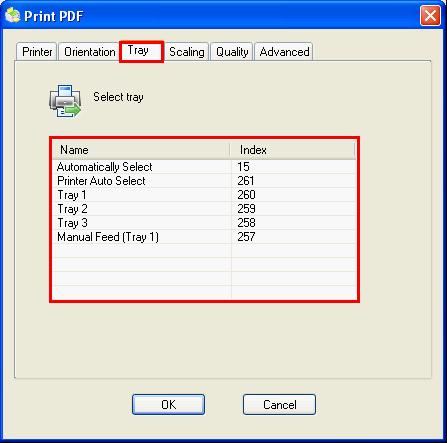
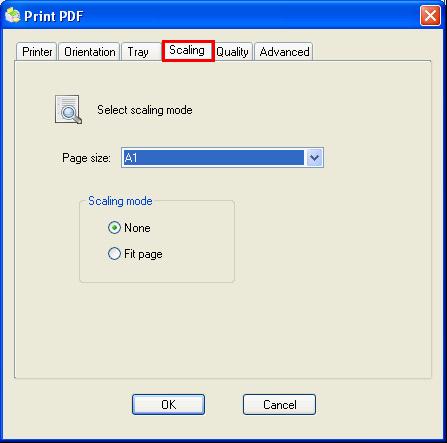
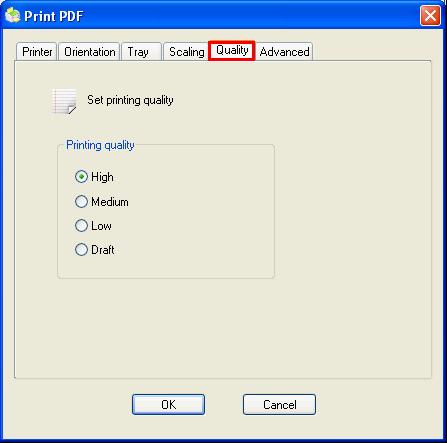
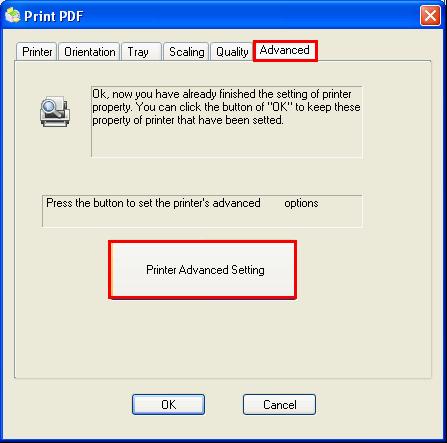






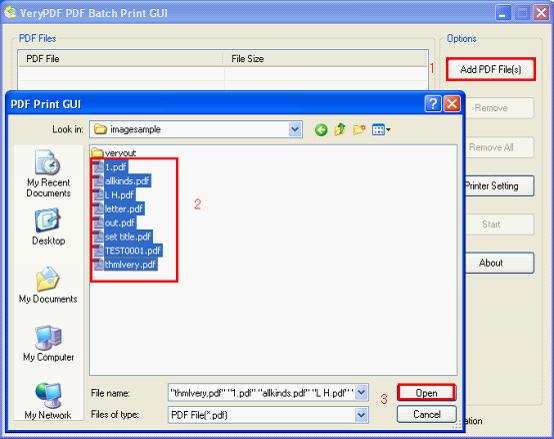

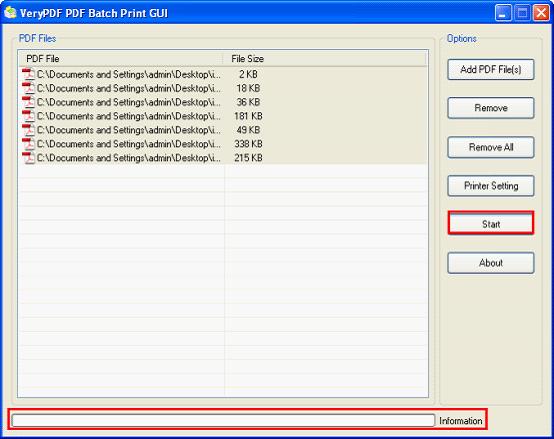
 Video Tutorial
Video Tutorial



 You may like these products
You may like these products



