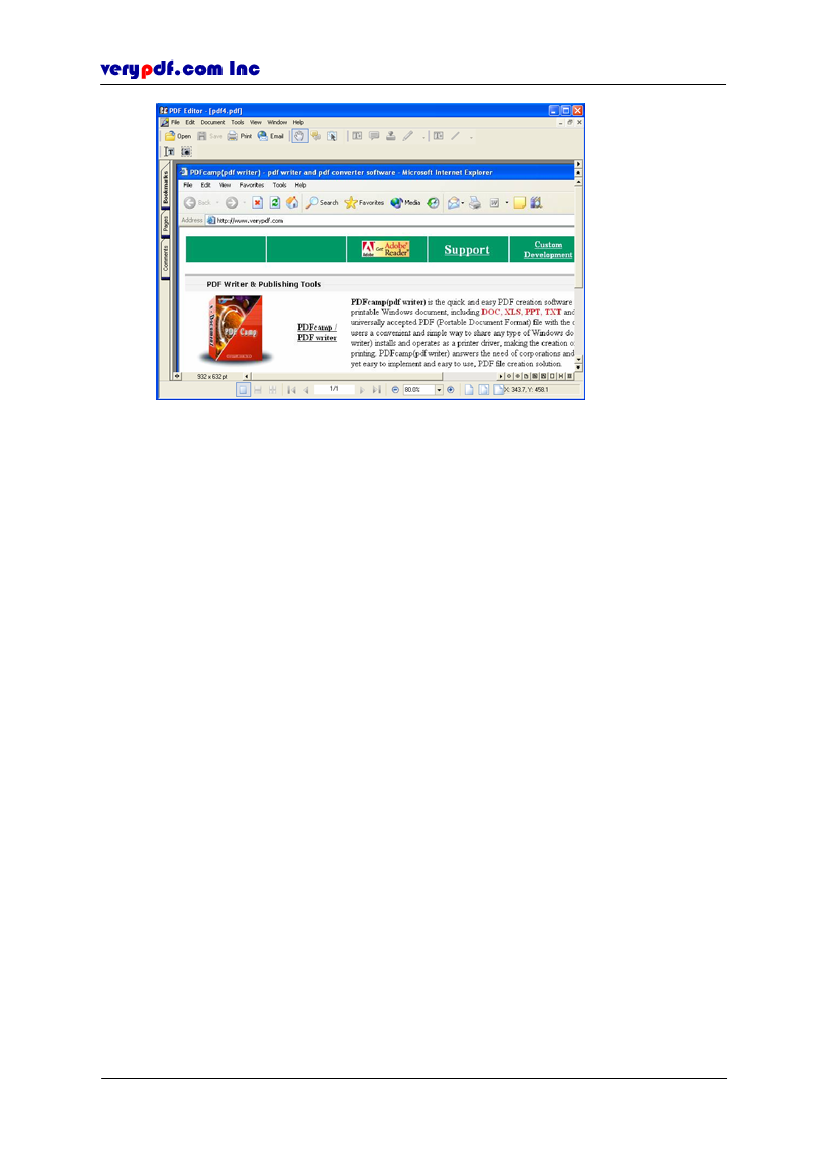
http://www.verypdf.com
Figure 4.10
Create PDF from clipboard image
4.3 Opening a PDF file
In PDF Editor there are several ways to open a PDF file:
Right-click the PDF file you want to read and click
Open
if you have set PDF
Editor as your default application or click
Open with
to choose PDF Editor in
the program list.
Click
File > Open:
when the
Open
dialog is popped out, select a PDF file name
and click
Open.
Click
Open
tool on the toolbars area and select a PDF file name.
Select the PDF file from the list of recently opened PDF files: this option is only
valid if you have already used one of the other three methods to open the same
PDF file.
You can open more than one PDF files and see them at the same time. Resize the
window and position them in the window to meet your need. For example, you have
opened two PDF files, but the default window only shows the last opened one,
Click
Window,
you can see the currently opened files’ name.
If you want to see them at the same time, click
Window > Cascade
or
Tile,
and then click one of the open file interfaces and drag it to any position you like.
The window’s title name will be the file’s name you are reading.
Copyright © 2005 VeryPDF.com Inc
21