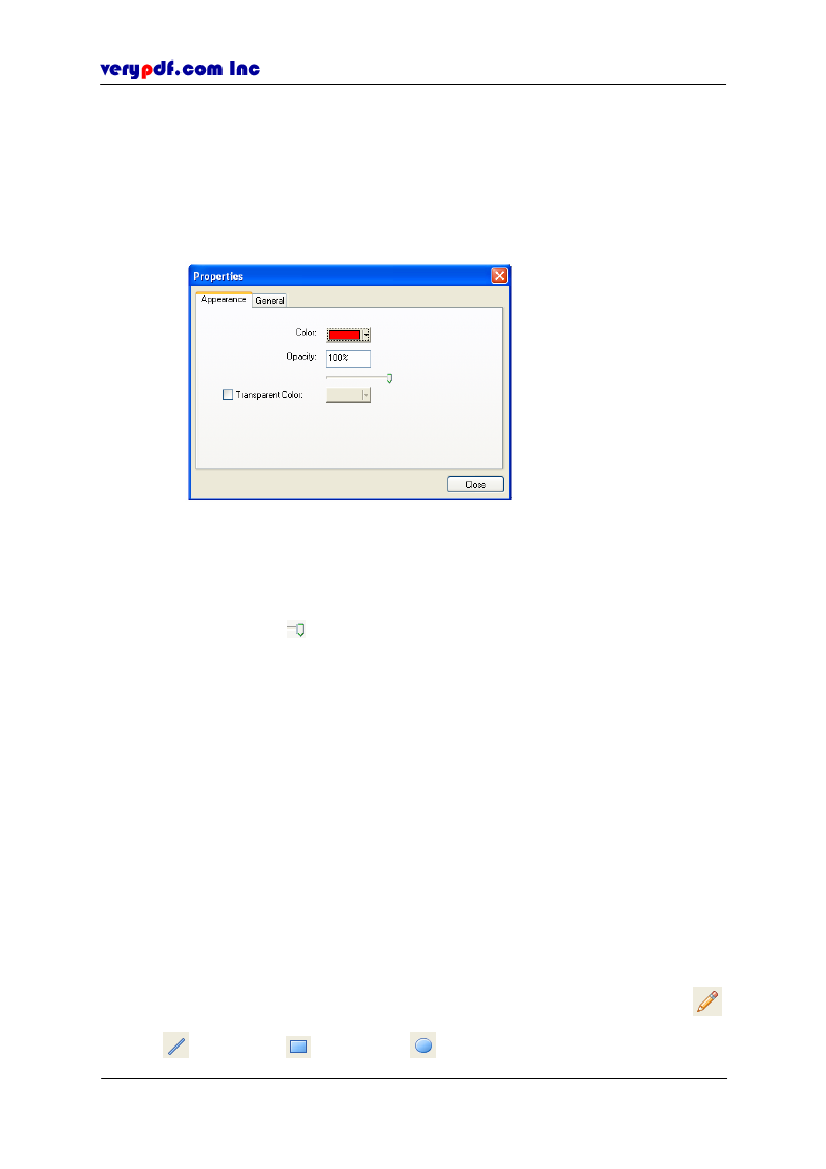
http://www.verypdf.com
when add a new stamp, its original properties will be the saved one.
Lock/Unlock:
If there are several comments close together, when you
want to edit one of them, you can click
Lock/Unlock
to lock other
comments to avoid them being selected. You can cancel the lock status by
re-clicking
Lock/Unlock
item.
Properties:
To set the stamp’s properties.
Figure 6.13
Stamp Appearance control panel
In
Appearance
control pane, set the color, opacity and transparent color:
Color:
Set the color of stamp’s comment but not the stamp itself.
Opacity:
Change the opacity degree of the stamp to suit your needs by
dragging
. The comment’s opacity couldn’t be changed.
Transparent Color:
To set the transparent color.
In
General
control pane, we can view the basic information about the
comment.
Author:
The name of the people who add the comments. The default
name is from the computer. You can enter another name
Subject:
The comment’s subject. You can enter another subject to help
you identify the subject
Modified:
To record the last modified date and time.
Close:
To save properties you have changed and exit the Properties
dialog.
If you want to reserve the properties next time when you add a new stamp, just
right-click the stamp and select
Make Properties Default.
6.2.4 How to add Draw comments
Another type of comments is
Draw.
The draw comments include
Pencil
Line
,
Rectangle
and
Ellipse
45
,
. You can use these drawing tools to
Copyright © 2005 VeryPDF.com Inc