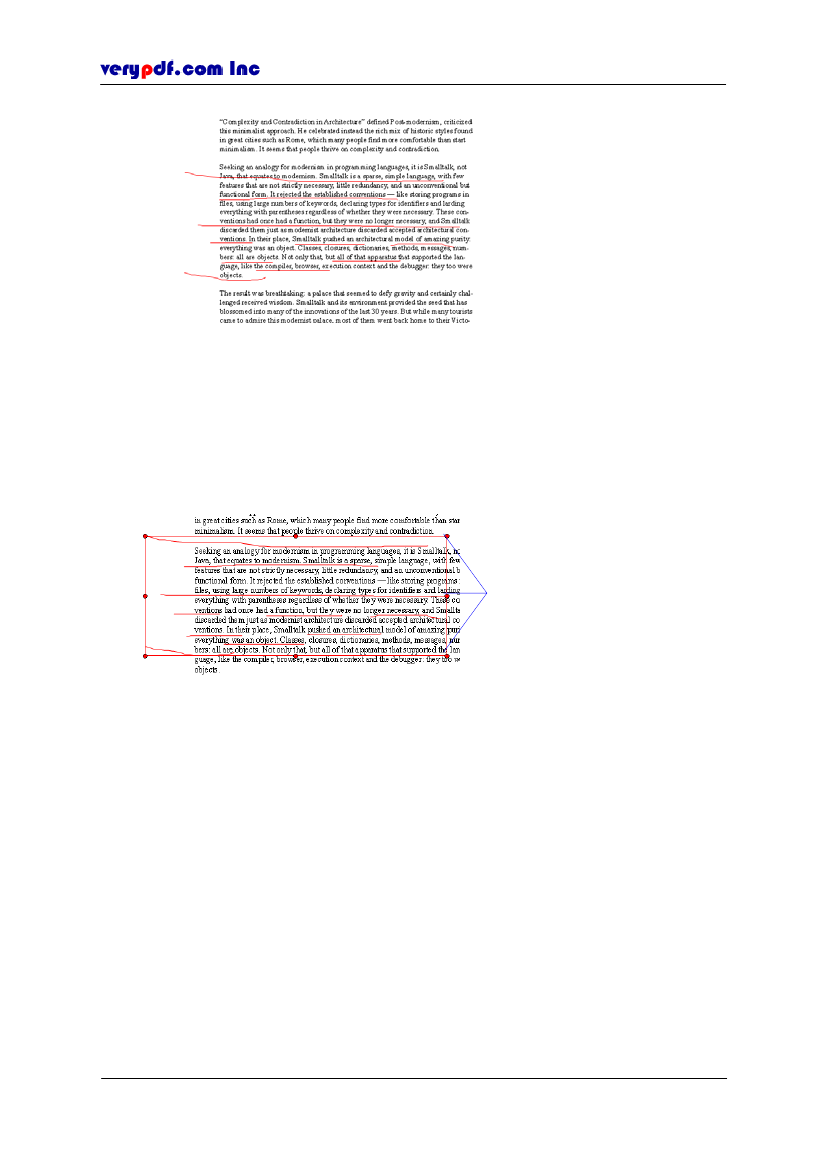
http://www.verypdf.com
Figure 6.16
Comment pencil lines
6.2.4.1.2 Editing the pencil lines
To change the lines’ shape
When you select one of the lines, all of the lines you draw this time can be edited.
You can move them to anyplace and drag the corner or the middle of the edge to
change their length and their distance between each other can be changed
accordingly.
Dragging point
Figure 6.17
Dragging point
Note:
You can’t move a single line if you have drawn more than one line. If you
don’t need one of the lines, you should delete all of the lines and redraw it.
To change the lines’ position:
Left-click the line and don’t loose it, you can drag the lines to any position of
document pane. Or you can use
←,↑,→
and
↓
keys on the keyboard to move
the lines.
To edit the line
Right-click the line, a floating item will appear to let you edit the line and set its
properties
Copy:
To copy the line to the clipboard and click
Edit > Paste
to
encapsulate it. Or you can use
Ctrl+C.
Cut:
To cut the line to the clipboard. Or you can use
Ctrl+X.
Delete:
To delete the line. Or you can use
Delete
key on the keyboard.
Copyright © 2005 VeryPDF.com Inc
47