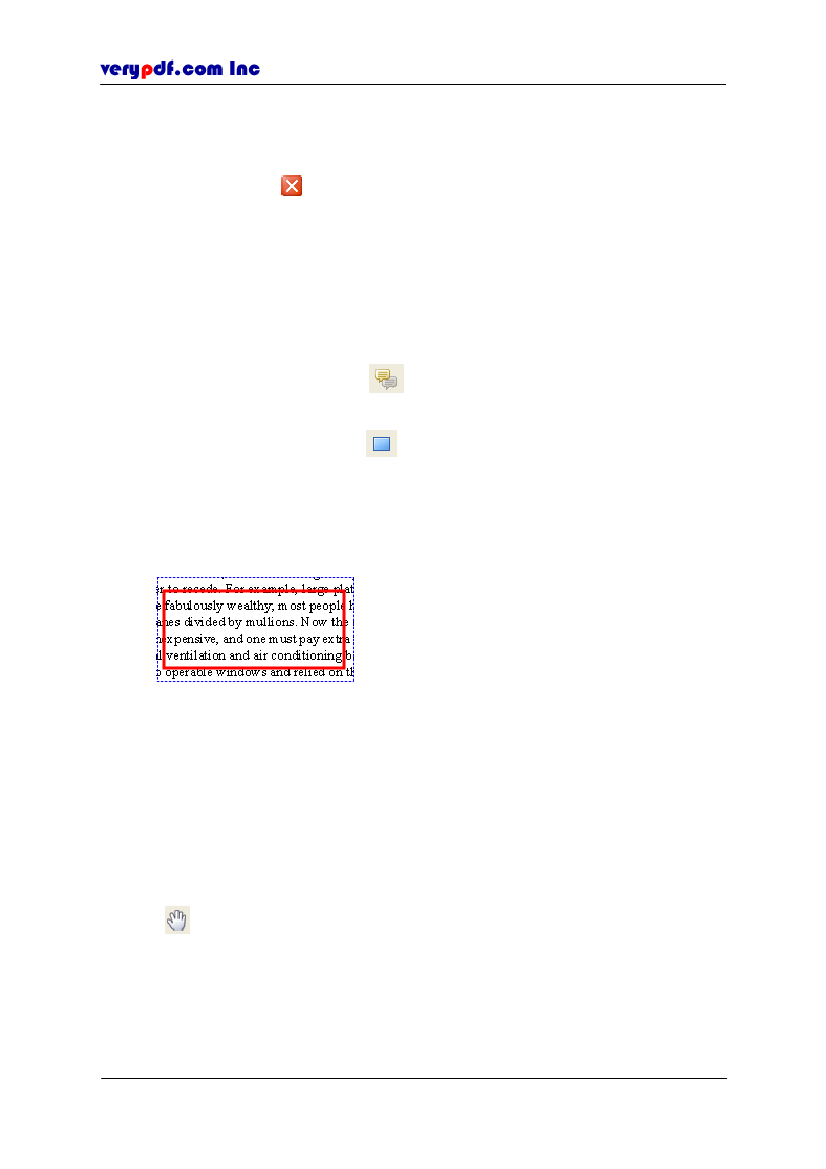
http://www.verypdf.com
identify the subject
Modified:
To record the last modified date and time.
Close:
To save properties you have changed and exit the Properties dialog. Or
you can click the
on the up right corner of the pane to close the Properties.
If you want to reserve the properties next time when you add a new line, just
right-click the line and select
Make Properties Default.
6.2.4.3 How to use Rectangle tool to draw a rectangle
Use
Rectangle
tool to draw rectangles to your PDF document.
6.2.4.3.1 Using the rectangle tool to draw a rectangle
Click the
Comment
button
in the basic toolbar or click
Tools > Edit
Comment
to open the comment status.
Click
Rectangle
tool button
on the toolbar. If you don’t have this tool on
the toolbar, select it from the
Draw
tool menu (see
Figure 6.14
Drawing
comment tools). Or click
Tools > Comment > Draw > Rectangle.
Move the cursor to the place you want to draw the rectangle. Left-click the
mouse and drag it to anyplace you like, then a rectangle appears.
Figure 6.22
The drawn rectangle comment
6.2.4.3.2 Editing the rectangle
To change the rectangle’s layout
Dragging the corner of the rectangle or the middle of its edge to change its
height and width.
Left-click the line and don’t loose it, you can drag the line to any position of
document pane. Or you can use
←,↑,→
or
↓
key on the keyboard to move it.
Note:
Be sure that you have activated the rectangle, the shape of cursor is not like
Hand
, otherwise you just scroll the document page.
To edit the rectangle
Right-click the rectangle, a floating item will appear to let you edit the line and
set its properties
Copy:
To copy the line to the clipboard and click
Edit > Paste
to
Copyright © 2005 VeryPDF.com Inc
52