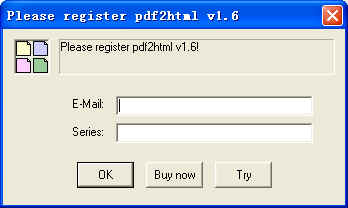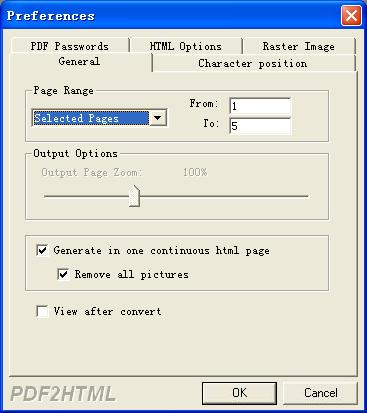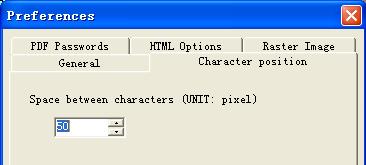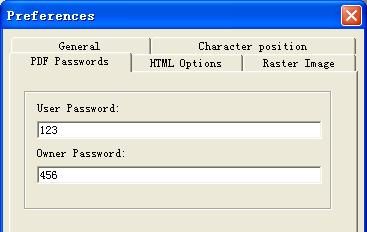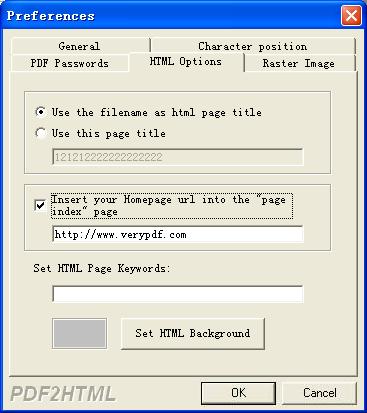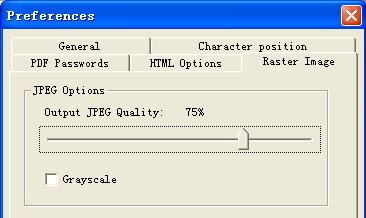VeryPDF PDF to HTML Converter
user manual
1.Introduction
PDF to HTML converter allows conversions of PDF documents into HTML format, which is more suitable for Internet publishing. The converter produces fully functional HTML documents with texts, pictures, graphics and bookmarks, using the original PDF document formatting and allowing for Internet publishing of your documents, thus exposing their content to search engines and significantly increasing your site audience.
PDF to HTML software is a standalone program and does not require Adobe Acrobat, or even Acrobat Reader.
2.Key features of PDF to HTML
- Convert outer fonts and embed font into TrueType text
- Convert PDF files into HTML files for web publishing
- Directly parse required page(s)
- Convert PDF file into one continuous html page
- Convert PDF file to several html pages
- Support drag and drop files
- Do NOT need Acrobat and Acrobat Reader software
- Maintain the integrity of PDF document by preserving the text layout, along with the coordinate, color, and style of
every object
- Support PDF1.6 protocol (supported by Acrobat 7.0)
- Support PDF files which are not fully supported by Acrobat 7.0, mostly files contain errors or double-byte characters
Support Unicode character set
- PDF files created by any PDF files maker can be parsed, also inner data stream error can be corrected automatically
- Support hollow character conversion
- Support preprint style PDF files, such as CMYK format
- Unicode character set inside, provide maximal extensibility of character format
- Support vertical text, and text rotated to any angle
- Index function is provided in converted HTML file(s), users can also go back or forward while browsing HTML pages
- Support single file or a set of files conversion
- Support pause, resume, and stop current job at will
- Converted HTML files can be automatically loaded immediately after conversion complete
- Size of HTML files can be costumed
- Image quality can be costumed
- Support encrypted PDF file
- The title of the HTML page can be costumed
- Support insert your Homepage URL into the navigation bar
- The keywords of the HTML page can be costumed
- The background of the HTML page can be costumed
- The quality of JPEG file can be costumed
- Support create monochrome and colorized JPEG file
3.Getting started
3.1.Demo version
PDF to HTML is a shareware; the trail version of PDF to
HTML can only let you convert up to 5 pages in one PDF documents. If you want to convert more, you must
register it.
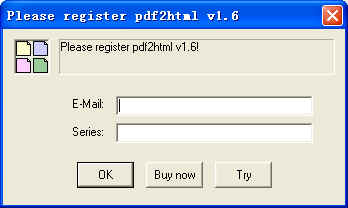
3.2.Demo version limitations
You are allowed to process only up to one file simultaneously.
The trial version can only let you convert up to 5 pages in one PDF documents
3.3.Basic functions
The program is very easy to use.
1) Convert only one file: select Open command from File menu, and choose the PDF file from Open PDF files dialog, there will be a Save as dialog popped up and you can enter a new HTML file name for your PDF file, then at last press OK button.
2) Convert PDF files: Operations the same as convert one file, notice the new HTML file names will be set by default corresponding to old PDF file names.
3) Drag and drop files: Just drag PDF file(s) to PDF2HTML main window from windows Explorer. PDF2HTML will receive the files and start converting.
4) Pause: If you want to pause while PDF2HTML converting files, simply click Pause button. You can click Resume button to resume converting.
5) Stop: Press Stop button will stop current job.
6) Option window as below can be showed when select Reference command from File menu.
General:
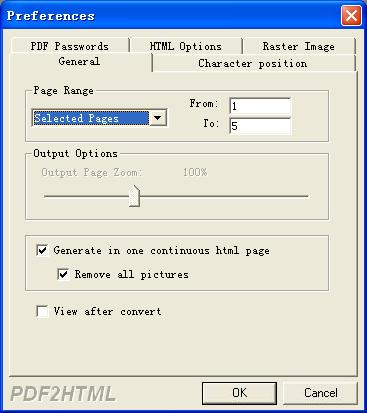
Select page range: Select all for convert all pages. Or you can select Selected pages and input page number into from and to text field to convert pages between these numbers.
Output Options:
Output Zoom: Set percentage size for converted HTML file.
Generate in one continuous html page:
Convert a multipage PDF file into one continuous HTML page.
Remove all pictures:
Delete all pictures from the continuous html page, this option is useful
for the Text-based PDF file.
View after convert: Toggle this option to launch HTML file immediately after conversion complete.
Character position:
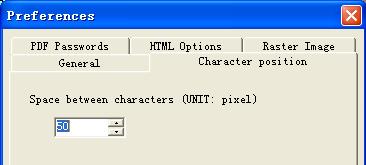
Space between characters:
Auto combine neighboring characters into one sentence,
this option will reduce the file size of the generated html file(s).
PDF Passwords:
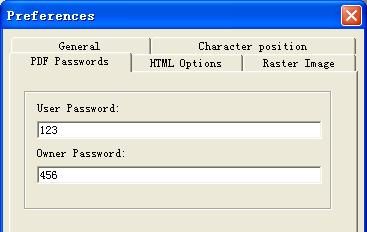
Set user and owner password for the encrypted pdf files.
HTML Options:
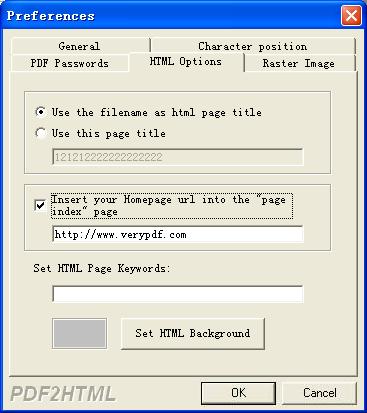
These options can be used for the html page title, keywords and
background.
Raster Image:
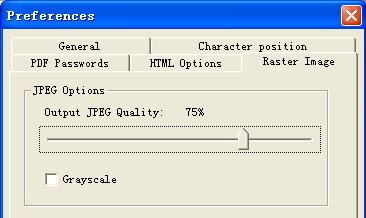
Output JPEG Quality:
Adjust the quality for the JPG file.
Grayscale:
Convert color JPG file to the gray JPG file.
7) Always on top: Toggle this option to make pdf2htm main window always on top.
8) Technical support: Send your questions via E-mail.
9) Register: Enter the correct series number for register. Once registered, all the function limitations will be removed.
You can also click try to continuing use pdf2htm trial version without registration.
4.Command Line options
To perform batch conversion or call conversion procedure from an automation script, you can use command line function in the
PDF to HTML software, You can either run this tool directly from command line or call it from any script as well. The program supports the following command-line options:
Usage: PDF2HTML [Option] <PDF File> [<HTM File>]
-f <page number> : First page to be converted
-l <page number> : Last page to be converted
-z <zoom ratio> : Set zoom ratio when conversion, the range is from 50 to 200
-c
: Generate in one continuous html page
-d
: Remove pictures from the continuous html page
-b <space number>: Space between characters
-j <jpeg quality>: Set jpeg quality, from 1 to 100
-g
: Set jpeg grayscale
-u <user password> : User password
-w <owner password> : Owner password
-q
: Exit after converting
-m
: Run without window
-r
: Overwrite an existing destination file without prompting to confirm
-i <input PDF file name> : PDF file will be converted
-o <output HTML file name> : HTML file will be generated
-h or -?
: Print usage information
For example:
PDF2HTML -q -f 5 -l 8 -i c:\a.pdf -o c:\a.htm
PDF2HTML -q -m -r -i "c:\a.pdf" -o "c:\a.htm"
PDF2HTML -q -m -r -c -d -i c:\a.pdf -o c:\a.htm
PDF2HTML -q -m -r -u user -w owner -i c:\a.pdf -o c:\a.htm
5. Technical Support
If you have any technical questions, suggests, bug reports, please contact us (support.verypdf.com).
 VeryPDF Cloud OCR API
Web to PDF Converter Cloud API
HTML to Image Converter Cloud API
Free Online PDF Toolbox
VeryPDF Cloud OCR API
Web to PDF Converter Cloud API
HTML to Image Converter Cloud API
Free Online PDF Toolbox  Free Online Advanced PDF Converter
Free Online PDF Compressor
Free Online PDF Splitter
Free Online DOCX to DOC Converter
Free Online Word to PDF Editor
Free Online ShareFile
Free Online RSS Feed to Email
Free Online Advanced PDF Converter
Free Online PDF Compressor
Free Online PDF Splitter
Free Online DOCX to DOC Converter
Free Online Word to PDF Editor
Free Online ShareFile
Free Online RSS Feed to Email
 Free Online Web Site to PDF Maker
Free Online URL to PDF Converter
Free Online PDF to Word Converter
Free Online PDF to Image Converter
Free Online URL to Image Converter
Free Online Image Converter
Free Online DOC to PDF Converter
Free Online OCR Converter
Free Online PDF Merger
Free Online PDF Stamper
Free Online PDF Page Resizer
Free Online Web Site to PDF Maker
Free Online URL to PDF Converter
Free Online PDF to Word Converter
Free Online PDF to Image Converter
Free Online URL to Image Converter
Free Online Image Converter
Free Online DOC to PDF Converter
Free Online OCR Converter
Free Online PDF Merger
Free Online PDF Stamper
Free Online PDF Page Resizer
 Free Online Photo Slideshow
Free Online File Converter
Free Online Photo Slideshow
Free Online File Converter  Online PDF to Excel Converter
Online PDF to Excel Converter