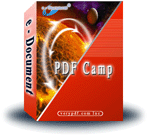
|
|
Create PDF Suite - PDFcamp (PDF Writer)
+ DocConverter COM
|
Create PDF Suite (incorporate PDFcamp + DocConverter COM) will be the
simplest method to convert your internet pages and DOC, RTF, TXT, PPT, XLS files
into PDF documents, Create PDF quickly and accurately transforms well-formed
HTML, DOC, RTF, TXT, PPT, XLS files into PDF files, the Produce PDF Suite
supports each server and consumer sides, the end-user does not will need any
software program (Adobe Acrobat and Reader NOT required).
Generate PDF Suite (consist of PDFcamp + DocConverter COM) provides you the
flexibility and pace you have to convert multiple HTML, DOC, RTF, TXT, PPT, XLS
files into PDF format. Whatever the reason, PDF files may be produced directly
from MS World wide web Explorer (or at history) as well as emailed to a
recipient/recipients concurrently.
Produce PDF Suite Capabilities:
Develop PDF Suite can create page headers, footers and web page numbers
Generate PDF Suite can convert HTML, DOC, RTF, TXT, PPT, XLS files to PDF files
around the fly
Produce PDF Suite supports adjust paper orientation and size to accommodate HTML
paperwork
Generate PDF Suite supports nested tables
Develop PDF Suite supports all components in HTML document, include asp, cgi,
css, Java Applets, flash, cookie etc.
Generate PDF Suite supports dynamic page breaks with headers and footers
Develop PDF Suite supports convert a URL or local file to PDF file
Develop PDF Suite can convert .doc/.html/.rtf/.txt/.xls etc files to PDF files
from a Command Line Tool, this Instrument without having any user intervention
Produce PDF Suite supports command line operation (for manual use or inclusion
in scripts)
a lot more...
Develop PDF Suite - Changing your HTML, DOC, RTF, TXT, PPT, XLS files to PDFs has in no way been easier! Mix numerous of one's HTML, DOC, RTF, TXT, PPT, XLS files right into a single PDF file. Convert a HTML file right into a PDF file, or convert ANY file format to PDF file! Now pick from more choices when changing your HTML, DOC, RTF, TXT, PPT, XLS files to PDF! Produce PDF Suite has the ability to add embedded fonts, safety alternatives, and more for your PDF output.
Click here to learn more...
Home |
Products |
Downloads |
Support |
Links | Contact
Copyright © 2000- VeryPDF.com, Inc. All rights reserved.
Send comments about this site to the webmaster.