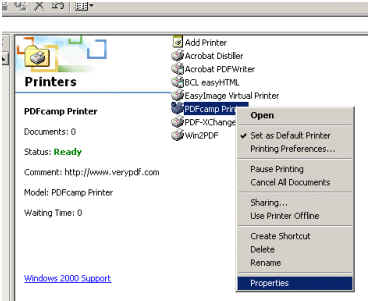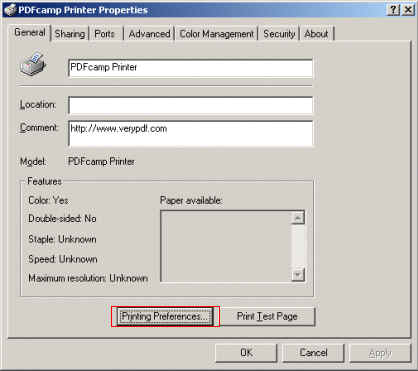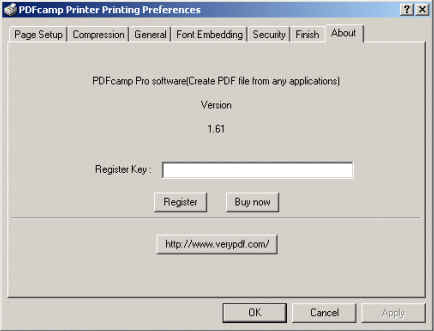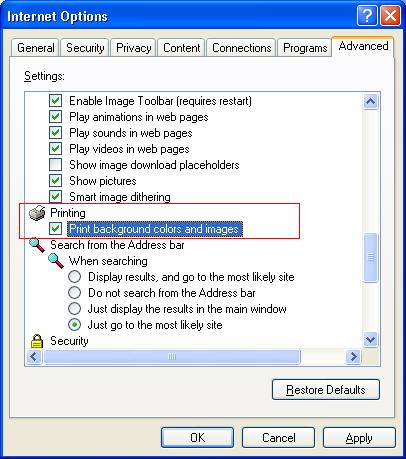PDFcamp Printer Frequently Asked Questions
1.How do I register my PDFcamp Pro software?
2.How do I make an output file without bringing up the "Save As" dialog?
3.Does PDFcamp Pro support Windows 95/98/ME?
4.Does PDFcamp Pro support compression?
5.What about batch conversion capability?
6.Does PDFcamp Pro support Asian character sets?
7.How do I use BatchToPDF from the command line?
8.Is it possible to append PDF-files from PDFcamp Pro?
9.How do I totally delete PDFcamp from my system, I used the add-remove programs control panel without success.
10.When your printer can not be set as the default-Printer, would it work (I mean in the Background)?
11.Are all the Functions of Batchpdf implemented in the Component?
12.I have an Excel Document, when I try to create a PDF with it, it tells me there is either not enough memory and two other errors. Can this be corrected?
13.Why is it that whenever I open Microsoft word, the "PDF Camp Too" box appears? how to remove it?
14.How to combine Several Sheets in MS Excel into one pdf file?
15.I downloaded a free version of the PDFcamp(pdf writer)1.9 and it now prints a message across my documents saying that the product must be registered at your site - how do I do that?
16.Can we convert the HTML to PDF file without taking the confirmation from the user to print PDF file?
17.Does PDFcamp(pdf writer) create PDF files that are optimized for web downloading?
18.Does PDFcamp(pdf writer) software support bookmarks?
19.How do I upgrade PDFcamp to the latest version?
20.I can't register my copy of PDFcamp software, why?
21.I have purchased DocConverter COM package, why I still get the
message, "This is a trial version..."?
22.How do I convert a URL or a HTML file to PDF file? do you have
such product?
23.I want to convert .doc, .rtf, .ppt, .xls, .html, .txt etc.
files to PDF files at background, how to do?
24.How do I set page margin for HTML to PDF conversion?
25.The PDF, that will be produced from MS Internet Explorer,
contains header and footer lines, with date and file path, how can I get rid of
this?
26.How do I call DocConverter COM from my ASP program?
27.How to convert multiple Word and Excel files into a single PDF
file?
28.How do I specify the landscape orientation in DocConverter COM?
29.How do I control the "Page Break" in a HTML file?
30.How do I convert background colors and images within HTML to
PDF conversion?
31.How do I configure header / footer texts within HTML to PDF
conversion?
>1.How do I register my PDFcamp Pro software?
A: Select the "PDFcamp Printer" and under the File menu choose "Properties"...
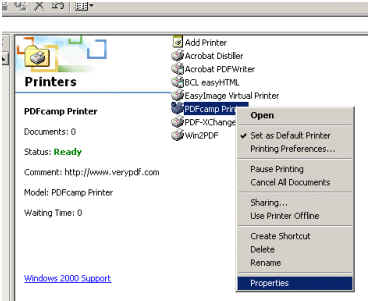
then click the "Printing preferences" button...
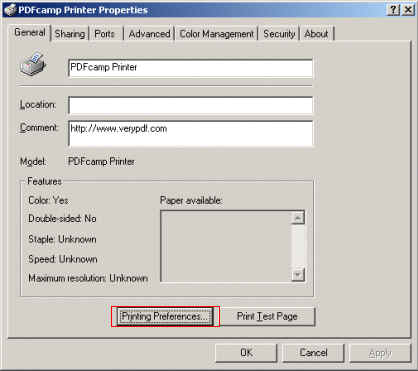
then click the "About" tab; copy your register number into the "Register Key" edit window then click the "Register" button. The software will be registered and you will then be able to use all the functions in PDFcamp Pro.
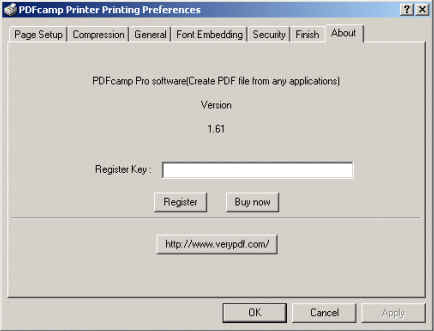
After you installed and registered the PDFcamp software, please run the Microsoft
Word software, select "Print" submenu from the "File" main menu, and then select
"PDFcamp Printer" from the printer list, and click "OK" button, then your Word document will be converted to PDF file automatically, please to try.
You also can visit the more screen shots to get more
information.
>2.How do I make an output file without bringing up the "Save As" dialog?
A: There have three ways can do it:
(1) Make the "PDFcamp Printer" the default printer.
(2) Set the "PDFcamp Printer" printer preferences, such as "Batch output directory", "Encryption" etc.
(3) In Windows Explorer...select multiple files and then right-click on them...then select the print command from the shortcut menu; those files will be auto converted to PDF files without user intervention.
Notes:
*You can use our BatchToPDF software to convert many documents (.doc,.rtf,etc.) to PDF files at one time.
*If you are a software developer using Visual Basic or a similar language, you can control the output file name by adding an entry to the Windows registry. PDFcamp Pro reads a string registry value (REG_SZ) named
"AutomaticDirectory" from the following location:
"HKEY_CURRENT_USER\Software\verypdf\pdfcamp"
There are four values you must pay attention to...
AutomaticDirectory:
The "AutomaticDirectory" value should be set to the full path name of the PDF file; it can also be set to the full path name of a directory where the PDF file will print to.
AutomaticOutput:
You can set the following values for "AutomaticOutput"...
0: The user will be prompted to enter a file name (if 0 is set, the "AutomaticDirectory" value is ignored).
1: Enables "AutomaticDirectory" but will rename/overwrite/append the output file if the destination file exists.
AutomaticValue:
1: Rename if file exist
2: Overwrite if file exist
3: Insert before first page if file
exist
4: Append to last page if file exist
AutoView:
0: Does not view pdf file after
create
1: Auto view pdf file after create
For example:
AutomaticOutput = 1
//does not popup dialog
AutomaticValue = 2
//overwrite if file exist
AutomaticDirectory = "C:\output.pdf"
//set output pdf filename
AutoView = 0
//does not open pdf file after it created
>3.Does PDFcamp Pro support Windows 95/98/ME?
A: PDFcamp Pro does NOT support Windows 95/98/ME, but we DO support Windows 2000 and XP.
>4.Does PDFcamp Pro support compression?
A: Yes, PDFcamp Pro supports "Flate" compression of all page objects.
>5.What about batch conversion capability?
A: You can use our BatchToPDF software to convert many documents (.doc, .rtf, etc.) to PDF files at one time. You can download
BatchToPDF to try; BatchToPDF can also be used in Command Line mode, so you can call it
from yourself program or manually very easily.
>6.Does PDFcamp Pro support Asian character sets?
A: Yes, PDFcamp Pro DOES support Asian character sets.
>7.How do I use BatchToPDF from the command line?
A: Start the DOS command line window (i.e. run "cmd" command from "Start Menu"->"Run"); then run the BatchPDF command from the command line window (BatchPDF software can be found in your BatchToPDF installation directory) -- please refer to the following picture,

>8.Is it possible to append
PDF-files from PDFcamp Pro?
A: The PDFcamp Pro does NOT support this function in current version.
>10.When your printer can not be set as the default-Printer, would it work (I
mean in the Background)?
A: Yes, it's no problem.
>11.Are all the Functions of
BatchPDF implemented in the Component?
A: Yes, the COM Component include all functions in the BatchPDF software.
>12.I have an Excel Document, when I try to create a PDF with it, it tells me there is either not enough memory and two other errors. Can this be corrected?
A: You may copy&paste entire Excel document to a new blank Excel document and print again, this problem will be
resolved, this way can keep original page formatting, Shortcut keys in MS
Excel are:
Ctrl+A --> Ctrl+C --> Ctrl+N --> Ctrl+V, and print again.
13.Why is it that whenever I open Microsoft word, the "PDF Camp Too" box appears? how to remove it?
A: Please by following steps to remove these toolbars,
1. Close MS Word, MS Excel, MS Outlook etc.
2. Delete outladdin.dll and pdfaddin.dll files from your PDFcamp Pro installation directory, for example:
C:\Program Files\PDFcamp Pro v1.9
Then it's OK.
14.How to combine Several Sheets in MS Excel into one pdf file?
A: You may press "CTRL" key in MS Excel software and select several Sheets (Sheet1, Sheet2, Sheet3,...), after then, please select
"print" from File menu, then you can combine Several Sheets into one PDF file,
please to try.
15.I downloaded a free version of the PDFcamp(pdf writer)1.9 and it now prints a message across my documents saying that the product must be registered at your site - how do I do that?
A: Because you are use the trial version, after you purchased it, this message will be removed.
16.Can we convert the HTML to PDF file without taking the confirmation from the user to print PDF file?
A: You may use three ways to convert a html file to pdf file,
1.Use the BatchPDF.exe software to convert a html file to pdf file, for example,
~~~~~~~~~~~
C:\>BatchPDF.exe C:\input.htm C:\output.pdf
~~~~~~~~~~~
You may run the BatchPDF.exe software from the Command-Line Window.
2.The BatchPDF.exe software can't hide the printer prompt dialog, if you wish hide this dialog, please download our DocConverter COM to try,
/pdfcamp/doc2pdf_readme.html
This DocConverter COM contain a VB utility tool, you may convert any printable document to PDF file with this tool, this tool also support the dynamic html pages and URL, this tool is a Command-Line program, please by following ways to use it,
For example:
html2pdf.exe "http://www.yahoo.com" "c:\yahoo.pdf"
html2pdf.exe "http://www.google.com/search?sourceid=navclient&ie=UTF-8&oe=UTF-8&q=pdf" "c:\google.pdf"
html2pdf.exe "C:\example.doc" "C:\example.pdf"
html2pdf.exe "C:\example.xls" "C:\example.pdf"
3.You may write a small VB or VC program by yourself.
The "PDFcamp Printer" is a standard printer, so you can control this printer just like
control a real printer, you can use all windows standard drawing functions after you get this printer's DC, you can use MoveTo(), LineTo(), Textout() and
other windows functions.
17.Does PDFcamp(pdf writer) create PDF files that are optimized for web downloading?
A: PDF files created by PDFcamp software can be used on web pages, but they are not optimized for web downloading.
18.Does PDFcamp(pdf writer) software support bookmarks?
A: This feature is not supported by PDFcamp(pdf writer) software, but we'll support it in the future versions.
19.How do I upgrade PDFcamp to the
latest version?
A: Please email to us your Order ID, after we received your Order ID, we'll
assist you asap.
20.I can't register my copy of PDFcamp
software, why?
A: Please by following steps to try,
1. Please check the version number of your PDFcamp software, if you are use an
older version, please download the latest version from our website,
2. Please restart your computer and fill in your registration key again,
3. Please feel free to let us know if you still have same problem.
21.I have purchased DocConverter COM
package, why I still get the message, "This is a trial version..."?
A: Because you have registered the trial version of pdfout.dll file in your
computer before, you need un-register the trial version of pdfout.dll file
first, and then re-register the full version of pdfout.dll file again, then this
message will go away.
For example,
Un-register the trial version of pdfout.dll file,
regsvr32 /u C:\doc2pdf_com_trial\pdfout.dll
re-register the full version of pdfout.dll file,
regsvr32 C:\doc2pdf_com_full\pdfout.dll
22.How do I convert a URL or a HTML
file to PDF file? do you have such product?
A: Yes, our DocConverter COM can convert URL or HTML files to PDF files on the
fly, please refer to
HTML to PDF Converter URL for more details.
23.I want to convert .doc, .rtf, .ppt,
.xls, .html, .txt etc. files to PDF files at background, how to do?
A: Solution 1:
You may use html2pdf.exe software to do the conversion, the html2pdf.exe
software is included in the DocConverter COM package, please refer to
HTML to PDF Converter
URL for more details.
Solution 2:
You may use the "PDFcamp Pro + BatchPDF.exe" to convert doc, rtf, xls, ppt, txt
files to pdf files, but the BatchPDF.exe will always popup a dialog when
conversion.
The BatchPDF.exe software is included in the PDFcamp Pro package, it can convert
one .doc file to .pdf file in one time, for example,
~~~~~~~~~~
BatchPDF C:\input.doc C:\output.pdf
BatchPDF C:\input.xls C:\output.xls
BatchPDF C:\input.htm C:\output.pdf
~~~~~~~~~~
If you wish convert more doc, rtf, xls, ppt, txt files in one time, you need
write a .bat file (DOS Batch Process File) to do this, For example, you may
write following command lines into C:\batch.bat file, and run it to try,
~~~~~~~~~~~~~~~
BatchPDF.exe c:\test\001.rtf c:\pdf\001.pdf
BatchPDF.exe c:\test\002.rtf c:\pdf\002.pdf
BatchPDF.exe c:\test\003.rtf c:\pdf\003.pdf
BatchPDF.exe c:\test\004.rtf c:\pdf\004.pdf
BatchPDF.exe c:\test\005.rtf c:\pdf\005.pdf
......
......
~~~~~~~~~~~~~~~
24.How do I set page margin for HTML to
PDF conversion?
A: You can change the page margin from registry, for example,
~~~~~~~~~~~~~~~~
HKEY_CURRENT_USER\Software\Microsoft\Internet Explorer\PageSetup
margin_bottom = 0.417
margin_left = 0.417
margin_right = 0.417
margin_top = 0.417
~~~~~~~~~~~~~~~~
the unit is inch, if you wish set left margin to 30 point, please set
margin_left to 30/72.0 = 0.417 inch.
25.The PDF, that will be produced from
MS Internet Explorer, contains header and footer lines, with date and file path,
how can I get rid of this?
A: Please open your registry, and go to following entry,
~~~~~~~~~~~~
HKEY_CURRENT_USER\Software\Microsoft\Internet Explorer\PageSetup
~~~~~~~~~~~~
Please set value of "footer" and "header" to empty (""), and to try again.
26.How do I call DocConverter COM from
my ASP program?
A: Please refer to the "doc2pdf_asp" folder in DocConverter COM package, this is
an example to call the html2pdf.exe software from ASP program.
The "doc2pdf_service.exe" is a Custom Windows Service, it will monitor the
"C:\doc2pdf_queue.txt" file (configurable), if you write a filename or a URL
into
this file, the "doc2pdf_service.exe" will call the html2pdf.exe software to
convert this file to pdf file automatically.
The "test.asp" file will write a filename into the "C:\doc2pdf_queue.txt" file
(configurable), then "doc2pdf_service.exe" will convert this file to pdf file
automatically.
Because the ASP program supports multiple instances, so we are create a
stand-alone html2pdf.exe software and a file queue to do this conversion, all
print jobs will be putted into a file queue, they will be converted to PDF files
one by one.
27.How to convert multiple Word and
Excel files into a single PDF file?
A: Please by following steps to try,
1.Please print first word document to C:\output.pdf file,
2.Please print second word document to C:\output.pdf file again, the PDFcamp
will popup a message box, you can select the "Append to the last page" option to
append it to the C:\output.pdf file,
3.For other documents, please repeat step 2.
28.How do I specify the landscape
orientation in DocConverter COM?
A: You can specify the page orientation by following ways,
For Example, use the Portrait mode,
Doc2PDFCOM.paperType = 9;
Doc2PDFCOM.pageWidth = 300;
Doc2PDFCOM.pageHeight= 600;
For Example, use the landscape mode,
Doc2PDFCOM.paperType = 9;
Doc2PDFCOM.pageWidth = 600;
Doc2PDFCOM.pageHeight= 300;
You can swap the page width and page height to change the page orientation.
29.How do I control the "Page Break" in
a HTML file?
A: Please test following HTML codes,
<html>
<head>
<style media='print'> .noprint {
display: none }</style>
<style>br.page { page-break-before:
always; line-height: 0px; }</style>
</head>
<body>
<p>page1</p>
<br class="page">
<p>page2</p>
</body>
</html>
30.How do I convert background colors
and images within HTML to PDF conversion?
A: Please select following option in MS Internet Explorer application first,
then you can convert background colors and images within HTML file to PDF file
conversion,
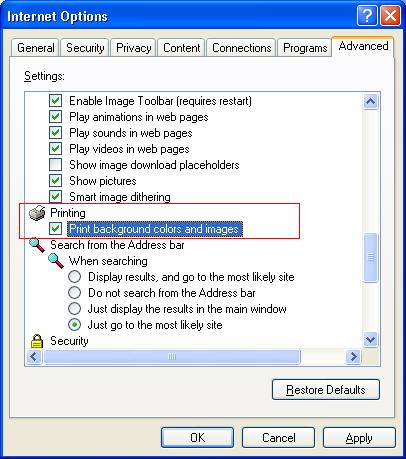
31.How do I configure header / footer
texts within HTML to PDF conversion?
A: When printing a web page using IE (Internet Explorer), there is page
information printed in each page header (the top of printed page) and footer
(the bottom of printed page). The information in the header and footer may vary
for different web browsing software, but usually it includes the web page title,
web page address (URL), the current page number, total number of pages and the
date of printing.
Depending on the tasks you are solving by printing web page, there might be a
necessity to include additional or remove unnecessary information from the
header and footer. Internet Explorer allows to configure header / footer
information (by using printing codes), or alternatively remove header and footer
information completely.
| Code |
Description |
Preview |
| &w |
Window title |
Internet
Explorer header / footer... |
| &u |
Page address (URL) |
/ |
| &d |
Date in short format specified by Regional Settings in Control Panel |
6/12/2005 |
| &D |
Date in long format specified by Regional Settings
in Control Panel |
Sunday, June 12, 2005 |
| &t |
Time in the format specified by Regional Settings in Control Panel |
5:25:49 PM |
| &T |
Time in 24-hour format |
17:25:49 PM |
| &p |
Current page number |
1 |
| &P |
Total number of pages |
2 |
| && |
A single ampersand (&) |
& |
| &b |
Separates preceding and following text into
different sections |
|
| text |
Custom text (can be used in combination with printing codes) |
Custom text |
To configure print header / footer, click File, select Page Setup and enter
appropriate codes (special characters) into Headers and Footers section. Note
that Internet Explorer header / footer codes are case sensitive.
 VeryPDF Cloud OCR API
Web to PDF Converter Cloud API
HTML to Image Converter Cloud API
Free Online PDF Toolbox
VeryPDF Cloud OCR API
Web to PDF Converter Cloud API
HTML to Image Converter Cloud API
Free Online PDF Toolbox  Free Online Advanced PDF Converter
Free Online PDF Compressor
Free Online PDF Splitter
Free Online DOCX to DOC Converter
Free Online Word to PDF Editor
Free Online ShareFile
Free Online RSS Feed to Email
Free Online Advanced PDF Converter
Free Online PDF Compressor
Free Online PDF Splitter
Free Online DOCX to DOC Converter
Free Online Word to PDF Editor
Free Online ShareFile
Free Online RSS Feed to Email
 Free Online Web Site to PDF Maker
Free Online URL to PDF Converter
Free Online PDF to Word Converter
Free Online PDF to Image Converter
Free Online URL to Image Converter
Free Online Image Converter
Free Online DOC to PDF Converter
Free Online OCR Converter
Free Online PDF Merger
Free Online PDF Stamper
Free Online PDF Page Resizer
Free Online Web Site to PDF Maker
Free Online URL to PDF Converter
Free Online PDF to Word Converter
Free Online PDF to Image Converter
Free Online URL to Image Converter
Free Online Image Converter
Free Online DOC to PDF Converter
Free Online OCR Converter
Free Online PDF Merger
Free Online PDF Stamper
Free Online PDF Page Resizer
 Free Online Photo Slideshow
Free Online File Converter
Free Online Photo Slideshow
Free Online File Converter  Online PDF to Excel Converter
Online PDF to Excel Converter