VeryPDF Screen Snapshot OCR
VeryPDF Screen Snapshot OCR has been designed to help those who want to snapshot screen and extract data from screen. People who want to extract data from web pages, dialog boxes, images, scanned documents, etc. can use VeryPDF Screen Snapshot OCR to snapshot screen first and then extract data from the screen snapshot. That means any text or any characters you can see on the screen can be converted to text. VeryPDF Screen Snapshot OCR supports multiple languages. With the OCR engine, it is capable of recognizing multilingual text. The text written in languages like English, Dutch, French, German, Portuguese, Italian, and Spanish can be recognized and extracted from screen snapshots. The interface of VeryPDF Screen Snapshot OCR is user-friendly.
After you run VeryPDF Screen Snapshot OCR, you can see a very simple dialog box, where you can find three buttons and one combo box.
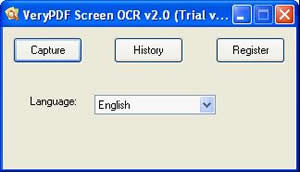
- The "Capture" button is the essential part of the dialog. By clicking the "Capture" button, you can begin to capture the screen.
- The second button "History" can be used to review the snapshots and the text converted from screen shots.
- The third one is the "Register" button, if you want to this software application, you can click this one.
- You can select options in the "Language" combo box to decide to recognize which language when you extract data from screen.
Normal, you need to select a language in the "Language" combo box first, and then click "Capture" in this dialog box. Then, dialog box will be hidden, and the whole screen will be frozen. You should press the left key with the mouse and select an area on the screen. After you click the "OCR" button when you finish screen snapshotting, you will see the following two windows: The "OCR Result" window, and the "OCR History" window.
The following illustration is the "OCR Result" window. The left list box displays the screen snapshot, and the right list box displays the text that is extracted from screen.
The following is an illustration of the "OCR History" window, where you can view the snapshots after you snapshot screen. You can also view the saved text that after you extract data from screen.

Features of VeryPDF Screen Snapshot OCR:
- Snapshot screen and recognize text in screen.
- Extract data from screen. Can extract data from protected webpages, images, scanned documents, dialog boxes, tables, tabs, buttons, etc.
- With great history function. Allow you to review the snapshots and result text.
- Allow you to compare between the original snapshot and the text that is extracted from screen.
- Have the capacity to recognize multiple languages including English, French, German, Italian, Dutch, Spanish, Portuguese, etc.
 VeryPDF Cloud OCR API
Web to PDF Converter Cloud API
HTML to Image Converter Cloud API
Free Online PDF Toolbox
VeryPDF Cloud OCR API
Web to PDF Converter Cloud API
HTML to Image Converter Cloud API
Free Online PDF Toolbox  Free Online Advanced PDF Converter
Free Online PDF Compressor
Free Online PDF Splitter
Free Online DOCX to DOC Converter
Free Online Word to PDF Editor
Free Online ShareFile
Free Online RSS Feed to Email
Free Online Advanced PDF Converter
Free Online PDF Compressor
Free Online PDF Splitter
Free Online DOCX to DOC Converter
Free Online Word to PDF Editor
Free Online ShareFile
Free Online RSS Feed to Email
 Free Online Web Site to PDF Maker
Free Online URL to PDF Converter
Free Online PDF to Word Converter
Free Online PDF to Image Converter
Free Online URL to Image Converter
Free Online Image Converter
Free Online DOC to PDF Converter
Free Online OCR Converter
Free Online PDF Merger
Free Online PDF Stamper
Free Online PDF Page Resizer
Free Online Web Site to PDF Maker
Free Online URL to PDF Converter
Free Online PDF to Word Converter
Free Online PDF to Image Converter
Free Online URL to Image Converter
Free Online Image Converter
Free Online DOC to PDF Converter
Free Online OCR Converter
Free Online PDF Merger
Free Online PDF Stamper
Free Online PDF Page Resizer
 Free Online Photo Slideshow
Free Online File Converter
Free Online Photo Slideshow
Free Online File Converter  Online PDF to Excel Converter
Online PDF to Excel Converter


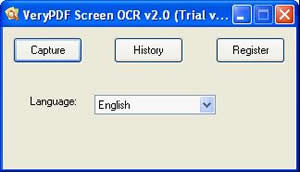


 Use As
Use As




 You may like these products
You may like these products



