TIFF Compressor
If the original TIFF image files are too big in size, which is bad for saving, browsing and transferring, you can compress TIFF image files to a smaller size.
TIFF Compressor is such a kind of application tool which can compress TIFF image files in batch only by some easy clicks in a short while. The application has a friendly operating interface and it is easy to use with some simple function buttons.
The tool application is free for trial and you can download it via clicking here. If you need the full function version, please buy a registration key for the single-user personal license by clicking hereor the single-user commercial license by clicking here. The multi-user personal license can be purchased here and multi-user commercial license can be purchased here. If you want to use the command line version, you can purchase the command line server license or command line developer license.
The main interface in Figure1 can give you the acquaintance to the application. In the side bar on the left, you can see the thumbnail of each TIFF image file. If the TIFF is a multipage one, the side bar can show each page. In the middle, there is an image preview area, with which you can see a bigger thumbnail of each TIFF image file. To see different image effects, you can use the buttons above the area to zoom in, zoom out, rotate or reverse. You can use the button “Add File (s)” below the area to add the image files into the file list on the right of the interface. If some image doesn’t need to be compressed, please click “Remove” button to remove the file from the list. If you want to clear the file list at one time, please click “Remove All”.
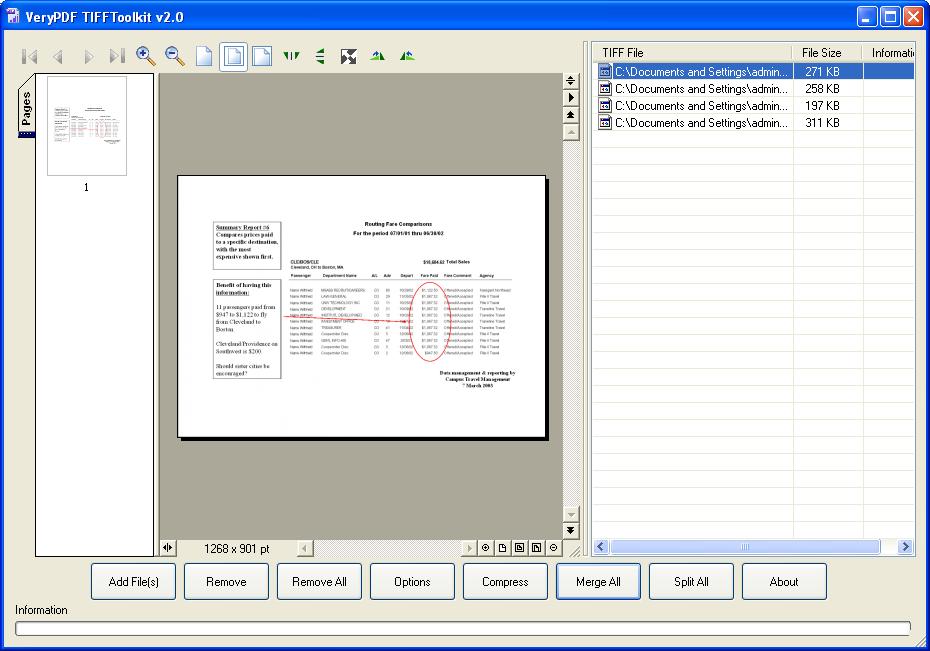
Figure 1
After clicking on "Options" button, you will see there is a dialog box named "Setting" in which you can input the name for the newly created folder in "Name" edit box. You can also choose the one compression method in "Compression Method" combo box, including None, ZIP, LZW, G3, G4, PackBits. For example, here we choose LZW method. Then please click "OK" button. After that, you should click "Compress" button to open "Browse for Folder" dialog box in which you can specify the location for the target files.
To compress TIFF image files in batch is simply easy as you see. Seconds later, please find the target files in specified location. We can make a comparison between the size of source and target files. Please see Figure2.
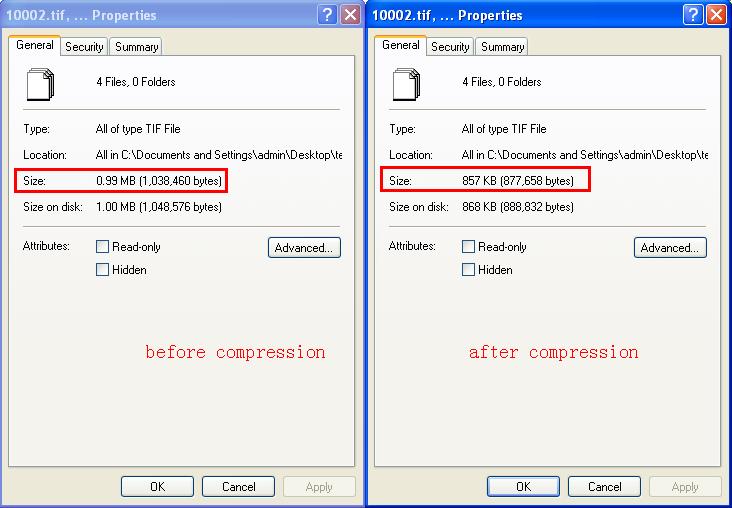
Figure 2
Features of TIFF Compressor:
- Support Windows 2000 and later systems of both 32bit and 64bit.
- Compress TIFF files with None, ZIP, LZW, G3, G4, PackBits compression methods in batch.
- Able to rename output TIFF image files automatically.
- Support to get the detailed information of TIFF files by right clicking on the image files.
- Allow users to viewing TIFF thumbnails through a friendly TIFF image preview window.
- Support to rotate the thumbnails when previewing them.
- Functions of zooming in or out are available.
 VeryPDF Cloud OCR API
Web to PDF Converter Cloud API
HTML to Image Converter Cloud API
Free Online PDF Toolbox
VeryPDF Cloud OCR API
Web to PDF Converter Cloud API
HTML to Image Converter Cloud API
Free Online PDF Toolbox  Free Online Advanced PDF Converter
Free Online PDF Compressor
Free Online PDF Splitter
Free Online DOCX to DOC Converter
Free Online Word to PDF Editor
Free Online ShareFile
Free Online RSS Feed to Email
Free Online Advanced PDF Converter
Free Online PDF Compressor
Free Online PDF Splitter
Free Online DOCX to DOC Converter
Free Online Word to PDF Editor
Free Online ShareFile
Free Online RSS Feed to Email
 Free Online Web Site to PDF Maker
Free Online URL to PDF Converter
Free Online PDF to Word Converter
Free Online PDF to Image Converter
Free Online URL to Image Converter
Free Online Image Converter
Free Online DOC to PDF Converter
Free Online OCR Converter
Free Online PDF Merger
Free Online PDF Stamper
Free Online PDF Page Resizer
Free Online Web Site to PDF Maker
Free Online URL to PDF Converter
Free Online PDF to Word Converter
Free Online PDF to Image Converter
Free Online URL to Image Converter
Free Online Image Converter
Free Online DOC to PDF Converter
Free Online OCR Converter
Free Online PDF Merger
Free Online PDF Stamper
Free Online PDF Page Resizer
 Free Online Photo Slideshow
Free Online File Converter
Free Online Photo Slideshow
Free Online File Converter  Online PDF to Excel Converter
Online PDF to Excel Converter



 Relative Products
Relative Products




 You may like these products
You may like these products



