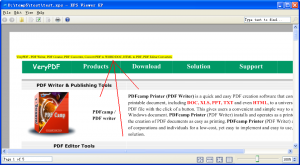<Path Data="M 83.68,22.56 L 183.68,22.56 L 183.68,32.56 L 83.68,32.56 L 83.68,22.56 Z "> <Path.Fill> <SolidColorBrush Color="#FFFFFF00"/> </Path.Fill> </Path>
<Glyphs Fill="#ffff0000" FontUri="/Documents/1/Resources/Fonts/7798067F-A3E9-4ED6-8E3A-2198AFC6C6DE.odttf" FontRenderingEmSize="9.90676" StyleSimulations="None" OriginX="22.56" OriginY="83.68" Indices="57,71;72,45;85,34;92;51,55;39,73;41;3;16,34;3,24;51,57;39,71;41,57;3;58;85,34;76,27;87;72,45;85,34;15,24;3,26;51,55;39,73;41,55;3,26;38,66;85,34;72,45;68,45;87,26;82,52;85,34;15,24;3,24;51;39;41;3,27;38,66;82;81;89;72,46;85,32;87,29;72;85;15,26;3,24;38,66;82;81,52;89;72;85,34;87,27;3,26;51,55;39,73;41,54;3,26;87;82;3,26;58;50;53,68;39,71;3,26;39;50,73;38,66;15,26;3,24;43,73;55,60;48,90;47,60;3,26;87,27;82,52;3,24;51,55;39,73;41;15;3,26;51;39;41;3;40,62;71;76,27;87,29;82;85;3;38;82;81,52;89,48;72,46;85;87;72,45;85,32;86" UnicodeString="VeryPDF - PDF Writer, PDF Creator, PDF Converter, Convert PDF to WORD DOC, HTML to PDF, PDF Editor Converters" > <Path.Fill> <SolidColorBrush Color="#FFFFFF00"/> </Path.Fill> </Glyphs>
VeryPDF