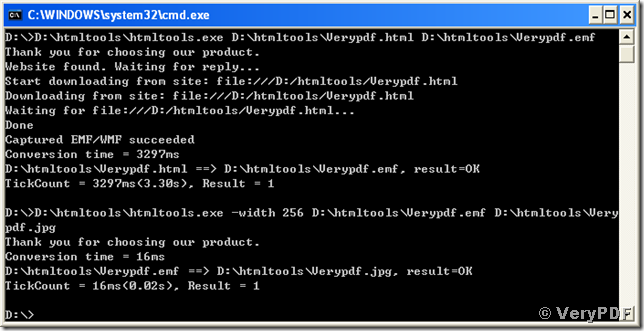Downloading larger images and displaying them with web browsers always require higher bandwidths and longer time, and images in larger sizes are sometimes troublesome for being arrayed into one space-limited single html page. So, if you are running a WWW server and need to present images to your clients, you may need to generate thumbnails for your large size images. If you want to let your web users preview the linked pages before they open them, you must want to create thumbnails for your html pages. Here will come a helpful tool of making thumbnails for your html pages.
There are two stages for VeryPDF HTML Converter Command Line to generate a thumbnail for html. The first stage is converting your page of html to emf image and the second one is converting the emf image to a small size picture. The thumbnail can be stored in jpg, png or gif format. Here is an example for generating a thumbnail for html and being stored in jpg format.
Below are the commands to type into you MS-DOS command prompt window:
Line 1: D:\htmltools\htmltools.exe D:\htmltools\Verypdf.html D:\htmltools\Verypdf.emf <Enter>
Line 2: D:\htmltools\htmltools.exe -width 256 D:\htmltools\Verypdf.emf D:\htmltools\Verypdf.jpg <Enter>
In command Line 1, “D:\htmltools\htmltools.exe” calls the conversion tool, “D:\htmltools\Verypdf.html” indicates the path and name of the source html page, and “D:\htmltools\Verypdf.emf” specifies the output file path, name and target format for the conversion from html to emf. Performing Line 1 converts the page of html to emf image.
In command Line 2, “D:\htmltools\htmltools.exe” is as the same with that in Line 1, “D:\htmltools\Verypdf.emf” is the name of the emf image converted using Line 1, and “D:\htmltools\Verypdf.jpg” is the name for the thumbnail image stored in jpg format. The option string “-width” is optional and for setting the width (256 pixels for this case) of the created thumbnail. Line 2 realizes generating a thumbnail for html from the converted emf image.
All the information and status of the two conversion stages are presented in the screen snapshot as below:
The generated thumbnail image of width 256 pixels is under the nether:
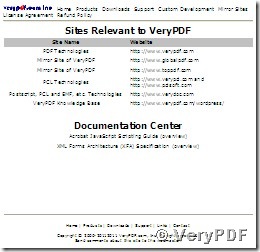
Here are another two examples for creating thumbnails stored in png and gif, respectively.
1, creating png thumbnail for html:
D:\htmltools\htmltools.exe D:\htmltools\Verypdf.html D:\htmltools\Verypdf.emf <Enter>
D:\htmltools\htmltools.exe -width 256 D:\htmltools\Verypdf.emf D:\htmltools\Verypdf.png<Enter>
2, creating gif thumbnail for html:
D:\htmltools\htmltools.exe D:\htmltools\Verypdf.html D:\htmltools\Verypdf.emf <Enter>
D:\htmltools\htmltools.exe -width 256 D:\htmltools\Verypdf.emf D:\htmltools\Verypdf.gif<Enter>
In the process, you can use your preferred width by changing the argument number “256”.