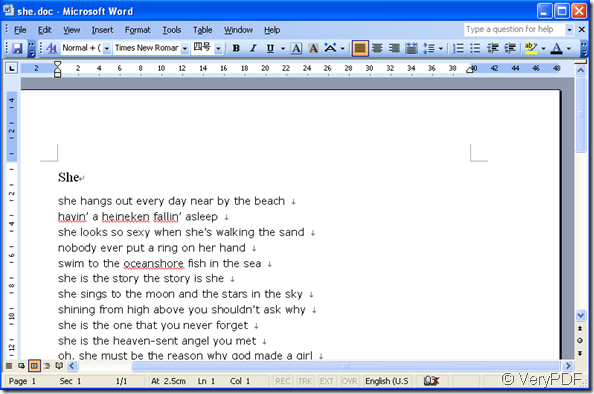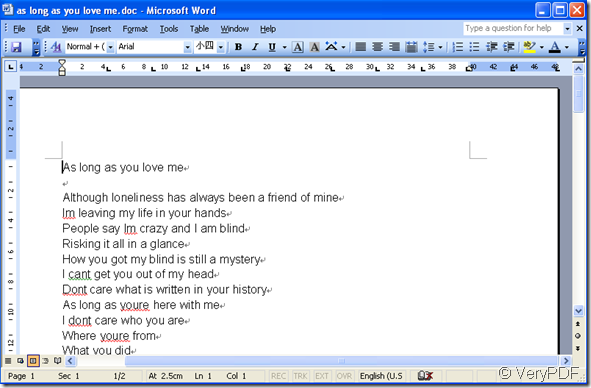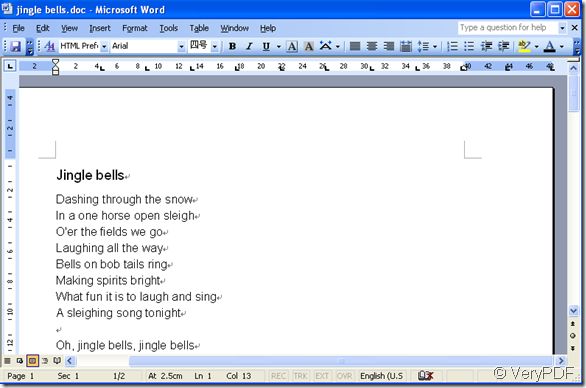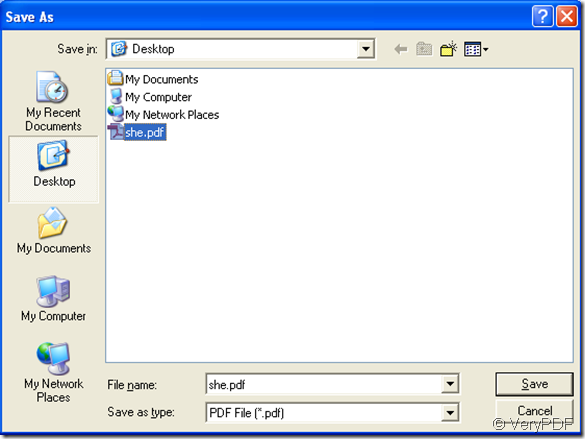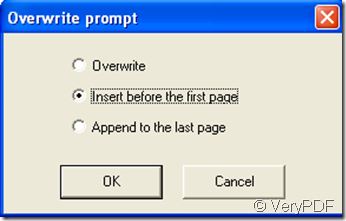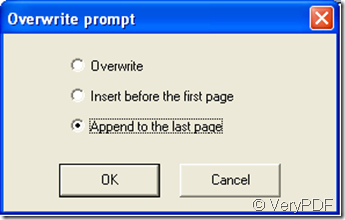If you want to combine many documents of the same kind in one pdf file,how to realize?
In this article,PDFcamp Printer will show you some tips to insert the current file before the first page or append the file to the last page.
We take three doc files as an example.
the first one
the second one
the third one
Now we convert the first one to pdf files by PDFcamp Printer.Save and name it.Then we convert the second document and insert it before the first pdf file.
1.Open the second one and press the hot key “Ctrl”+”P”to print and set all the parameter you want,then save it.Now you should click the first pdf file you’ve just converted then click “Save”
You will see a popping window which has three choices and you should choose “Insert before the first page”.
In the new resulting pdf file,we can see the two files are combined in a pdf file and the second document turns into the first one.
If you want to append the third document to the last page,you can do the same work and only select “Append to the last page”in the popping window.It’s very easy and interesting by using PDFcamp Printer.