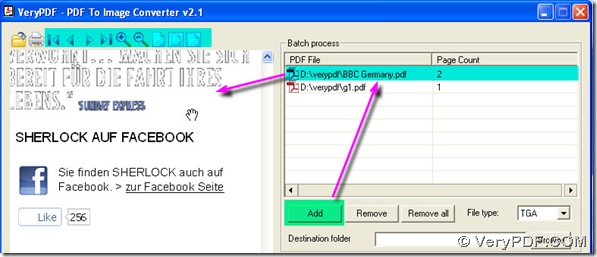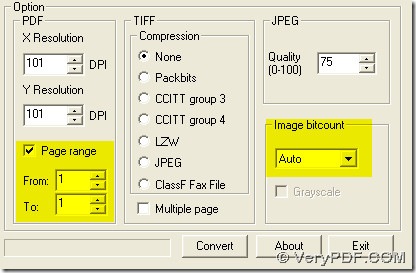For your problem here, please choose PDF To Image Converter v2.1 where there is a option named “Page range” user can set. You will know the solution quickly according to our following steps.
Step1. Add PDF file to PDF To Image Converter v2.1 first, To look over it, you can click the route to activate preview area and adjust it with icons above it.
Step2. Select your target format as “BMP” here and give a folder for your BMP.
Step3. Set “Auto” in “Image bitcount” to get the most qualified image in color and keep other options as defaulting set except “Page range”. For “Page range”, there are many tips:
- Hide it so that all pages of PDFs will be converted;
- Click it to click “From” and “To” active: for example, you can set the range from 1(“From”) and 1(“To), then you will get 1 page image for each PDF file in PDF To Image Converter v2.1.
Here we choose this setting mentioned in that example.
Step4. Click “Convert” button and close PDF To Image Converter v2.1.