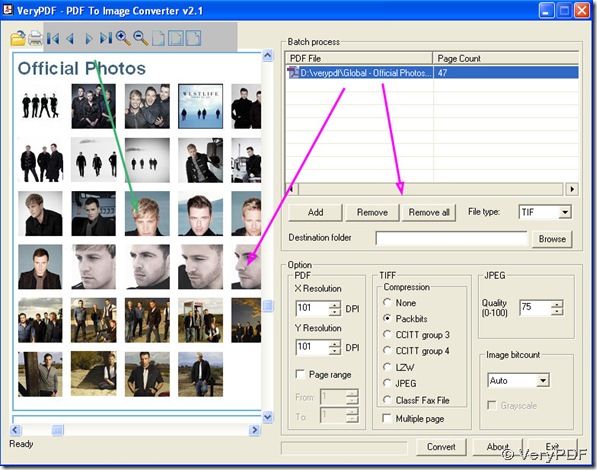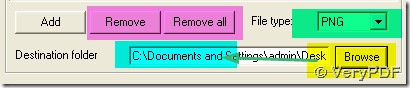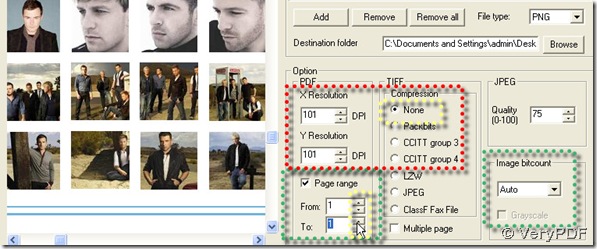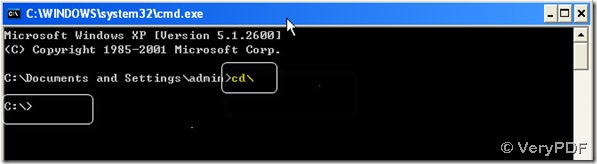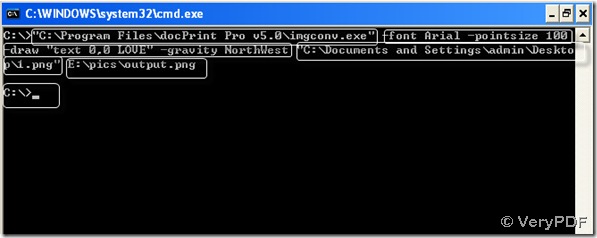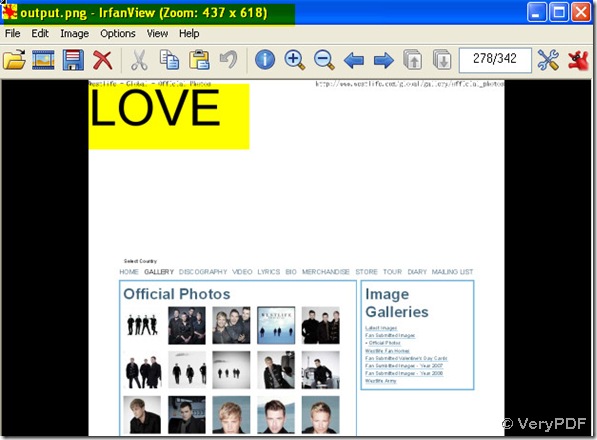Well, PDF To Image Converter can not add watermarks into PDF or images, which support converting PDF to PNG.
Here we recommend users choose PDF To Image Converter v2.1 version, you can download it for a trial: https://www.verypdf.com/pdf2tif/pdf2image.exe, or buy it online after you know it here: https://www.verypdf.com/pdf2tif/index.htm#dl.
First, we will show you how to convert PDF to PNG in PDF To Image Converter v2.1.
1. Add PDF to PDF To Image Converter v2.1 and look over it in preview field to garantee it is what you want. If you want to delete it under PDF File, you can click Remove or Remove all button. To adjust its angle, please click those icons above preview field:
2. Select target format and choose a folder for your PNG image.
3. Look at Page Count subject, you can see there is 47 exist that show you there are 47 pages in PDF file, which lead to 47 that is a value in To in Page range if you want to activate Page range(or just hide Page range to get all pages converted in PDF To Image Converter v2.1). Here we give 1 in To with 1 in From so that we can get 1st page converted to PNG image in PDF To Image Converter v2.1.
For DPI, we do not need to print PNG image, so maintain them in original values(or change their values bigger to get bigger size and dimension with deepen color in PNG image); keep None in Compression and Auto in Image bitcount.
4. Convert PDF to PNG via convert button in PDF To Image Converter v2.1.
Now we will reveal how to add watermarks in your PNG image.
Before operating it, we suggest you install imgconv.exe in your computer, otherwise you will not make your PNG with watermarks.
1. Click start > cmd > ok, you can get a window, then input cd\ and click enter on your keyboard:
Then type:
"C:\Program Files\docPrint Pro v5.0\imgconv.exe" -font Arial -pointsize 100
-draw "text 0,0 'LOVE'" -gravity NorthWest C:\Documents and Settings\admin\Desktop\1.png E:\pics\output.png
In last command, the red command represent the location of imgconv.exe, the green --->format of watermark that you can change for another one with keeping the word text x,x werdfded still, –font, –pointsize and -gravity, the black one --->the location of original PNG, the purple one ---> the location of converting PNG.
Click enter button on your keyboard at last. You will get your own PNG with watermark(s). Here is the programme and our PNG image.
Thank your for rectify it.