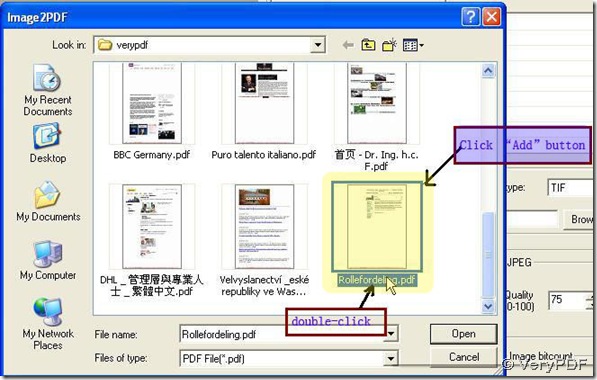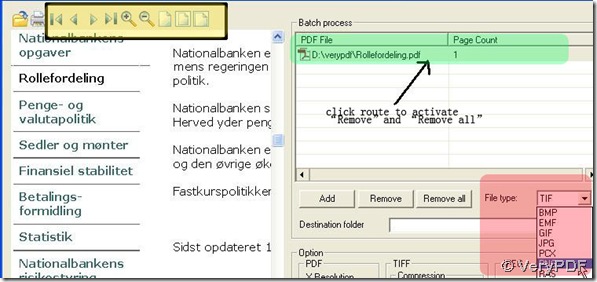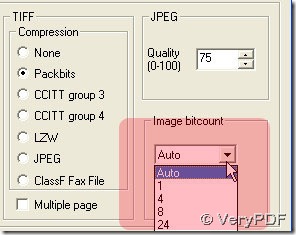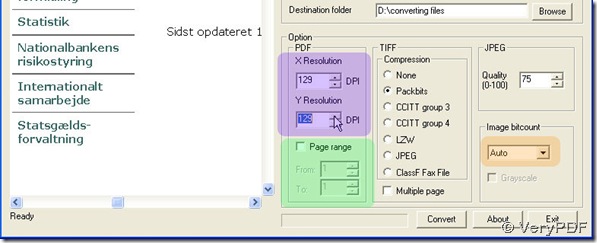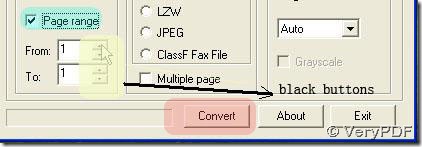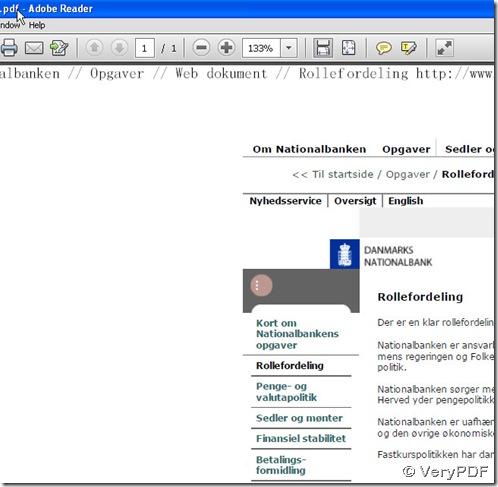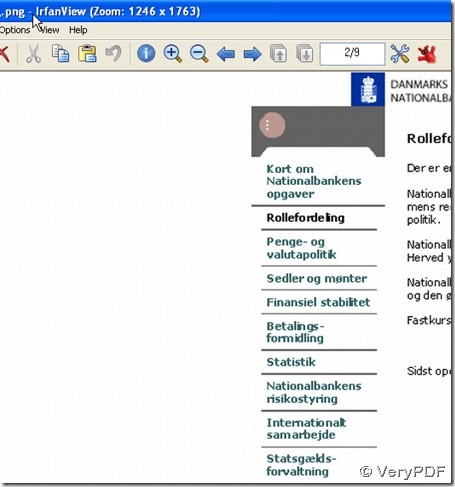PDF To Image Converter v2.1 can support many kinds of language including not only Danish character but also other language like Japanese etc..
You can get a link for a trial here: https://www.verypdf.com/pdf2tif/pdf2image.exe, there will be some watermarks in your files in the condition of using this trial PDF To Image Converter v2.1. So if you are planned to use PDF To Image Converter v2.1 for long term, you should click this link to get more knowledge about PDF To Image Converter v2.1 and buy it online: https://www.verypdf.com/app/pdf-to-image-converter/try-and-buy.html .
Here is the following description for converting PDF file with Danish characters to png image without error in PDF To Image Converter v2.1.
1. Click “Add” button to add your pdf file under “PDF File” in the form of its route and preview it by pressing down its route where you can use icons ![]() above preview field to move your pdf preview or check it. Also you can use
above preview field to move your pdf preview or check it. Also you can use ![]() to print your pdf file.
to print your pdf file.
In the red field that is marked above, you should set your target type like this: set “PNG” format image.
2. Click “Browse” button to select a folder for your PNG image in your computer that will be converted by PDF To Image Converter v2.1, and select your “Image bitcount” as “8”. Here you should know about this rule for “Image bitcount” options for your bitmap images:
- “1” : the worst quality in clearness without color;
- “4”: the better quality than “1” in clearness with color ,the worse quality than “8” in clearness;
- “8”: the better quality than “4” in clearness, the worse quality than “24” in clearness, colorful without clicking “Grayscale”, black and white with clicking “Grayscale” after you choose “8”;
- “24”: the great quality with color PDF To Image Converter v2.1 can offer;
- “Auto”: the same as “24”;
Here we choose “Auto” as our option in “Image bitcount”.
Meanwhile set the values in “DPI” options to get more clear and bigger PNG image in size and dimension if you want: the larger your values in “DPI” are, the more clear and bigger in size and dimension your PNG image is. Here we can set them as “129 that is a random number chosen by us.
In the part of green zone in the figure above, usually, the users can set the range according to what part of you PDF file will be needed to converted in PDF To Image Converter v2.1, you can add 3 and 4 in “From” and “To” options by pressing down their black buttons when there is 5 appeared under “Page Count” title for example. Here we do not activate “Page range” to get defaulting pages of our PNG images which is 1 page. For your convenience of yours, we show a picture on active “Page range”:
3. Click the “Convert” button above to convert your Danish characters in PDF file in PDF To Image Converter v2.1.
Here are the pdf and PNG file: