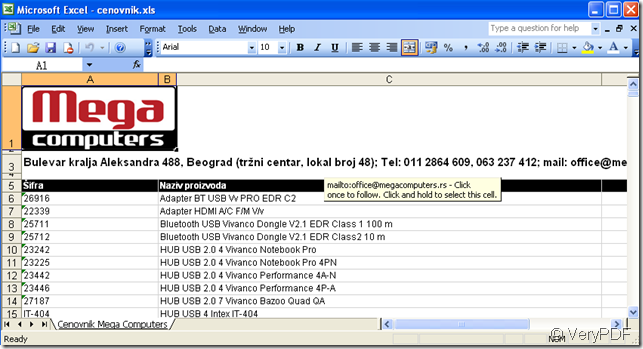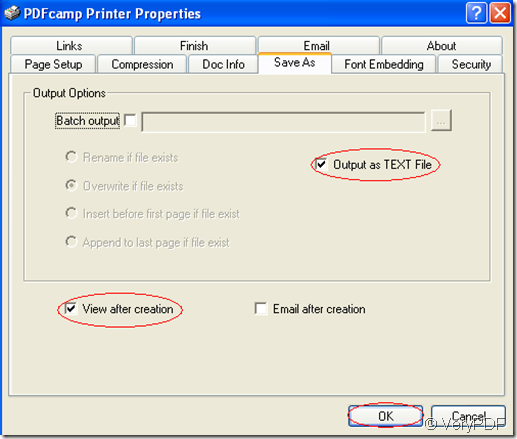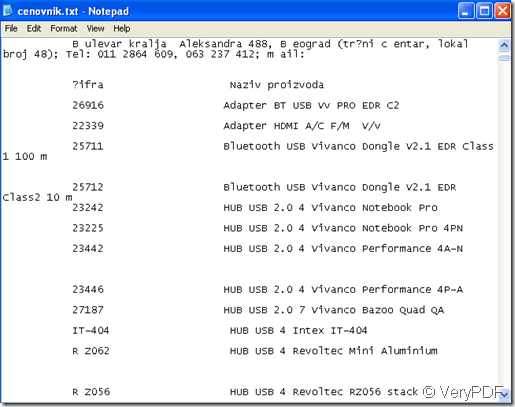Printing excel to text by using PDFcamp Printer is converting microsoft excel file to text files. You can convert one excel file to one pdf file or Batch convert excel files to text files quickly.You can run PDFcamp Printer in Win2000/XP/2003/Vista/7/2008 system and microsoft excel 95 or higher is supported.
You can open the excel file in your computer and follow the steps below.
Step1.There is an excel file for example.You can start to print by two ways.One is click “file”—“print”,the other is pressing “Ctrl”+ “P” at the same time.
Step2.In the popup window,you should choose the printer as PDFcamp Printer in “name”combo box,and click “properties”button to set or change the parameters.
Step3.You should pay attention to “save as” tab in “PDFcamp Printer Properties” window and click it.Just check the most important option “output as text file”.There is another option you can check or not—“view after creation”.If you check it,it means that you can browse the generated text file automatically after printing excel to text.Otherwise,you have to find the new file from the location you’ve just saved it.If you have a lot of excel files need to be printed,you can check “batch output” and select the files by printing ![]() button.After checking “batch output”,you will find the four options(Rename if file exists.Overwrite if file exists.Insert before first page if file exist.Append to last page if file exist.) below it becoming usable.You can choose one of it according to your needs.
button.After checking “batch output”,you will find the four options(Rename if file exists.Overwrite if file exists.Insert before first page if file exist.Append to last page if file exist.) below it becoming usable.You can choose one of it according to your needs.
Step4.Save the file.You can specify the file path in “save in”combo box,name the file in “file name”combo box.Then click “save”.You will see the text file in a few seconds.