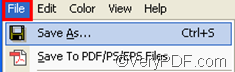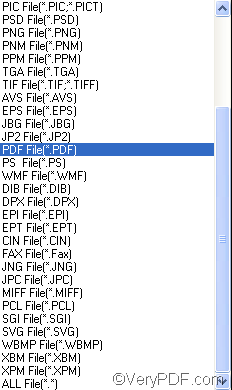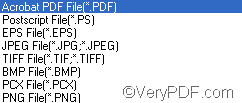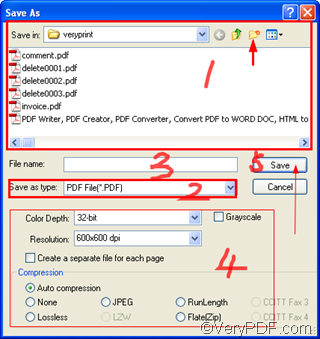When you use VeryPDF docPrint to print files, you can also use VeryPDF docPrint to save pages and jobs to BMP, DCX, EMF, WMF, GIF, JPG, MNG, PBM, PCD, PCX, PGM, PIC, PSD, PNG, PNM, PPM, TGA, TIFF, AVS, JBG, JP2, PDF, PS, EPS, WBMP, XBMP, XPM, etc. files.
As a matter of fact, VeryPDF docPrint is not only a good Windows printer driver which can help you save ink, paper and time by controlling printed output, but a document converter which can help you convert any printable documents to EMF, Bitmap, etc. files. In addition, you can enhances your applications by expanding their output capabilities. To download VeryPDF docPrint or read more information of VeryPDF docPrint, please visit the following website at https://www.verypdf.com/artprint/index.html .
This article will take a Word document as an example to show you how to use VeryPDF docPrint to save files.
1 Open you file.
Here we take a Word document for instance, and open the paper in MS Office,
2 Run VeryPDF docPrint
Press “Ctrl+P” >select “docPrint” as the printer in the “Name” combo box on the “Print” dialog box >press “OK” to open the “docPrint” dialog box along with the “Option Settings” dialog box.
3 Specify settings
In the “docPrint” dialog box, click “Files” to add comments Select and rotate pages, depending on your priority.
In the “Option Settings” dialog box, select options to add watermark, select page range, add page number, etc,. depending on your priority.
4 Save the files
Click “File”>click “Save As” or “Save To PDF/PS/EPS Files” to open the “Save As” dialog box
If you click “Save As”, You can save your paper in one of dozens formats. The following menu shows you a part of the formats you can save your paper in.
If you click “Save To PDF/PS/EPS Files”,you can save your paper in the most commonly used eight formats like PDF, PS, EPS and TIFF. The following menu shows all the commonly used formats.
Assuming you choose “Save As” to open the “Save As” dialog box as illustrated as following:
Select the proper folder or create a new folder>select the format type in “Save as type” >type the name in “File name”>Specify other settings like color depth, color resolution and compression> “Save”
Then, our file is saved in your computer.