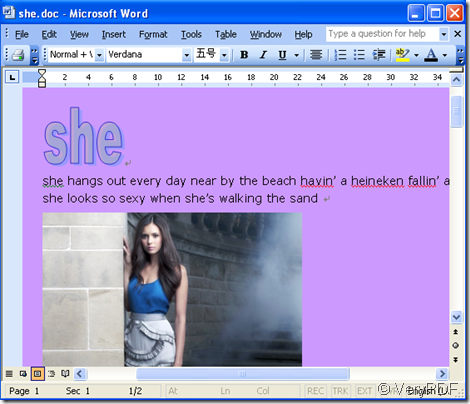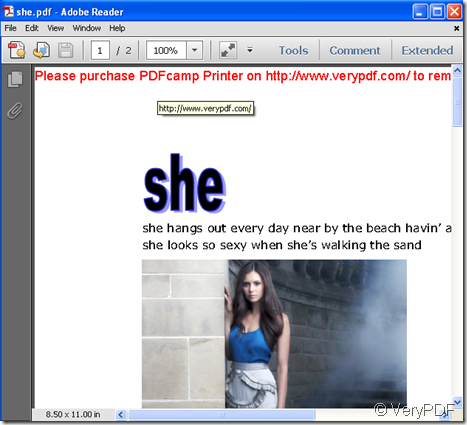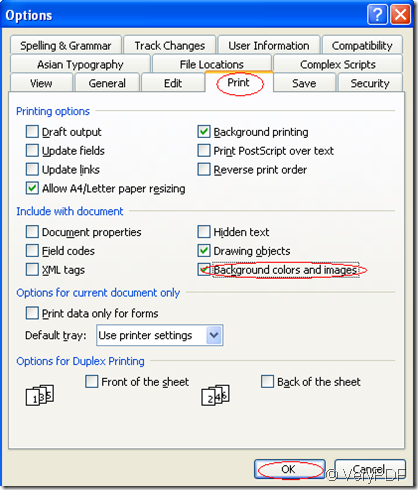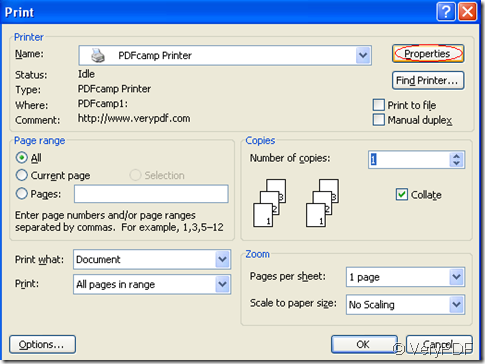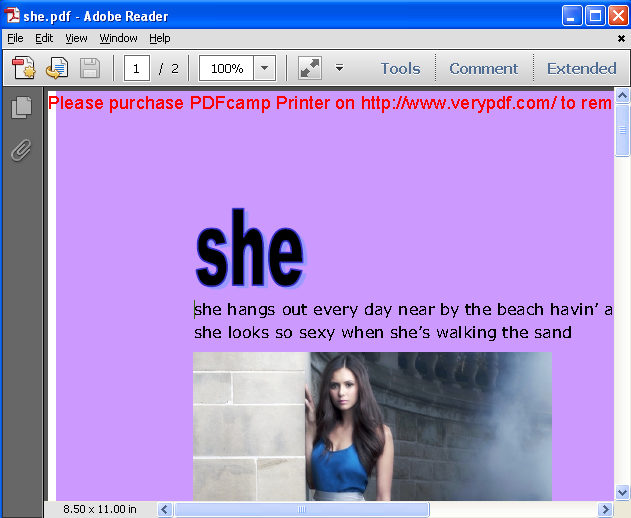When you want to print a MS Word document to pdf file,you need the help of some software and this article is about PDFcamp Printer which can print word to pdf file only by several clicks.
For example,you have a document which needs to be converted from word to pdf file.You can operate it like the steps bellow.
Open the word document and press “Ctrl”+”P” to select your printer,then start to print word to pdf.But you will find the resulted pdf file may not have background color or images.Just like the following pictures.
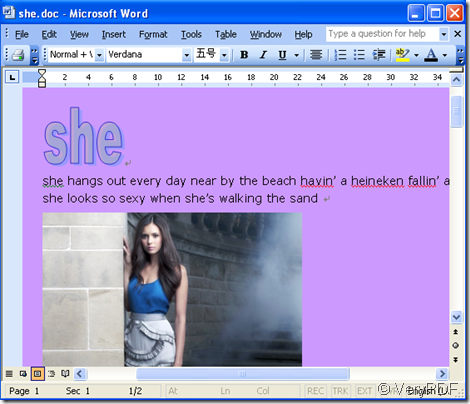
the original word document
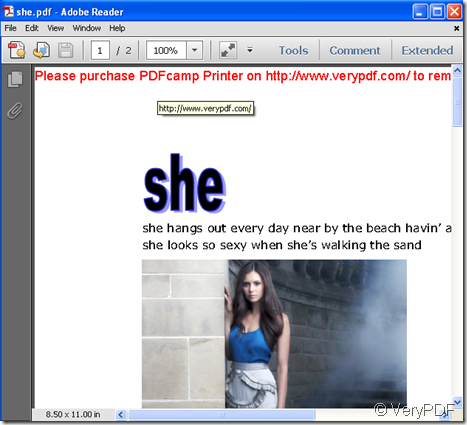
the resulted pdf file
If someone care the background color or images very much,you can resolve it like this.
1.Open the word document,click “tools”—“options”,then you can see an options window.In the tab control,please click “print”and check “background colors and images”,then click”OK”.
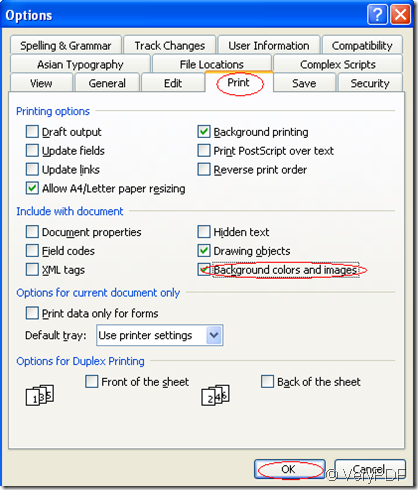
2.Press hot key “Ctrl”+”P”or click”file”—“print” and select the printer as PDFcamp Printer.Set the parameter in properties then click “OK”.
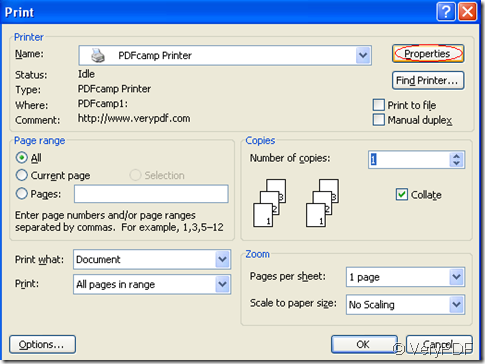
After that you will find the new created pdf file is the similar one which has background color and images to the original document through printing word to pdf file.
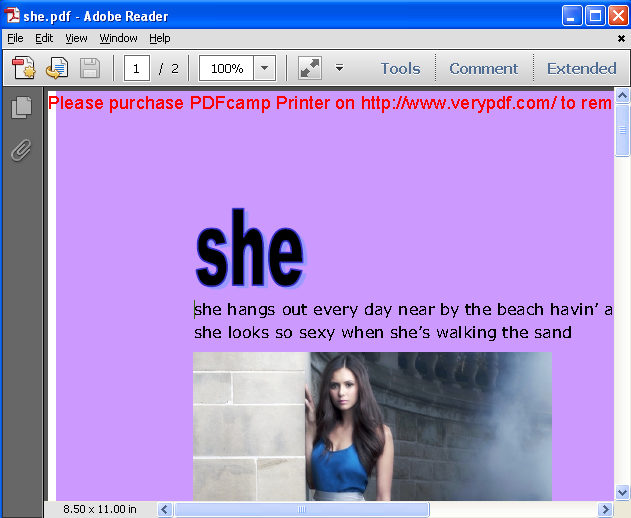
_
VN:F [1.9.20_1166]
Rating: 0.0/10 (0 votes cast)
VN:F [1.9.20_1166]
Related Posts
- Powerful VeryPDF PDF Conversion SDK for Developers: Convert PDF, Word, Excel, PowerPoint, HTML, and More!
- VeryPDF Document Converter Software Converts Word, DOC, DOCX, PDF, WPS, HTML, RTF, XLS, XLS, Excel and all popular file types
- Which product can convert from RTF files to PDF files from command line?
- VeryPDF Document Converter Software batch converts DOCX, PDF, MOBI, WPS, HTML, TXT and other document file formats
- How to overlay an image into a specific location in an existing PDF on a certain page? More PDF Command Line Tools Questions.
- How to Freeze a Word document or PDF document?
- Is there a Command Line only package to convert MS Office files to PDF?
- How to print Word document two pages per sheet to save the papers and Ink Toner?
- How to print and append word documents to an existing PDF file?
- VeryPDF PDF Compressor Suite is the industry’s best OCR and PDF conversion automation software
- VeryPDF PDFcamp Printer Pro v2.3- giving error while converting xls and xlsx files
- Print TGA to PDF and send PDF by email to other people
- PDFcamp Printer x64 erase the registry settings
- Can I convert my German Word document to PDF file?
- Print documents of OpenOffice to PDF and send PDF by email