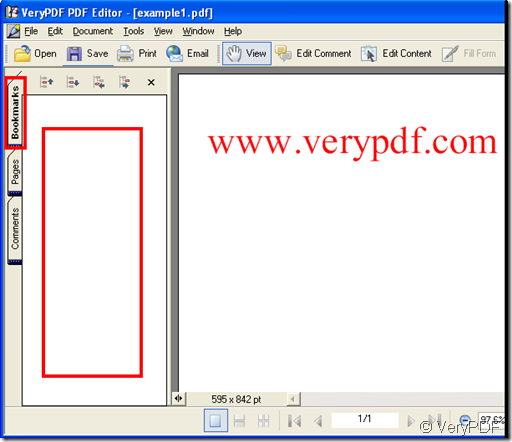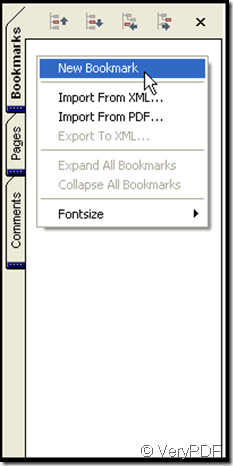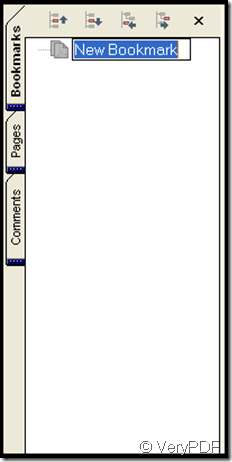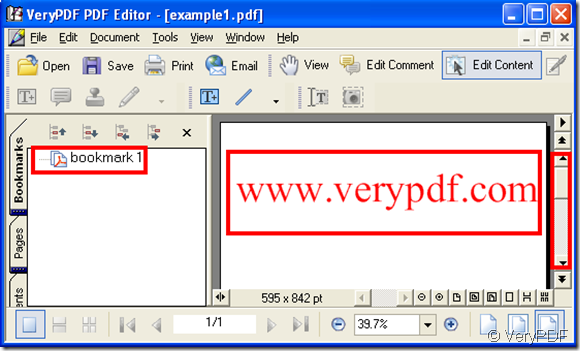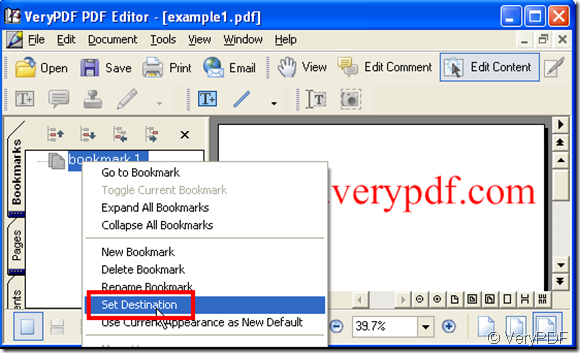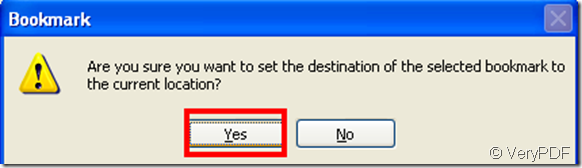In order to mark the content you need add a bookmark, thus you seek the content easily later. As to pdf file you can add a bookmark to it by use of “verypdf pdf editor”, download the software at www.verypdf.com first.
Open the software and add a pdf file to it, in navigation pane of the software click “bookmarks” option you will get an area to add bookmarks, next is the illustration:
accompanying with the click of “bookmarks” option you will get the area marked by the red rectangle
Move the cursor in the area then right-click choose “new bookmark”
then a bookmark appears
Thus you can edit the name of the bookmark, if you need more bookmarks repeat the step. This is how to add a bookmark, next I explain how to use it.
When you have added a bookmark it indicates the current location of the pdf file, so when you browse other content of the pdf file, click the bookmark, the former content will be back.
Now I have an articles to be marked as a bookmark, at the same time I have added a bookmark, how should I do to use the bookmark to indicate the article? The operation is as below:
Step 1: Drag the slider of the pdf file, make the article display in the same level with the bookmark, let the bookmark see the article in the space of the pdf file.
Step 2: Click the “bookmark” and right-click, choose “set destination”.
after that a dialog window pops out, choose “Yes”
After the two steps the bookmark can indicate the article, once you click the bookmark, the article will be back.