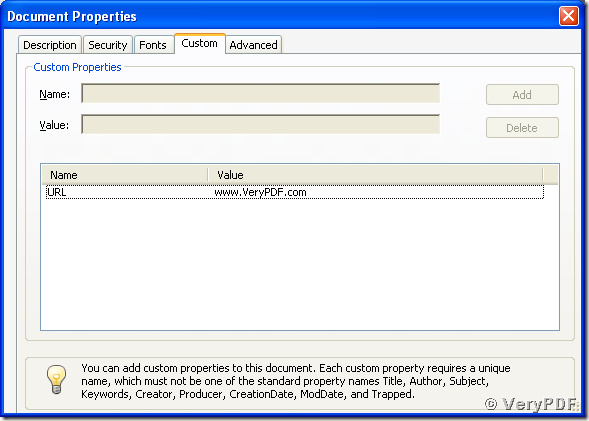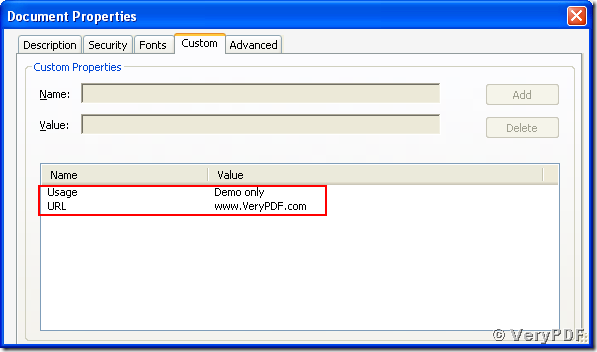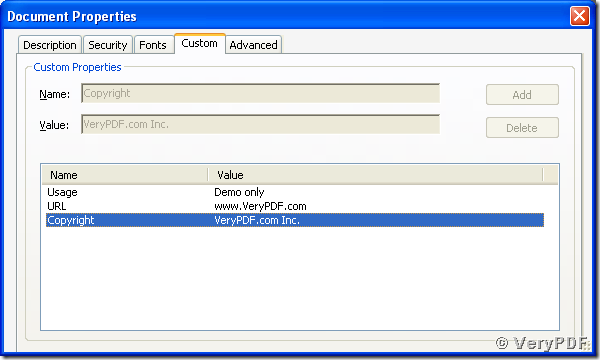PDF is a widely used file format for document exchanging and exhibiting, which has several preset pdf descriptions to store the properties of a pdf document. These pdf descriptions generally are defined by the application that creates the pdf document, and editable for a third-part supported pdf processing application, e.g., Adobe Acrobat. Advanced PDF Tools supports to modify both the preset and customized pdf descriptions of a pdf file. The methods of modifying the descriptions with GUI are presented at http://goo.gl/fwfhn and http://goo.gl/sM8Ff. This article will present a method of using the command line mode to add customized pdf descriptions to an existing pdf document.
You may download the package of application at http://goo.gl/blDLp and unpack it into your Microsoft Windows Operating System. In the directory of the package, for example, “D:\advanced_pdf_tools_cmd_v3.0\”, you will see an executable file named “pdftools.exe” that is used to be run in MS-DOS mode. A basic command usage of the program is
pdftools -i input.pdf –o output.pdf <Enter>,
where “-i” option with a file name argument of “input.pdf” is for specifying the name of source file and “-o” with “output.pdf” is for the name of output file. Below are some examples of adding customized pdf descriptions to an existing pdf document.
To add a pdf description item of “URL” with its value of “www.VeryPDF.com” to an existing pdf document named “test.pdf” and store the new pdf document as “addurl.pdf”, you can use these commands,
pdftools -i "test.pdf" -o "addurl.pdf" -y "URL=www.VeryPDF.com" <Enter>,
or
pdftools -i "test.pdf" -o "addurl.pdf" -y "/URL(www.VeryPDF.com)" <Enter>.
Then, you will see a newly created pdf document named “test.pdf” in the current directory of the command line prompt window. Access the pdf description information of the document with Adobe Reader or other supported application, you will find that a new customized pdf description of “URL” with value “www.VeryPDF.com” is added as presented below.
To add more than one pdf description to a pdf document once in one command line, for example, to add both “URL” of “www.VeryPDF.com” and “Usage” of “Demo only”, the required commands are
pdftools -i "test.pdf" -o "uu.pdf" -y "URL=www.VeryPDF.com, Usage=Demo only" <Enter>,
or
pdftools -i "test.pdf" -o "uu.pdf" -y "/URL(www.VeryPDF.com) /Usage(Demo only)" <Enter>.
After executing the commands, the pdf document of “test.pdf” is saved as a new pdf document named “uu.pdf” with two customized pdf descriptions, “URL” and “Usage”, added as displayed in the next snapshot.
To add a new customized pdf description item “Copyright” with value of “VeryPDF.com Inc.” without overwriting the existing ones to a pdf document, the command line is,
pdftools -i "uu.pdf" -o "uu+.pdf" -y "+Copyright=VeryPDF.com Inc." <Enter>,
or
pdftools -i "uu.pdf" -o "uu+.pdf" -y "+/Copyright(VeryPDF.com Inc.)" <Enter>.
In the command line, the character “+” is to tell the program to append a new customized pdf description and retain the existing ones of the pdf document named “uu.pdf”. The new pdf file is saved as “uu+.pdf”. The following snapshot shows that a new customized pdf description item of “Copyright” is appended to the two existing ones of “Usage” and “URL” with the latter two maintained in the pdf document.
There are more command options of Advanced PDF Tools for setting the pdf descriptions, such as open actions, page layouts, page sizes, page margins, page orientations, etc. For more details of this multifunction software, please visit https://www.verypdf.com/pdfinfoeditor/index.html.