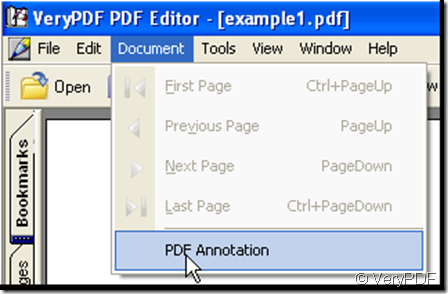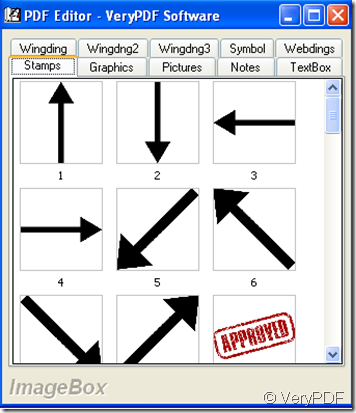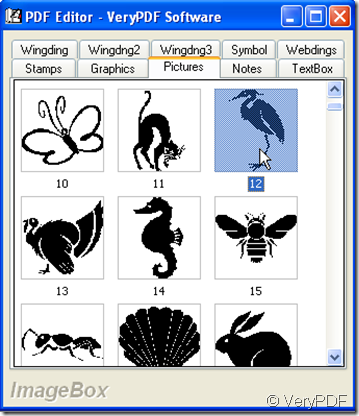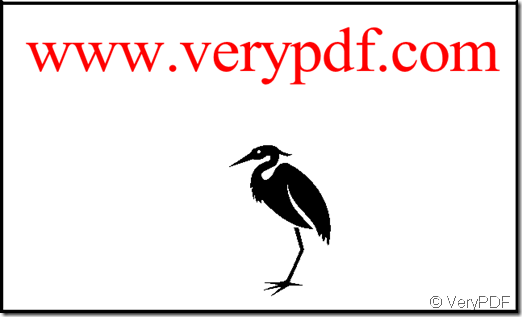In VeryPDF PDF Editor there is a function of annotation in which there are ten categories, every category includes much choice, some of these are as much as the number of several hundreds. You can insert these annotations in accordance with your need, the way is very easy. Before explain how to add annotations to a PDF file I introduce the ten categories in detail.
Category 1: wingding
Because there are three Wingdings, in order to classify them, here I say is the winding1. There are 223 pictures in it, mainly including some cartoon pictures such as telephone, TV, cup, house, envelope and the like, arabic numerals from No.1 to No.10, face expression, and some figures such as figure of indication, figure of time and so on. Yet all the pictures are colorless, they are black and white.
Category 2: winding 2
There are 217 pictures, as wingding 1, winding 2 has little difference with it, the pictures are also colorless.
Category 3: winding 3
There are 208 pictures, all of them are indicative sign, and colorless.
Category 4: symbol
There are 189 pictures, mainly refer to mathematic sign and in this category you can find the most popular brand nowadays, the Apple. Colorless too.
Category 5: webdings
There are 223 pictures, including animal picture, social public picture and some cartoon pictures. Colorless too.
Category 6: stamps
There are 53 pictures, all of them are practical indicative sign, some words are wrote down on the signs, with them people are very clear to understand your intention. The pictures are colorful.
Category 7: graphics
There are 9 pictures, they are used to mark the content, colorful pictures.
Category 8: pictures
This category contains the most pictures in quantity and the most interesting things in drawing, there are 486 pictures including animal picture, sports picture, leaf picture, and fruit picture that are colorful and colorless together.
Category 9: Notes
There are 15 pictures, each is yellow in color, their size is small, they are indicative sign.
Category 10: Textbox
There are 13 pictures, except one the left are texts with their different color, the special one is something like a mark sign, they are colorful.
After the introduction I give an example for how to use them.
Step 1: Add a pdf file to VeryPDF PDF Editor, in its menu choose Document> PDF Annotation, then the image box pops out.
Step 2: Maximize the image box, the ten category will be displayed in a line, choose one image in the ten categories except graphic and textbox category and double-click it, the image will be showed in the PDF file.
You can move the picture to anyplace in the PDF file. Next I add two cranes to the PDF file and move them to the rightmost corner.