When you use VeryPDF docPrint to add comment on current before you send it to the printer, you can add various comments including ellipse comment, text comment, rectangle, and pencil comment on the current page in the VeryPDF docPrint preview application. The pencil button ![]() allows you to draw irregular lines and pictures freely. VeryPDF docPrint is available at https://www.verypdf.com/artprint/index.html . You can download VeryPDF docPrint if it is necessary. Also, you can find a free version of VeryPDF docPrint at the mentioned website.
allows you to draw irregular lines and pictures freely. VeryPDF docPrint is available at https://www.verypdf.com/artprint/index.html . You can download VeryPDF docPrint if it is necessary. Also, you can find a free version of VeryPDF docPrint at the mentioned website.
Assuming it is the first time for you to use VeryPDF docPrint to add a pencil comment on the page you have selected in preview application, you should follow the following steps to see how to add pencil on current page:
1 Open the document you want to add pencil comment.
2 Run VeryPDF docPrint
Press “Ctrl+P” >select “docPrint” as the printer in the “Name” combo box on the “Print” dialog box >press “OK” to open the “docPrint” dialog box
Tips: If you are careful enough, you may have noticed another dialog box titled “Option Setting” appeared on your screen. If you don’t want to add such things as watermark, you can close this “Option Setting” dialog box or leave it alone.
3 Select the page you want to add pencil comment in the “docPrint” dialog box
4 Run the “Annotated document” dialog box
Click “File” on the tool bar of the “docPrint” dialog box >Click “Add comment on current page” to open the Open the “Annotated document” dialog box.
5 Trigger the comment button in the “Annotated document” dialog box
When you open the “Annotated document” dialog box, the page you have selected can only be read. It is implied by the color of the comment buttons on the tool bar in the “Annotated document” dialog box which is grey at first. You should click the second button to trigger all the comment buttons.
When the grey buttons are with color, you can add various comment on current page.
6 Add pencil comment button on current page
Click the pencil button> with the left key of the mouse down, draw whatever you like on current page, like a character or a line.
7 View the pencil comment
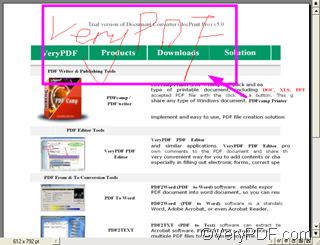
Thanks for sharing such a great post, now a days day by day printer is becoming an important aspect . So everybody needs in their assets. So this blog helped me a lot. All doubts got cleared, Thanks.
I don’t write a great deal of comments, however after looking at through some of the comments on How to add pencil comment on current page in docPrint preview application? | VeryPDF Knowledge
Base. I do have a couple of questions for you if you tend not to mind.
Is it only me or do some of the comments come across like they are coming from brain dead people?
😛 And, if you are writing on other social sites, I would like to follow everything fresh
you have to post. Could you post a list of every one of all your social
pages like your linkedin profile, Facebook page or
twitter feed?
Thanks for your message, you can download PDF Editor from following web page, you can use PDF Editor to add pencil comment to PDF pages easily,
http://www.verypdf.com/app/pdf-editor/index.html