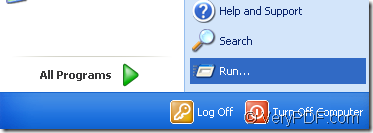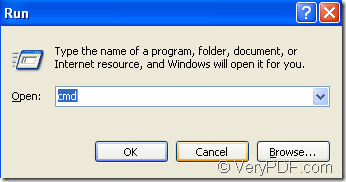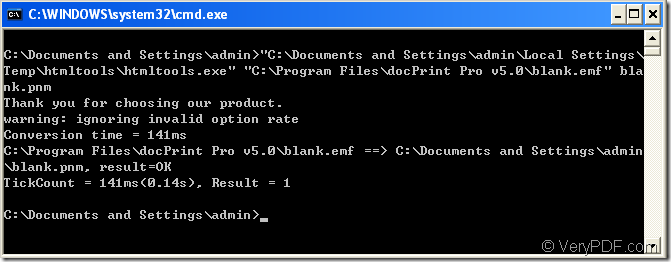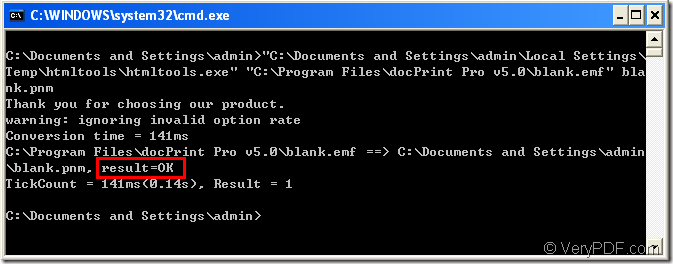PNM is a family of formats supporting portable bitmaps (PBM) , graymaps (PGM), and pixmaps (PPM).
You can use HTML Converter Command Line to convert format of emf to pnm format.The application can be called from within ASP, VB, VC, Delphi, BCB, Java, .NET and COM+ etc. program languages. It uses advanced techniques to allow efficient asynchronous multithreaded operations. HTML Converter Command Line allows you to create previews or thumbnails of web pages in a number of different formats, such as TIF, TIFF, JPG, JPEG, GIF, PNG, BMP, PCX, TGA, JP2 (JPEG2000), PNM, etc. It also allows you to convert web pages to PDF, PS (postscript), WMF, EMF vector formats.
You can input some easy dos commands in cmd.exe.
Just read this article and get some information here.
Please click “start” – “run”.In the popup dialog box you should input “cmd” in “open” edit box and click “OK” button with the purpose of running cmd.exe.Please look at figure1 and figure2.
figure1.
figure2.
In cmd.exe dialog box,you can input the commands.Before that,you should know or remember the directories of htmltools.exe and source emf file.If you don’t know,you can open the folders where they locate and have a look at the directories.Please look at figure 3.
figure3.
The commands are "C:\Documents and Settings\admin\Local Settings\Temp\htmltools\htmltools.exe" "C:\Program Files\docPrint Pro v5.0\blank.emf" blank.pnm
"C:\Documents and Settings\admin\Local Settings\Temp\htmltools\htmltools.exe" stands for the directory of htmltools.exe which you should call in the conversion of emf to pnm.
"C:\Program Files\docPrint Pro v5.0\blank.emf" stands for the directory of source emf file.
blank.pnm stands for the name of target file,including file name and extension name.
In figure4,if you can see “result=OK” in the command line,it means the conversion is successful and you can find your target file in C:\Documents and Settings\admin where you run the whole program.
figure4.