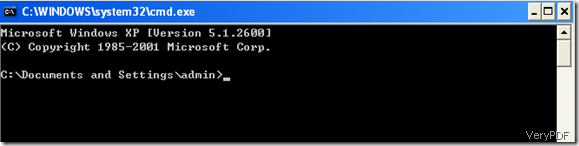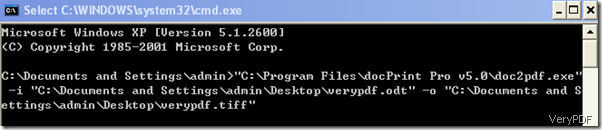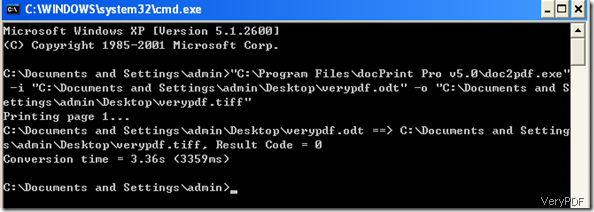TIFF(Tagged Image File Format), a file format for storing images, is popular among graphic artists, the publishing industry, and both amateur and professional photographers in general.It was originally created by the company Aldus for use with what was then called "desktop publishing". TIFF is widely supported by image-manipulation applications, by publishing and page layout applications, by various applications like scanning, faxing, and word processing.
As an all-to-all document converter, VeryPDF docPrint Pro can convert almost any document to any image like convert files from OpenOffice to TIFF, PDF to EPS, and Word to PNG . This article would like to show you how to convert OpenOffice to TIFF in the MS-DOS command mode via docPrint Pro.
Step 1: run MS-DOS
Click “Start” on the left-down corner of the screen>click “Run” on the menu>enter “cmd” and click “OK” to open the MS-DOS command prompt window as illustrated below:
Figure1. the initial MS-DOS command prompt window
Step 2: Type the following command into the command prompt window to convert OpenOffice to TIFF.
-
C:\Documents and Settings\admin>“C:\Program Files\docPrint Pro v5.0\doc2pdf.exe” –i “C:\Document and Settings\admin\Desktop\verypdf.odt” –o “C:\Document and Settings\admin\Desktop\verypdf.tiff”
In the lines,
-
“C:\Program Files\docPrint Pro v5.0\doc2pdf.exe”
refers to the executable tool of docPrint Pro;
-
–i “C:\Document and Settings\admin\Desktop\verypdf.odt”
indicates the source document; and
-
–o “C:\Document and Settings\admin\Desktop\verypdf.tiff”
represents the target directory and the outputting TIFF image.
The following screenshot illustrates the MS-DOS command prompt window after you type the command.
Figure 2. with the command for converting OpenOffice to TIFF
Step 3: Hit Enter key on the keyboard to start converting files of OpenOffice to TIFF. Then, the command prompt window as illustrated below will present the processing status.
Figure 3. with processing status
The following screenshot represents the effect of the conversion from OpenOffice to TIFF.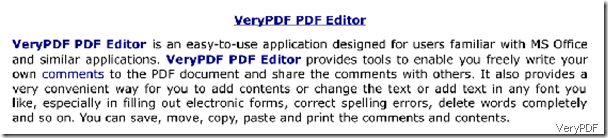
Figure 4. the TIFF image