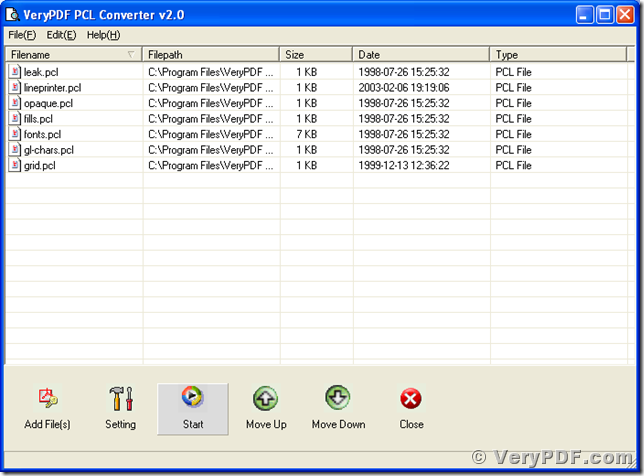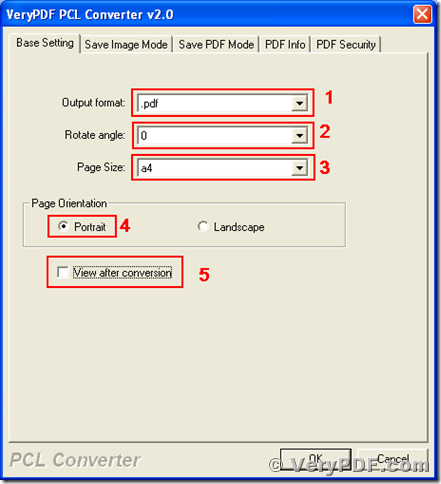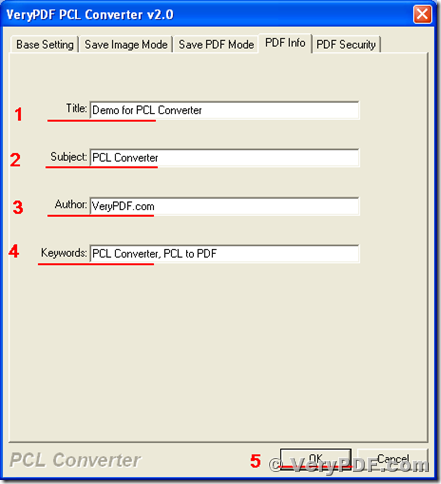Some business documents are stored in digital file format of pcl, and they have to be converted to other formats for easy sharing and publishing. VeryPDF PCL Converter is a program designed for converting pcl to pdf format, which also supports to convert pcl to other formats, pxl to other formats, and px3 to other formats. VeryPDF PCL Converter has two interfaces for users, one is the GUI (Graphical User Interface) and the other is command line. This article is to describe the usage of converting pcl to pdf and setting the pdf copyright information.
This URL is for downloading the program, https://www.verypdf.com/pcltools/index.html#dl. After downloading PCL Converter, you can install it onto your Microsoft Windows Operating System installed computer. Follow the menu path to start the program after the installation, [start] –> [All Programs] –> [VeryPDF PCL Converter 2.0] –> [VeryPDF PCL Converter 2.0]. Before buying a license for it, you may press the “Try” button on its startup to evaluate the program. The main window of PCL Converter GUI is displayed in the following screen snapshot.
Before converting your documents in pcl to pdf, you have to push them into the file list. The follows are four different methods to add source files to file list in the main window of PCL Converter.
- Follow the menu path [File] –> [Add Files], and then browse to the files in the popup dialog of Windows file picker.
- Follow the menu path [File] –> [Add Directory], and then browse to the directory where the pcl files are stored in.
- Press “Add File(s)” button in the main window of PCL Converter, and then browse to the files in the popup dialog box of Windows file picker.
- Drag those files from the Windows Explorer and drop them into the file list of PCL Converter.
The next step is to set the parameters, including the target format and the pdf property information in the setting dialog. You can launch the setting dialog with the following independent methods.
- Follow the menu path [File] –> [Settings].
- Press the button of “Setting” in the main window.
In the tab of “Base Setting” of the setting dialog with the title “VeryPDF PCL Converter 2.0” as presented in the next screen snapshot, choose “.pdf” as the target format in dropdown list of “Output format”, select “0” in “Rotate angle” (none zero values will rotate the pages), choose “A4” in the dropdown list of “Page Size”, select the radio button of “Portrait” in the group box of “Page Orientation”, and uncheck the box of “View after conversion” (check it if you want the converter to open the converted files after conversion).
In the tab of “PDF Info”, input the pdf title in textbox of “Title”, pdf subject in textbox of “Subject”, author information in textbox of “Author”, keywords separated by comma in textbox of “Keywords” and press “OK” button to complete the settings.
Then come to the last step of converting pcl to pdf using PCL Converter. In the main window, press the “Start” button and choose a directory in the popup dialog box of “Save As” for storing the converted target files.
All selected pcl files in the file list are now converted from pcl to pdf, with pdf property information added. You can get more information about the software VeryPDF PCL Converter at https://www.verypdf.com/pcltools/pcl-tools-help.htm . If you want to use the program without any limitation, please buy a license for your PCL Converter via URL https://www.verypdf.com/order_pcl2pdf_end.html.