Enhanced Meta Files (EMF) are vector files capable of high resolution graphics. A metafile is an array of variable-length structures called metafile records that store a picture in a device-independent format. The first records in the metafile specify general information like the resolution of the device on which the picture was created, the dimensions of the picture, etc. The remaining records, which make up the bulk of a metafile, correspond to the graphics device interface (GDI) functions required to draw the picture. These records are stored in the metafile after a special metafile device context is created. This metafile device context (DC) is then used for all drawing operations required to create the picture. When a GDI function associated with a metafile DC is processed, the system converts the function into the appropriate data and stores this data in a record at the end of the metafile.
EMF is a good format while using Windows based applications which keep image manipulation capabilities. A drawback of using EMF files is that they are generally only supported by Windows-based applications.
How to convert pdf file to emf image ? Let PDF To Image Converter v2.1 help you, which can provide you many kinds of converting image files from pdf file such as from pdf file to emf image. Here is the method to solve your problem quickly:
Step 1. Open PDF To Image Converter v2.1 to get its interface ,choose a single pdf file or multiple ones to get a preview via clicking ![]() (open) to select the folder that your pdf file located in and select a pdf file that you need to convert to emf image , here there will be a dialog box as the picture below:
(open) to select the folder that your pdf file located in and select a pdf file that you need to convert to emf image , here there will be a dialog box as the picture below:
Then you will see your page of pdf is in the preview panel below:
You can use all buttons above your preview page to ensure your pdf file is without any error,also you can print your pdf files with print button of toolbar if you would like.
Step 2. After you check your pdf file, move your eyes onto the right part of interface of PDF To Image Converter v2.1 and make your mouse onto the button “Add” while another dialog box will be popped out ,then select your pdf file like the action in step 1, you will see there is a route which appear in the table of batch process, which you need to click before you select image type as emf in the edit-box of "File type". Then give your converting file a target folder, you will get a picture like this:
If you want to delete it to choose another pdf file ,you can click “Remove” button or “Remove all” button when there are multiple pdf files,and to add another pdf, please repeat step 2 and step 1.
Step 3. Look over “Option” panel, there are almost 4 parts in it. Here just “PDF” and “Image bitcount” are helpful for you cause you just need to convert pdf file to emf image this time. In the panel of "PDF", you should click the check-box of “Page range” to prevent your emf image from a rule which is that the amount of emf images can be produced according to page count, in another word, you could input a number in the edit-box of "To" as large as it is at the beginning ,even if larger than the largest number in the column of "Page Count", here we set it as 6, meanwhile you can set Auto in the dragging list of "Image bitcount" ,then click “Convert” button ,you will get your file via the setting and processing of pdf file to emf image.
Here are the link of PDF To Image Converter:
https://www.verypdf.com/pdf2tif/index.htm#dlfor your visit
https://www.verypdf.com/pdf2tif/pdf2image.exe for your download
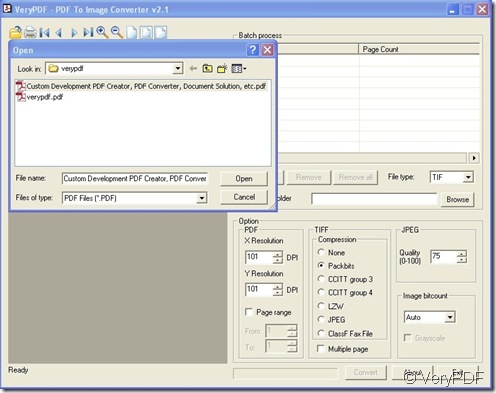
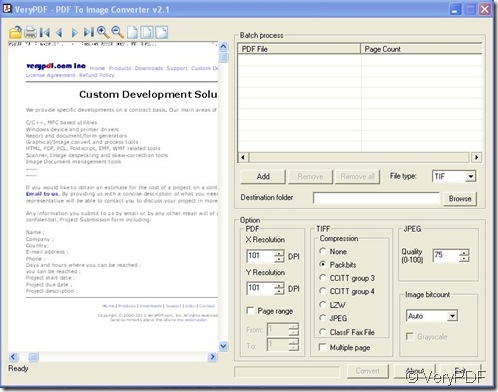
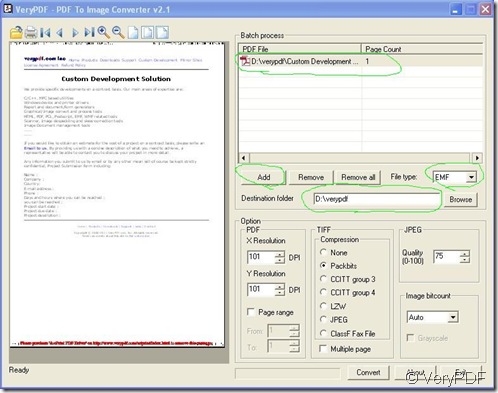
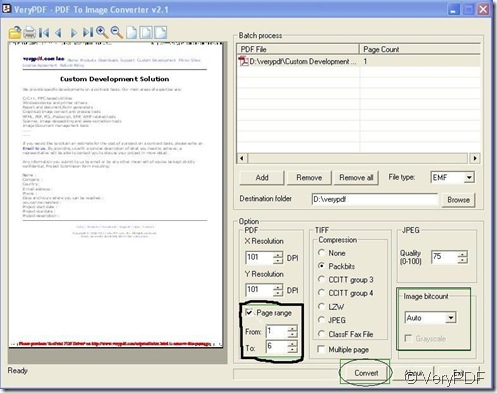
The following command lines may work better, you may give it a try,
imgconv.exe -delay 10 *.png animate.gif
imgconv.exe -delay 3 *.jpg animate.gif
these command lines can combine PNG and JPEG images to GIF animation too.