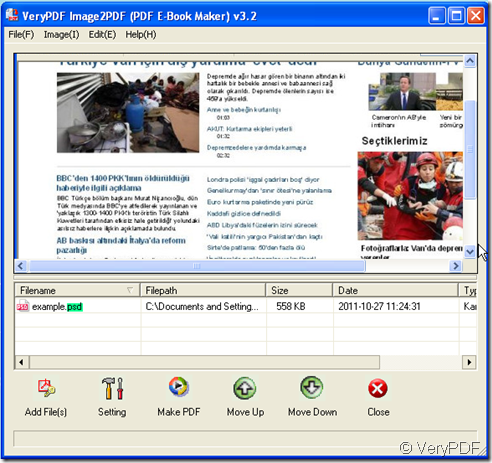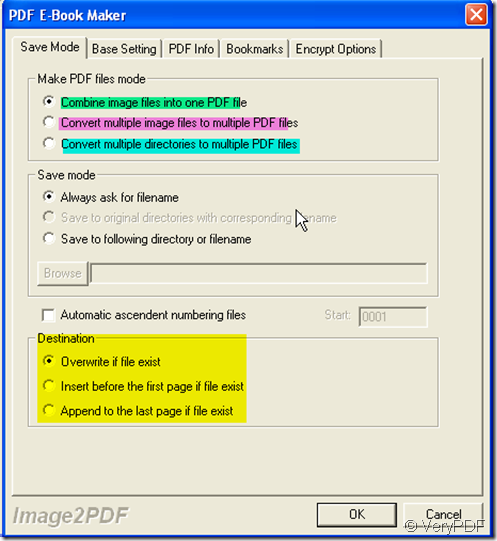PSD is Photoshop's native file format, it is also called PDD which is widely accepted . It supports all available image modes such as Bitmap, Grayscale, Duotone and so on. The PSD format is extremely useful as it can support duotones, clipping paths and channels. Moreover, PSD offers a unique feature - it supports layers while every other format must be flattened on export. Any program that supports PSDs directly can then leverage this layer information. Saving as layered images is quite handy as it allows to edit different parts of an image at a later date far easier.
So when you finish making pictures by Photoshop, you can convert it to PDF file at once then you can reassuringly upload your masterpieces to website at once. Or else you will worry that someone copy your idea.
If you have concerned for this, you can convert them to PDF file by this software-Image2PDF. It is a converter which automatically clear and skew-correct B/W images by employing special techniques to insure high quality output after conversion.
- Download it here:https://www.verypdf.com/tif2pdf/tif2pdf.htm#dl
- Add your file to Image2PDF.I take a PSD file for example. This example is a screenshot of news homepage, when you meet some information, you can convert it to PDF file then add it to your files by this way.
- Generally speaking, we will convert all the image files to a PDF file. Then it will be more easy and clear to keep. However, if you want to keep each image in each PDF file, you can set it in the “Setting” menu. “Setting” - “Save Mode” then you will see a menu page like this picture. There are still many options here, you can choose it as you need for your PDF file. When you finish the choosing, please click “OK” to close this page. You can see many other menu options on the top menu bar, like “ Base Setting” “ PDF Info” and so on. You can restrict your PDF files in many aspects by doing options in each menu page.
- Then we can convert the PSD image to PDF file by clicking the button “Making PDF”.It takes one second to finish the converting. Then you can find your PDF file your chosen folder.