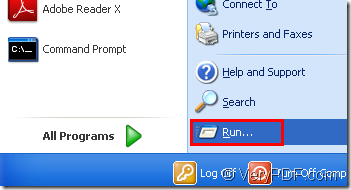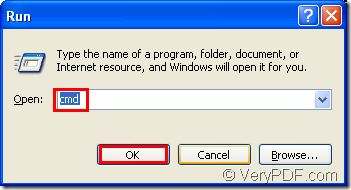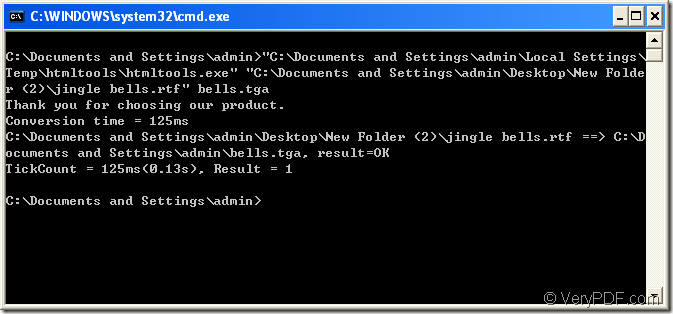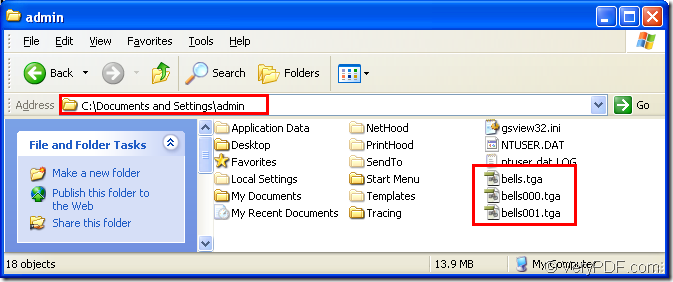If you want to convert rtf to tga, HTML Converter Command Line is a good helper to you.
HTML Converter Command Line is a kind of converting software which allows you to create previews or thumbnails of web pages in a number of different formats, such as TIF, TIFF, JPG, JPEG, GIF, PNG, BMP, PCX, TGA, JP2 (JPEG2000), PNM, etc. It also allows you to convert web pages to PDF, PS (postscript), WMF, EMF vector formats.
The command line application doesn’t have a GUI,but you can input some easy dos commands into it and press the “Enter” button to run the conversion commands.The target file will ok in a very short time.If you convert one file to another kind of format file,maybe the process will cost no more than one second.
The commands in cmd.exe are very easy to master.You should know the directory of called program,source file.You can define the target file yourself,if not,the target file will be saved as pdf file with the same name with source file in the folder where locate the source file.
You can download HTML Converter Command Line at https://www.verypdf.com/htmltools/htmltools.zip. If you want to know some main information about the software,please visit https://www.verypdf.com/htmltools/index.html. At the website https://www.verypdf.com/htmltools/htmltools-manual.htm, you will know more functions of HTML Converter Command Line.
Here are some steps to convert rtf to tga.If you have some problems about this conversion,you can read the content below.
Step1.Run cmd.exe program.
You have to ways to run cmd.exe.One is clicking “start” – “run” and input “cmd” in “open” edit box in the popup dialog box,then click “OK” button.Please see Figure1 and Figure2.The other one is to use hot key “Windows” + “R” to open the dialog showed in Figure2.
Figure1.
Figure2.
Step2.Input command lines.
Please input command lines in cmd.exe dialog box to convert rtf to tga.Please see Figure3.
Figure3.
Interpretation to command lines.
The commands are "htmltools.exe" "input.rtf" output.tga
For example :"C:\Documents and Settings\admin\Local Settings\Temp\htmltools\htmltools.exe" "C:\Documents and Settings\admin\Desktop\New Folder (2)\jingle bells.rtf" bells.tga
"C:\Documents and Settings\admin\Local Settings\Temp\htmltools\htmltools.exe" is the directory of called program—htmltools.exe which is the executable file in HTML Converter Command Line,also the most important role in the whole conversion.
"C:\Documents and Settings\admin\Desktop\New Folder (2)\jingle bells.rtf" is the directory of source file.
bells.tga is the name of target file which includes file name and extension name.
NOTE:
1.If you don’t specify the directory of target file,it will be saved in current directory by default.
2.If the path of called program and source file are too long to input,you can copy the path and right click your mouse which means “paste” in cmd.exe dialog.The most easiest way is dragging the file you need to the dialog.
Step3.Find the target file.
You can see the target file in current directory.Please see Figure4.
Figure4.
The target files are each part of source file which has more than one page content.