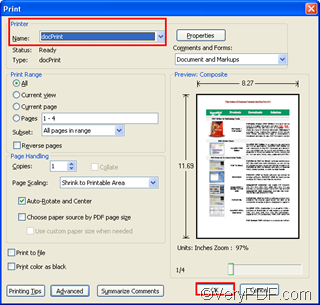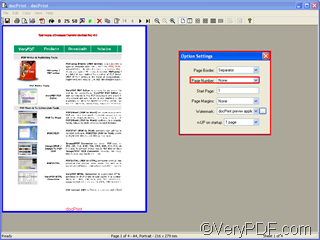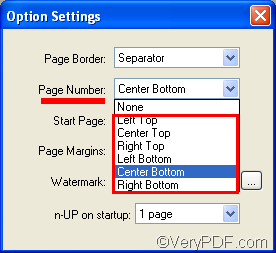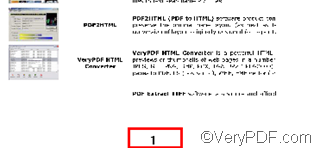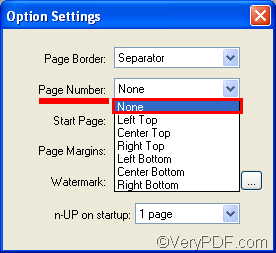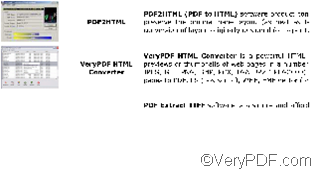With the VeryPDF docPrint preview application, you can add and edit page numbers, watermarks, comments on each page of your document. You can also delete everything you add on pages. When you want to delete a watermark, you can click the Delete button in the Watermark Option dialog box. When you want to delete comment, you can right click on the comment and choose the option Delete on the drop down menu. When you want to delete a page within the file, you can right click the page and choose Delete This Page to delete the selected page. But when you want to delete page numbers, you can find any button or option titled Delete that you can click or choose.This article will show you how to delete page numbers in VeryPDF docPrint.
First of all, let’s add page numbers on each page of a PDF file.
1.1 run VeryPDF docPrint application
- Open the PDF file in Adobe.
- Press Ctrl+P to to open the Print dialog box.
- Select docPrint as the printer in the Print dialog box.
- Press OK in the Print dialog box to open the docPrint dialog box.
1.2 add page numbers
In the docPrint dialog box as illustrated as following, you can preview the PDF file. And you may also find a little dialog box titled Option Settings appears on the screen as soon as you open the docPrint dialog box. In the Option Settings dialog box, you can select options to add and delete page numbers.
To add page numbers, you should click the arrow on the Page Number combo box, and select an option from the second one to the last one. For example, you can choose Center Bottom, then a page number will appear at the center bottom of each page.
Secondly, let me show you how to delete page numbers. As a matter of fact, it is very simple. You should choose the first option None on the pull down listing in the Page Number combo box to delete number pages.
As you can see, the page number disappears from this page. In fact, when you choose None, you delete all the page numbers on the pages of your file.
To learn more about how to use docPrint, you can read articles at https://www.verypdf.com/wordpress. If you want to get more information about VeryPDF docPrint, please visit https://www.verypdf.com/artprint/index.html.