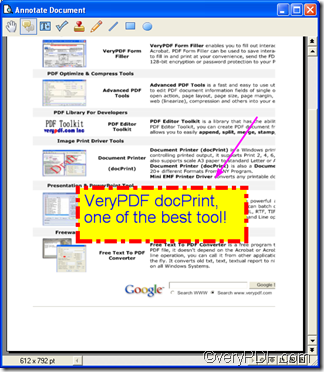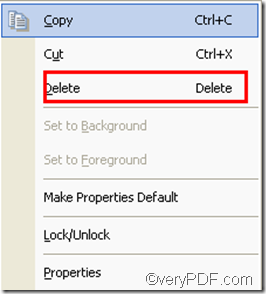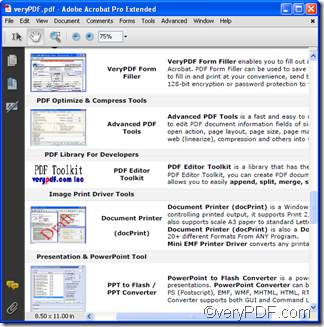Verypdf docPrint supports users to add text comment as well as delete the added text comment on the current page in the preview application. As a mater of fact, they can also delete other comment like line comment, rectangle comment and icons on the current page in the same way, The following part of the article would focus on how to delete text comment on the current page you are adding comment on a PDF file.
Assuming the following image illustrates the original text comment on the current page you want to delete,
You may need to do the following steps to delete the text comment on the current page in the “Annotated document” dialog box as shown above.
1. Trigger the comment buttons
-
If you have clicked the first button which looks like a palm of hand, the comment buttons which are marked by red rectangle will turn to be grey. It means you cannot use the comment tool temporarily. Neither can you add text comment nor delete text comment when the comment buttons are grey.
In order to trigger the comment buttons, you should click the second button marked by blue rectangle as illustrated below. When the color of the buttons changed to be colorful, you can delete the text comment on the current page.
2. Select the text comment you want to delete
Right click with the mouse on the border of the text comment you want to delete, a drop-down menu will appear on the screen
3. Delete text comment
Choose “Delete” on the drop -down menu as illustrated above to delete the selected text comment on the current page. then the text comment disappears from the page. You can view the effect of delete text comment on the following illustrated page:
Moreover, if you want to copy this text comment and paste it on the same page, you can click the first option “Copy” on the menu, and then press “Ctrl+v”
For more information about how to add and delete comment on the current page in VeryPDF docPrint preview application, please read articles pubulished at the following website https://www.verypdf.com/wordpress