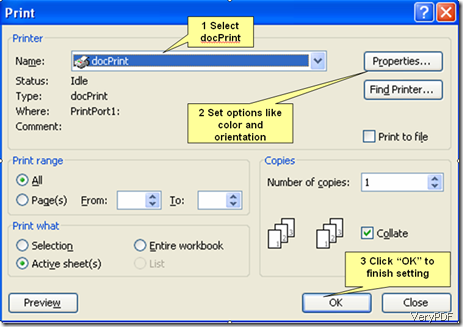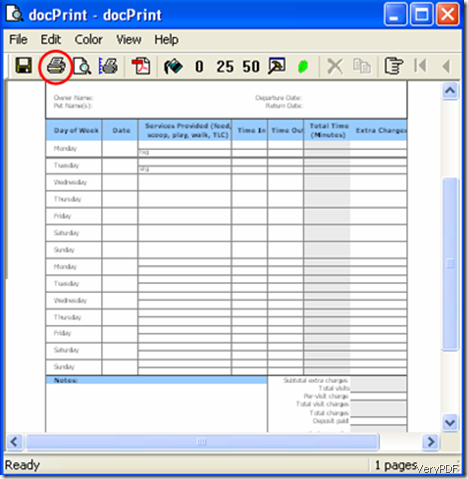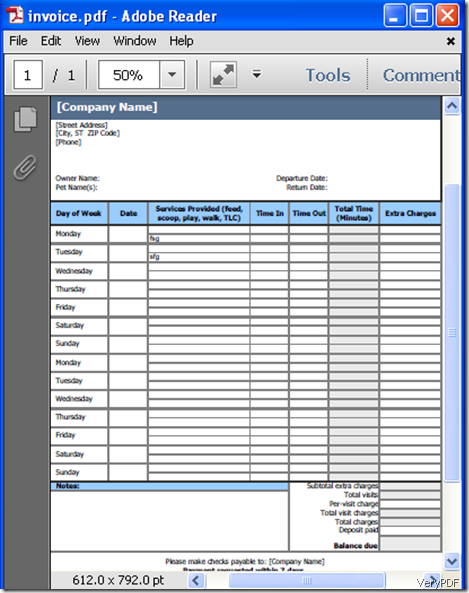Invoice can be created in Word documents, HTML files and others formats. However, the most popular format to print invoice is Adobe PDF, because PDF is the portable document format, which helps you to open, view and print invoice in high eminence and excellence. So to print your invoice to PDF format you need a tool that helps you to smoothly convert your invoice to PDF format. Here I recommend you to try VeryPDF products like VeryPDF docPrint and VeryPDF docPrint PDF driver, which you can download from www.VeryPDF.com. This article would like to take VeryPDF docPrint as an example to show you how to print an invoice to PDF file.
VeryPDF docPrint is an easy to use Windows printer driver that saves ink, paper and time by controlling printed output, in addition, it’s a Document Converter, which converts any printable document to 50+ graphics. Now let’s start using this software to print invoice to PDF file.
- To input the invoice you want to print to the printer, do one of the following:
- Right-click an invoice, and then click Print.
- Double-click an invoice, and then on the toolbar, click Print.
- Double-click an invoice, and then on the File menu, click Print.
- Press Ctrl + P
2 Select options in the Print dialog box, and then click OK.
Note If you select the Print button on the toolbar, the Print dialog box does not appear.
3 Select options in the docPrint dialog box, and then press.
4 Select the directory to save the file converted from invoice to PDF in the Save As dialog box. Then, press Save to start printing.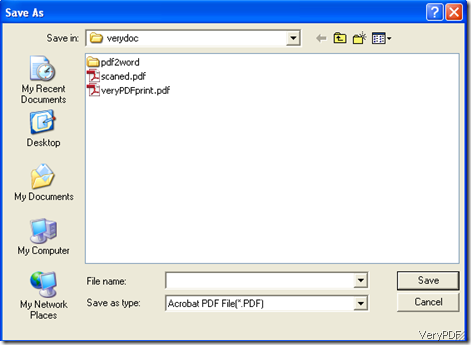
The following screenshot shows you the effect of the file from invoice to PDF:
As you can see, the file printed from invoice to PDF is in high eminence and excellence.