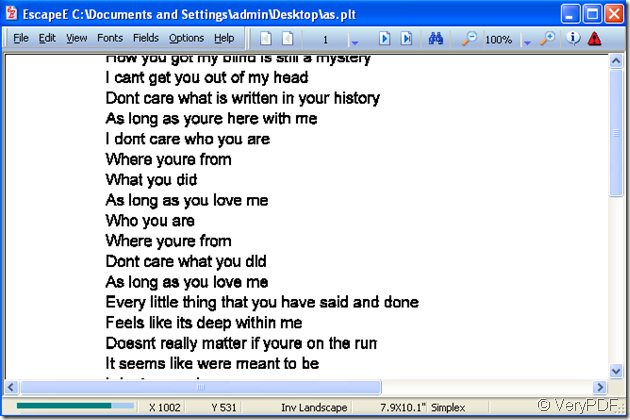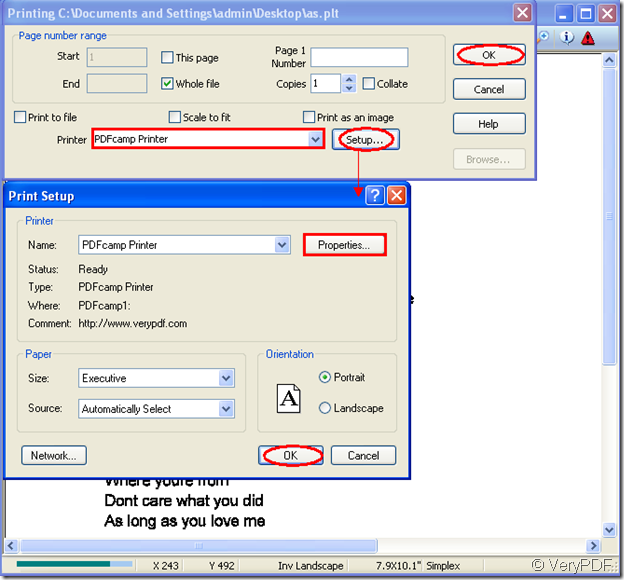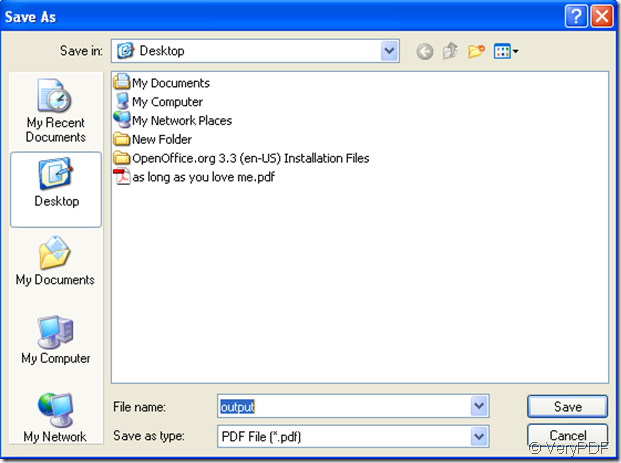HPGL ,which is the file extension for the HP graphics plotter,is short for Hewlett Packard Graphics Language.HPGL is a vector graphics file developed by Hewlett Packard.Of course,all Hewlett Packard printers can support HPGL language.When printing,the printers receive the information sent as HPGL language which are the instruction to the printers,then draw the graphics by lines,not dots.
You can print hpgl file to pdf file by PDFcamp Printer which can be downloaded at https://www.verypdf.com/pdfcamp/pdfcamp_setup.exe .If you don’t know how to print hpgl to pdf file,this article will do you a great favor.And the steps below can be mastered easily.
Step1.Just open the hpgl file by RedTitan EscapeE or other readers in your computer.Please look at figure1.
figure1.
Step2.Please click “file” button at the upper left corner of this dialog box,then click “print” in the dropdown list.You also can use the hot key to run printer driver.
Step3.In the dialog box,you should choose the printer as “PDFcamp Printer” in “printer” combo box.If you don’t change the parameters of PDFcamp Printer,you can click “OK” button to continue.While,you also can click “setup” button to enter into “print setup” dialog box and click “properties” button to set the parameters of printer.Please look at figure2.
figure2.
Step4.Then you can save and name your file in “save as” dialog box.Please look at figure3.
Then the output file will be seen in pdf reader after conversion of hpgl to pdf file.