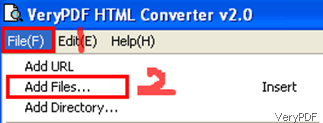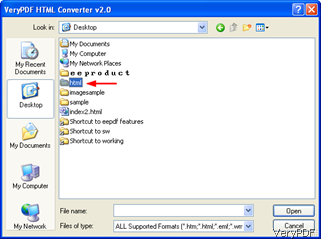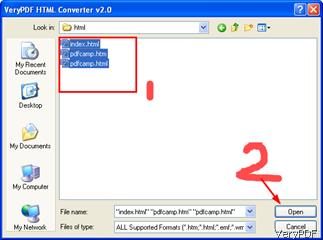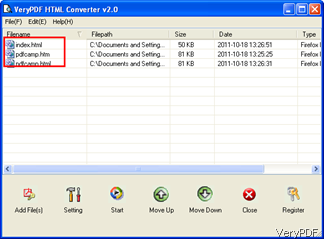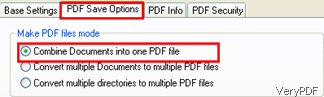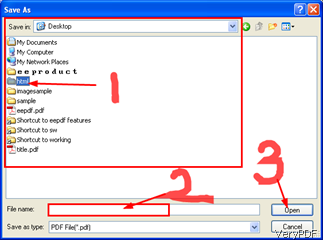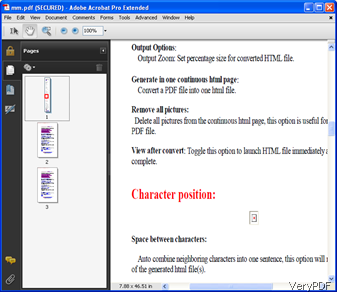When one wants to create booklets based on web pages, he may need to convert multiple HTML files to one PDF file. Here I strongly recommend you to use VeryPDF HTML converter, which is a powerful HTML converter product that can help you to create previews or thumbnails of web pages in various file formats, such as TIF, TIFF, and JPG, and to convert web pages to PDF, PS (postscript), WMF, EMF vector formats. If you want to try and buy VeryPDF HTML converter, please download this software at https://www.verypdf.com/htmltools/index.html.
The following part of this article will show you how to convert multiple HTML files to one PDF file.
Step1: Collect all the HTML files you want to print and put them in one folder.
Step2: Run VeryPDF HTML converter software application, and input all the HTML files to VeryPDF HTML converter. You can do as following:
Click File>Click Add Files…
>Select the folder you used to store the THML files you want to print in the prompt > double click it with the mouse to open the folder
>When you see all the files listed in the box, keep pressing the left key of the mouse to choose all the HTML files.>Click Open to add all the files to the list box of VeryPDF HTML converter.
Then, you can view all the files in the listed box of VeryPDF HTML converter.
So far so good, you have input all the files you plan to print to VeryPDF HTML converter.
Step3: Output setting
Click Setting ![]() , you will see four tabs on the top of the prompt as illustrated below.
, you will see four tabs on the top of the prompt as illustrated below.
- Base Setting---------------the default setting, enables you to set up to 13 output file formats such as PDF and PCX, to change the rotate angle, the width and height of the web browser, the color depth and resolution of images, page direction, etc.
- PDF Save Options---------There are three conversion modes: you can choose to convert all the documents to one PDF, to convert multiple documents to PDF files respectively, or to convert multiple directories to multiple PDF files. In addition, you can set the save mode such as save the outputting files to a particular directory, or save them in particular file format.
- PDF info-------------------You can add information to the PDF file namely title, subject, author and keywords here.
- PDF Security--------------To protect the outputting PDF file, you can encrypt it by specifying the PDF file, setting the encryption level and setting permission.
If you want to convert several HTML files to one PDF file, you should
Click PDF Save Options > Set Combine Documents into one PDF file as the Make PDF files mode.>Click OK on the same prompt.
Step 4: Start converting
Click Start ![]() >select the directory to save the outputting PDF file in the Save As prompt>type the name of the output file>Click Save to start conversion.
>select the directory to save the outputting PDF file in the Save As prompt>type the name of the output file>Click Save to start conversion.
You can also view the process at the bottom of the interface as illustrated below:
The following screenshot shows the effect of conversion from multiple HTML files to one PDF file.