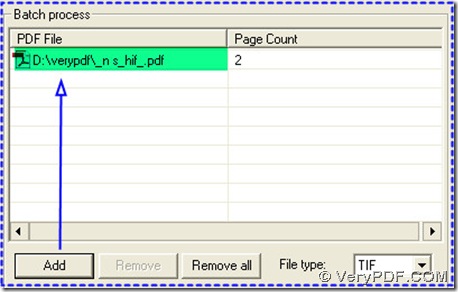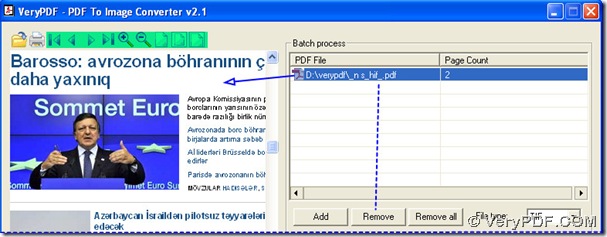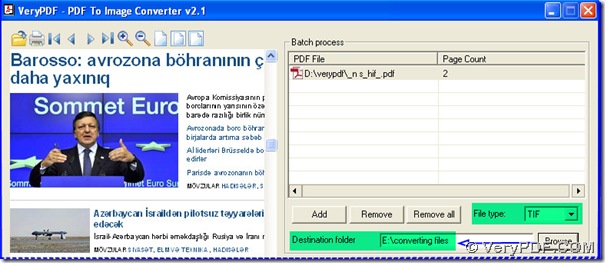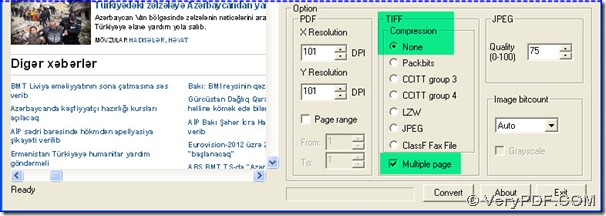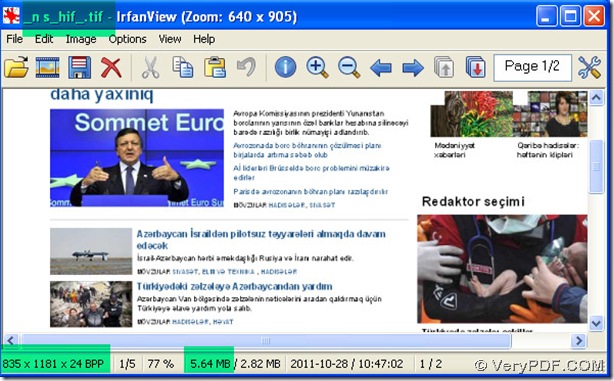I think you could try PDF To Image Converter v2.1, which support lots of languages to convert pdf to tif based on your need. Here is the main page of PDF To Image Converter v2.1: https://www.verypdf.com/pdf2tif/index.htm#dl, you can visit it for more info. Now I will show you how to convert Azeri pdf to tif in this converter.
- Add your Azeri pdf file in batch process and check your Azeri pdf in PDF To Image Converter v2.1:
launch PDF To Image Converter v2.1, click “Add” button, there will be a pop window out, then choose your Azeri pdf file in that window by clicking its name in the window, at last press down “open” button of that window, you will see your pdf route is located in the batch process field.
To convert Azeri pdf to tif, it is elementary for users to check on it, so click its route, you will get “Remove” button active and also your pdf is shown as a thumbnail in PDF To Image Converter v2.1. You can remove this route by clicking “Remove” button after you choose this route; you could use these icons above the thumbnail to check on your Azeri pdf file.
- The steps on adding Azeri pdf and checking on it are done, now you need to prepare its objective format and folder for your Azeri tif:
look at the edit-box of “File type”, click it first, in that dragging menu, you will see many image formats, choose TIF, it is your target format for the converting Azeri pdf to tif. Then click “Browse” button, there will be a window out, too, in that window you could select a folder, this folder will be a route in the edit-box of “Destination folder”, definitely it is your destination folder of your Azeri tif.
- Move your eyes onto the field named “TIFF”, there are 2 parts, one is called “Compression”, another is called “Multiple page”, in “Compression”, there are many compressed formats of TIFF, different compression lead to different size of TIFF(. tif) and different encoding and decoding ways:
click one of compressed formats there, here we choose “None”, it means no compression on TIFFand also the biggest size of your Azeri tif is a reasult, which is obvious, and then click “Multiple page” to get your Azeri tif images all in one Azeri tif file, the reason is that TIFF(. tif) support multiple page in one tif file.
- Click “Convert” button to process this converting from pdf to tif in PDF To Image Converter v2.1. Close your interface of this converter.