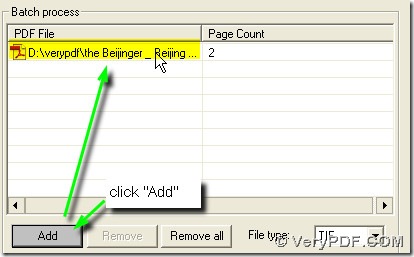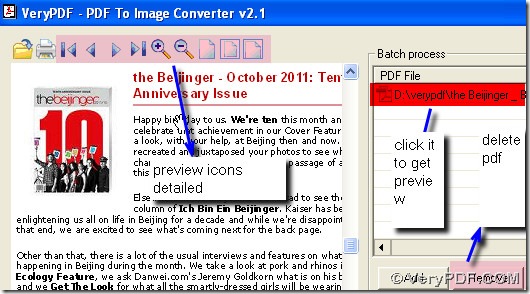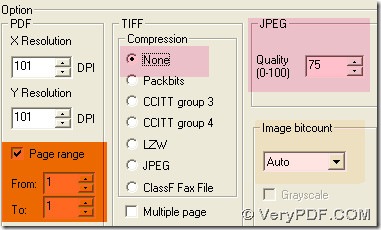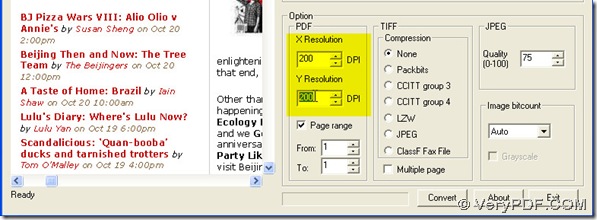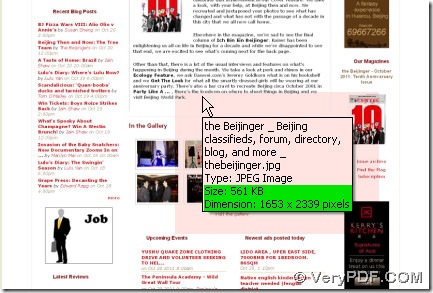In PDF To Image Converter v2.1, users can set DPI according to users’ different need. And the default DPI is 101 in PDF To Image Converter v2.1. We will show you how to change DPI in PDF To Image Converter v2.1. Here is the example on converting PDF to JPG.
Step 1. Add PDF to PDF To Image Converter v2.1 and preview PDF file.
Step 2. Choose JPG as target format and get it a location:
Step 3. Activate “Page range” to set 1 and 1 in “From” and “To” to get 1st page PDF converted by PDF To Image Converter v2.1. JPG itself is a compressed format image, click “None” in “Compression” field. Keep 75 in “Quality”(or set larger value to get bigger and more clear JPG) and “Auto” in “Image bitcount”.
Step 4. Here we can see that the default set in DPI is 101 for each one(dimension is 835*1181). But we can change them: just click the black arrow buttons or move your mouse in the blank and double-click it to change a larger number if you want to get bigger dimension JPG. So we input 200 for each DPI in PDF To Image Converter v2.1.
Then at last convert PDF to JPG in PDF To Image Converter v2.1 and close it.
You can see from the picture above that this dimension is 1653*2339 with 561KB size in the conditon of converting PDF to JPG with changing DPI.
If you want to buy PDF To Image Converter v2.1, click here: https://www.verypdf.com/pdf2tif/index.htm#dl, try PDF To Image Converter v2.1, click here: https://www.verypdf.com/pdf2tif/pdf2image.exe.