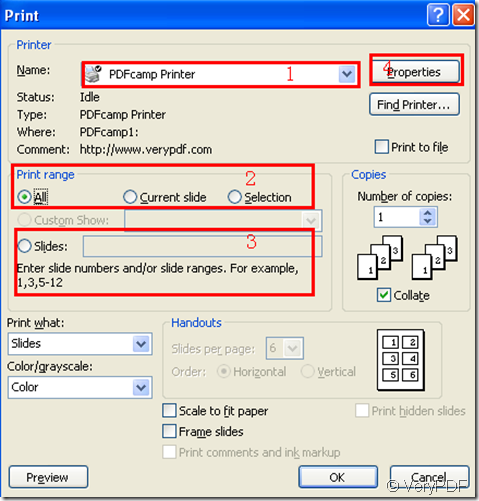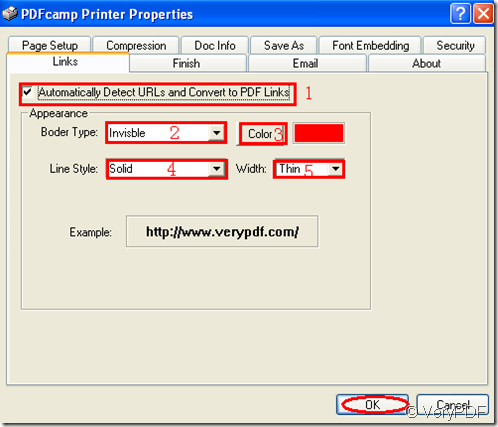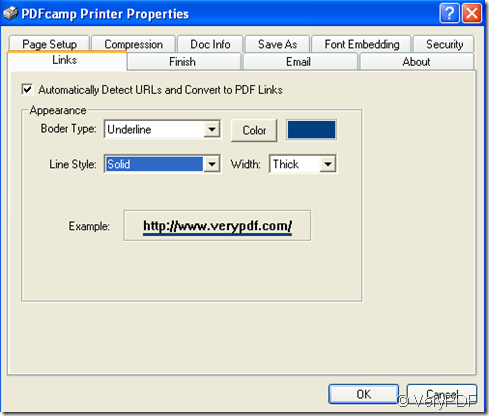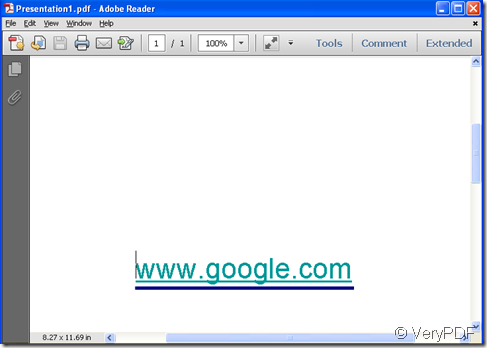PDFcamp Printer can convert any type of printable printable Windows documents, including DOC, DOCX, XLS, XLSX, PPT, PPTX, TXT and even HTML, to a universally accepted PDF (Portable Document Format) file with the click of a button.Someone may ask a question, if there is hyperlinks in original ppt file,how to convert the file to pdf file and whether the hyperlinks usable or not.Of course,PDFcamp Printer is powerful enough to convert any ppt to pdf file and all the hyperlinks in original files are usable because the automatically detection of URLs function is supported in PDFcamp Printer.
This article will show you how to realize this function.
Step1,you can open a ppt file.Then click “file”and in the dropdown list click “print” or you can use the hot key “Ctrl” + “P” to start printer driver.
1.In “print” dialog box,please select “PDFcamp Printer” in “name” combo box.
2.In “print range” groupbox you can select print all slides,current slide or select by yourself.
3.Input the number of slide you want to print in “slides” edit box.
4.To set the parameters of PDFcamp Printer by clicking “properties” button.
Second,in “PDFcamp Printer Properties” dialog box,there are many tabs you can click to set parameters.such as “page setup”, “compression”, “doc info”, “save as”, “font embedding”, “security” and so on.The key tab in this function is “links”.
1.You should check “automatically detect URLs and convert to pdf links” which is the most important parameter here.It means in the generated pdf file,when the mouse sweeps the URL,the arrow will turn to a small hand shape,then you can click the URL to connect to Interne.
2.You can set the boder type of URL in the generated pdf file and there are three options you can choose,invisible,rectangle,underline.
3.You can set the color of URL in new pdf file by clicking “color” button.
4.If you choose “rectangle0” or “underline” in boder type,you can choose the line style type,solid,dashed or dot.
5.You also can control the width of line by thin,medium or thick.
You can see the pattern in “example” groupbox.
Third,save the pdf file in “save as ”dialog box.
Then you can see the new pdf file and you can try to click the URLs to connect to Interne.