RAS file format: Raster image format is used by Sun Microsystems computers and typically created on a Unix workstation; It supports 1, 8, 24, and even 32 bits per pixel; RAS can be uncompressed or compressed using RLE compression which can be recognized by most image viewing programs.
How could we convert pdf file to ras image ? what can we use for converting pdf file to ras image? Luckily, there is a strong tool named PDF To Image Converter v2.1, which will not only help you convert pdf file to ras image, but also other format image like PNG,JPEG,TIF etc..
I will give you a link to experience it first here:https://www.verypdf.com/pdf2tif/pdf2image.exe, you can use this trial version for your practice on how to convert pdf file to ras image easily.
First, you should download PDF To Image Converter v2.1 on your system and open this program to its interface. You will see many icons and buttons on its panel. So click “Add” button on the right of this interface to get your route onto its interface, then click the route under “PDF File” to activate “Remove” and “Remove all” buttons. If you want to add more pdf files or delete one or all pdf files, you just need to click “Add” or “Remove” and “Remove all” buttons optionally according to your need.
Second, select a file format as your target file format which you want, here we choose RAS format. Also click “Browse” button to prepare and store your RAS file that will be from your process converting pdf to ras image. Then select your option in “Image bitcount” field by clicking black arrow. Here we choose the value “4”. If you would like your RAS image more qualified, you can get value “8”,if you click it, you will see there is a active icon that is bright suddenly, choosing "Grayscale" to make your RAS image gray or hiding it to make your image colorful is your own choice. Diversely, “1” represent that your picture will more blur than “4” and without any color. It has to be concluded that the more higher your value chosen, the more qualified your RAS image is. Here “Auto” means “24” automatically (which can show you more colorful image) in PDF To Image Converter v2.1 functionally.
And now, you should preview your pdf file in preview panel after you double-click a pdf file in a window by clicking ![]() , then you can check your pdf file in detail by using these kind of icons which are located above your preview panel in PDF To Image Converter v2.1:
, then you can check your pdf file in detail by using these kind of icons which are located above your preview panel in PDF To Image Converter v2.1: ![]() . PDF To Image Converter also can provide our users simple function on printing
. PDF To Image Converter also can provide our users simple function on printing ![]() .
.
Third, maitain “1” always be in dragging optional menu on “From” while you should set the value in “To” as the number under the title of “Page Count” .Here we set it as “1” for there is just 1 page of your pdf file. If there are large quantities of your pdf files that is waiting for converting under “PDF File” subject, which give you more than one number in the column under “Page Count”, you should choose the largest one as your value in “To” in “Page range” field to keep your pages of images converted from pdf file same as the number in “Page Count” field. Or you just need to not activate "Page range" to get full pages of images.
At last, convert pdf file to ras image by pressing ![]() button, wait for a few seconds, you will get your RAS image from the solution in PDF To Image Converter v2.1.
button, wait for a few seconds, you will get your RAS image from the solution in PDF To Image Converter v2.1.
You can refer to the following picture below:
If you want to know more about PDF To Image Converter v2.1 , click the following link: https://www.verypdf.com/pdf2tif/index.htm#dl
Thank you for trying PDF To Image Converter v2.1 .
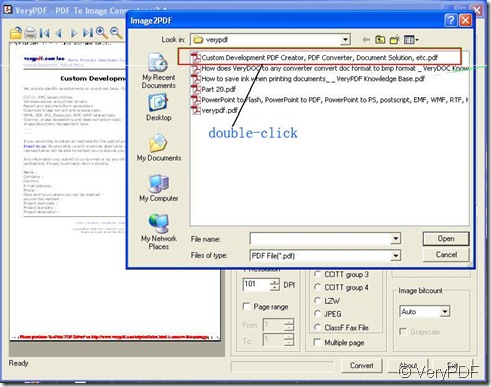
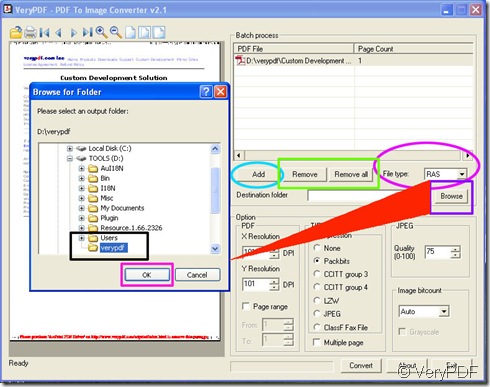
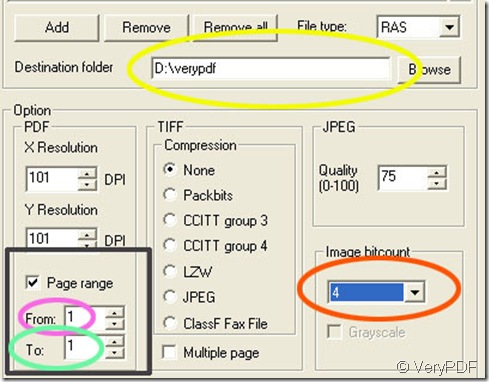
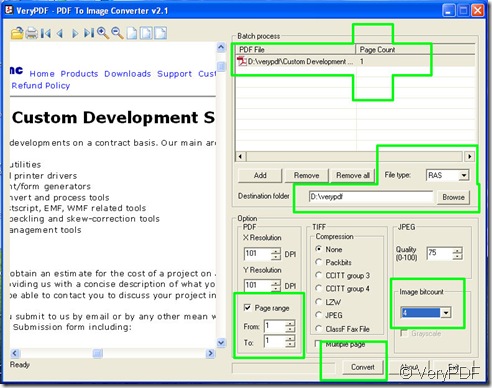
Very great post. I simply stumbled upon your weblog and wished to mention that I have truly loved surfing around your blog posts. After all I will be subscribing to your feed and I’m hoping you write once more soon!